ReiBoot - No.1 Free iOS System Repair Software
Fix 150+ iOS Issues without Data Loss & Safely Upgrade/Downgrade
ReiBoot: No.1 iOS Repair Tool
Fix 150+ iOS Issues, No Data Loss
Are you one of those iPhone users who wishes the snooze time was a little longer or shorter? Well, Apple hasn’t offered an official announcement regarding this matter, but it is believed to be a result of preserving the tradition of classic mechanical clocks. To keep this nostalgic artificial standard alive, Apple and Amazon Alexa use a default 9-minutes snooze time. However, many users, especially those who have used an Android in the past, know how handy it is to change snooze time on iPhone.
If you're wondering how to change time of snooze on iPhone, then this blog is just for you. In this blog, we’ll discuss some workarounds and alternative methods on how do you change the snooze time on an iPhone.
Adjusting snooze time on iPhone might sound like a big challenge, but there are some quick workarounds to get the job done. Here are some of the quick tricks to change snooze length on iPhone.
One of the easiest ways to manage your snooze length is by setting multiple alarms. This might sound like a silly solution, but it’s a simple trick that gets the job done. By manually setting alarms in closer intervals, you can essentially control how long your alarm snooze is going to be.

Set your first alarm for when you want to wake up, then create additional alarms spaced out based on your desired snooze time. For example, if you want a 5-minute snooze time, set a second alarm 5 minutes after the first one.
If you’re not comfortable setting up multiple alarms and if you find it tiring, consider downloading a third-party alarm app. Many alarm apps allow users to customize their snooze duration, giving you full control over your wake-up routine.
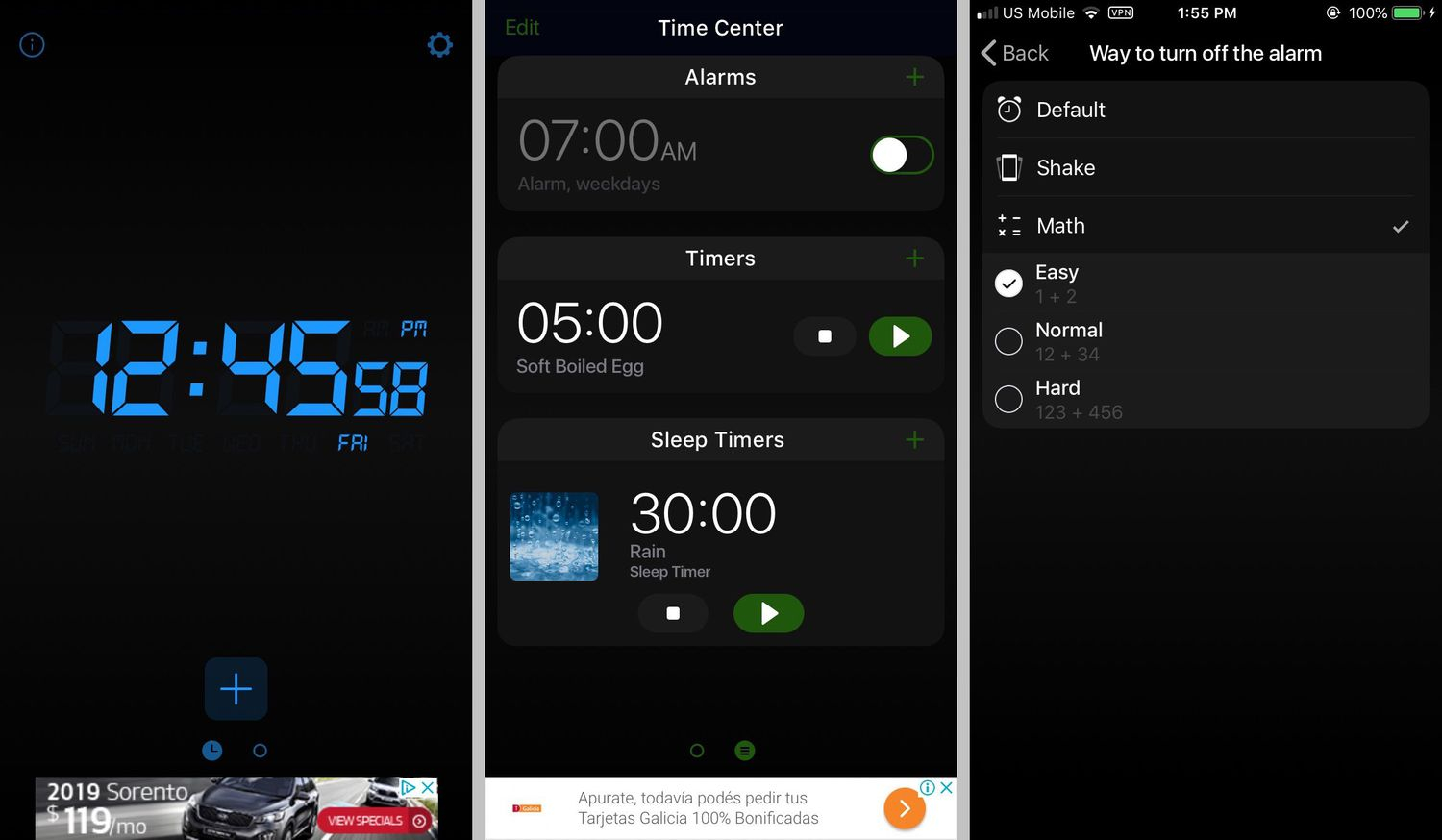
Follow the app’s instructions to set your alarms, ensuring that you customize the snooze duration according to your needs.
For those who use the Bedtime feature in the Health app, tweaking your sleep schedule may help you wake up more effectively. While it won’t change the snooze time directly, it will help regulate your sleep patterns.
Set an alarm for when you wish to wake up. It basically helps you sleep well, so you don’t have to use the snooze option frequently.
Siri Shortcuts can automate the process of setting alarms. You can create a routine that mimics a snooze feature with your own chosen intervals. It is
This step is same as setting up multiple alarms but with the help of Siri Shortcuts which makes the job a little easier. Customize the time frames between alarms for your preferred snooze length.
If you’re having hard time fixing your alarm clock and even after setting up multiple alarms and installing a third-party alarm app, then there must be an underlying unknown system error that is causing your Clock app to malfunction.
Sometimes, an unknown system error might cause this issue, but you can revert your iPhone back to its fresh-like factory condition without losing data, using Tenorshare ReiBoot.
Tenorshare ReiBoot fixes over 150 iOS related problems including the one that makes your iPhone fail to function properly with its Clock app. Moreover, ReiBoot can also fix laggy and frozen iPhones. Here’s how you can use ReiBoot to fix the snooze in iPhone error.




This is how you fix your iPhone clock app and make it run smoothly without any error.
No, the iPhone’s default clock app has a fixed snooze time of 9 minutes, and there’s no built-in way to change it. But there are multiple ways on how to change time of snooze on iPhone.
The 9-minute snooze time is likely based on traditional mechanical alarm clocks and Apple’s decision to maintain this setting for consistency.
Yes, many third-party alarm apps such as Alarmy or Sleep Cycle allow users to set custom snooze intervals.
Setting multiple alarms is a simple and effective way to control snooze time on your iPhone without downloading extra apps.
While Siri can’t directly change the snooze duration, you can use Siri Shortcuts to create custom alarms that mimic snooze functionality.
With your iPhone alarm, you get a default 9-minute snooze timer that you can’t change. However, you can certainly do that on Android and you can set a custom snooze timer, but on iPhone, the biggest problem is that you can’t update its snooze time.
We looked into different methods on how to change time of snooze on iPhone. However, if your iPhone’s alarm isn’t functioning properly, you can fix it with Tenorshare ReiBoot. It’s a powerful software that fixes your iPhone’s unknown system errors.

then write your review
Leave a Comment
Create your review for Tenorshare articles
By Jenefey Aaron
2025-04-17 / iPhone Tips
Rate now!