then write your review
ReiBoot - No.1 Free iOS System Repair Software
Fix 150+ iOS Issues without Data Loss & Safely Upgrade/Downgrade
ReiBoot: No.1 iOS Repair Tool
Fix 150+ iOS Issues, No Data Loss
If you have the pleasure of watching a video or listening to songs together with your friends, do you know Apple has introduced the option of connecting two pair of Airpods with the same iPhone? So both of you can enjoy and have the best experience without sharing one ear bud. In this article, we will introduce how to connect teo AirPods to one phone and also to a Mac.
Yes, you can connect multiple AirPods to one iPhone. AirPods connect to iPhone by using Bluetooth, and the newly introduced Share Audio feature. Sometimes we don't want to play music publicly, but we want to share great songs with friends, so this feature is perfect for you. But there is a list of devices that support connecting multiple AirPods because this is a relatively new feature:
iPhone and iPad listed above are capable to connect two AirPods. It surely makes life easier and more fun possible with your friends hanging around. All you have to do is follow the steps given in detail about how to pair two different AirPods.
When you see another AirPods appear on the screen, tap on SHare Audio. And Done.
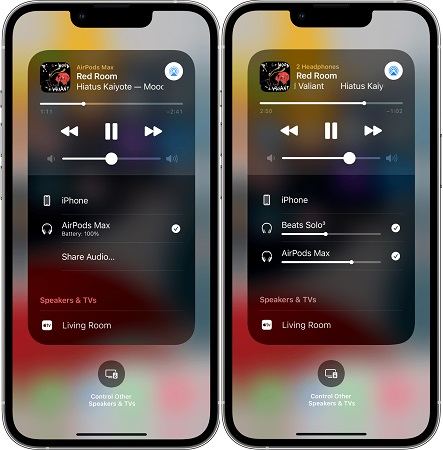
See, this is how to connect two AirPods to one phone. It can be done easily and you can now enjoy listening to music with your friend without having to share one pair of AirPods.
After learning about how to connect two AirPods to one iPhone, if you want to knoe how to connect multiple AirPods to Mac, go through the instructive steps given below.
First, on your Mac, go to System Preferences > Bluetooth. Turn it on and pair the two pair of AirPods with your Mac. Now only one pair of AirPods can be connected.
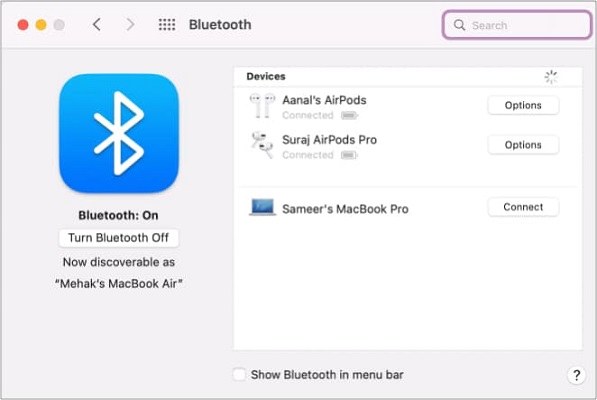
While you are using AirPods, have you ever met the problems that your AirPods cannot connect to iPhone? Well, if yes, there are few things you can check to fix this problem. Watch the below video:
To sum up, connecting two pairs of AirPods to an iPhone, iPad or Mac has always been a dream move, and it was possible on selected devices. After you know how to connect two AirPods to one phone, the extra tip also introduces how to fix AirPods can't connect to iPhone. And if it is caused by iPhone system issues, then try Tenorshare ReiBoot.
then write your review
Leave a Comment
Create your review for Tenorshare articles
By Anna Sherry
2025-04-24 / iPhone Tips
Rate now!