UltData - Best iPhone Data Recovery Tool
Recover Deleted & Lost Data from iOS Devices Easily, No Backup Needed!
UltData: Best iPhone Recovery Tool
Recover Lost iPhone Data without Backup
HELLO THERE! Is there an easy way to delete photos from iPhone and iCloud at the same time? I have some pictures both on my iPhone and iCloud and I want to delect them from both compartments for freeing up enough space safely. Is it possible that I delete pictures from one side and they automatically get deleted on the other side too? If yes, then please help me before I run out of free space. Thanks in advance."
There are some ways that can help you delete photos on both iPhone and iCloud. Follow this blog to learn more about the deletion.
People are still using the traditional ways in their iPhones when it comes to photo sharing and managing. They either use their Apple devices or the Photo Stream to share their photos. This procedure created many sync issues because you would have to delete pictures from two different sides manually. It was time-consuming, and that is why iCloud photos were used.
iCloud Photo Library was much better because it made photo and video sync super easy across all Apple Devices. A little investment in iCloud would help you efficiently manage photos and keep redundancy.
Here is how you can delete photos from iCloud and iPhone at the same time using your iPhone. There are two procedures mentioned below about iCloud photos deletion, and you can pick any of them.
For Single Photo:
If you want to delete a singular photo from iPhone and iCloud, then follow this procedure.
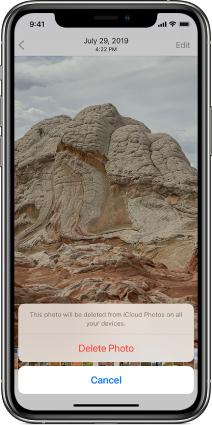
For Multiple Photos:
iCloud allows you to delete multiple photos at once too. Like the single photo delete option, the multiple photo delete option is there to accommodate the user by deleting iCloud and iPhone photos at once.
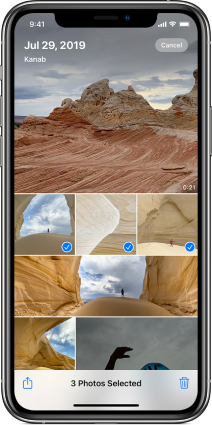
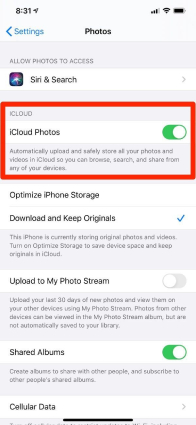
If the iCloud is synced with the iPhone, then the photos will not stay on the iCloud, but if they are not synced, you will find them as they are on your iCloud.
You have to first sync iCloud Photos to your iPhone and then delete photos from your iCloud so your iCloud photos from all synced devices will be permanently deleted too.
Yes, if you delete photos from your iCloud, it will wipe them out from all the synced devices.
If you accidentally deleted a photo from your iCloud that you were not supposed to do, then you can use Tenorshare UltData to get the picture back. This software is used by millions of users and doesn't disappoint at all. You can easily run it on your devices. Here's how it works:
Launch UltData on your PC and click on "Recover Data from iOS Devices."

Connect your iPhone to UltData through your PC and trust the device.

UltData will detect your iPhone and display a comprehensive list of options. Tick, the one with Photos, tap on Scan to proceed to scan.

You can preview, enlarge, and choose the photos you want back.

Once you select the photos you want back, click on "Recover to PC," and then the pictures you lost will be back.

This is how you save time and delete photos from iCloud and iPhone at the same time. If you accidentally send one picture to the trash, then use UltData to get it back.


Tenorshare UltData - Best iPhone Data Recovery Software
then write your review
Leave a Comment
Create your review for Tenorshare articles
By Jenefey Aaron
2025-04-17 / iPhone Tips
Rate now!