iCareFone - Free iOS Backup tool & Easy Data Manager
Backup/Transfer/Restore/Manage iOS Data with Simple Clicks
Backup/Manage iOS Data Easily
Backup/Manage iOS Data in Clicks
Hey, I’ve got an iPhone 16 and it’s been acting weird lately (battery drains fast, apps crash). Anyone know how to run iPhone diagnostic test? Is there a way to do an iPhone diagnostic test online free for iPhone 16?
Getting a new iPhone 16 is an exciting day — but it can turn to ashes if you end up getting a fake or faulty iPhone. That’s because resellers today are selling tons of replicas or faulty phones to earn profit.
If you’re in the used market or buying one from a third-party reseller, it’s important to find out whether the iPhone 16 is authentic before making the transaction. To do that, you can use iPhone diagnostic tool that thoroughly checks all the components of an iPhone 16. In this article, we talk about how to run iPhone diagnostic test for iPhone 16 free and best iPhone diagnostic tools.
If you’re wondering why you should run diagnostics on iPhone 16 in the first place, this section has got you covered. Here are the top reasons to do Apple iPhone diagnostic test.
Using the official diagnostic test for the iPhone 16 is a reliable method to identify hardware and software issues. This approach leverages Apple's built-in diagnostic tools, which provide accurate and detailed insights into your device's health.
Before running iPhone diagnostic test, ensure your iPhone 16 is updated to the latest iOS 18 version.
To perform an effective iPhone diagnostic test free, you need an authentic iPhone diagnostic tool. Below-mentioned is the top 3 iPhone check software available in the market right now.
Tenorshare iCareFone is one of the best apps you can find to run iPhone diagnostic test. With it, you can check the authenticity and functionality of your iPhone 16 in an instant.
It’s got the highest probability of showing you an authentic report. Plus, it has tons of other features to make your iPhone 16 experience a lot better! iCareFone is an iOS management tool that you can use to manage your photos, videos, contacts, etc. It’s also a free backup tool that can help you backup all iPhone 16 data.
The most important is that iCareFone can run diagnostics on iPhone, which is totally free. Here’s how it works.
Download and install Tenorshare iCareFone on your PC. Connect your iPhone 16 to the PC. If you’re connecting it to that PC for the first time, tap “Trust This Computer” on your iPhone’s screen when prompted. Then open iCareFone on your PC.

On the Home page of iCareFone, click “View” right next to “Test Report”. On the page that opens up, you will see all the details about your iPhone’s hardware.
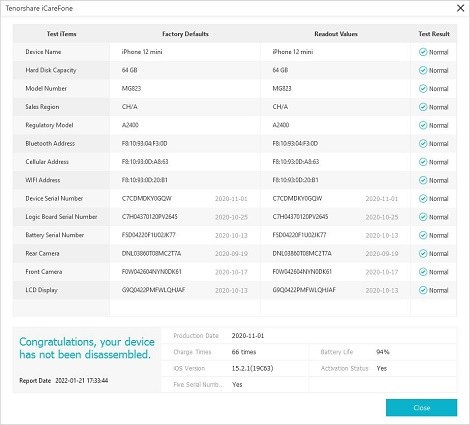
Here’s how you can understand this iPhone 16 diagnostic report.
Another popular iPhone testing software you can use to run an iPhone hardware test is TestM. It’s an iOS and Android app that you can download directly on your smartphone.
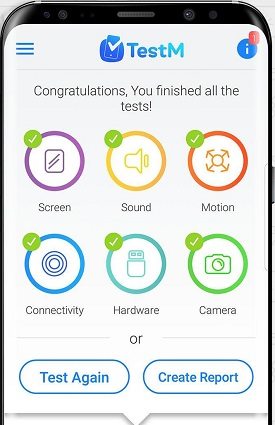
After downloading it, the app takes an extensive test of your iPhone and presents you with a report of the final results. The report is divided into various sections, based on the hardware being tested.
However, due to the nature of this tool, it might not be as reliable as iCareFone. That’s because this app’s tests are run on the iPhone itself, which is not a sophisticated method of testing an iPhone’s hardware.
Another popular tool to run diagnostics iPhone is Phone Diagnostics. This handy app is not essentially an iPhone diagnostic tool, but it can help you test the functionalities of your device on your own.
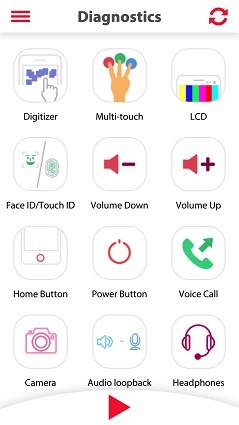
With this app, you can test the functionality of your iPhone’s hardware from a single screen. For instance, you can use the “Digitizer” feature to check the touch screen of your iPhone 16. It asks you to touch different areas of your screen so you can check whether they work correctly.
An iPhone diagnostic test is a series of checks designed to assess the health and performance of your device. It can identify issues related to hardware, battery, and software, helping users troubleshoot problems effectively.
Yes, iPhones do have built-in diagnostic capabilities that allow you to test various hardware components and system functions.
There isn't a universal code for accessing diagnostic features on all iPhones. It's best to contact Apple Support or visit an Apple Store for detailed diagnostics using specialized tools.
Yes, there are several free apps available that provide basic diagnostic testing, such as Tenorshare iCareFone.
Running an iPhone diagnostic test is the best way to figure out whether an iPhone 16 is authentic or not. Using a reputable iPhone diagnostic tool can save you from many types of fraud.
In this article, we have taken a look at how to run diagnostics on iPhone 16 and the top 3 tools you must use to run iPhone diagnostic test free. If you want to have the best results, Tenorshare iCareFone is your top choice.


Tenorshare iCareFone - Best iOS Backup Tool and File Manager
then write your review
Leave a Comment
Create your review for Tenorshare articles
By Anna Sherry
2025-04-22 / iPhone Tips
Rate now!