then write your review
UltData - Best iPhone Data Recovery Tool
Recover Deleted & Lost Data from iOS Devices Easily, No Backup Needed!
UltData: Best iPhone Recovery Tool
Recover Lost iPhone Data without Backup
Hi, There! I was previously using an Android smartphone. I recently shifted to a new iPhone 12. The issue is that my job requires me to send scheduled text messages to my clients daily. My Android phone had that feature of text schedule. Unfortunately, this feature is nowhere to be seen in this iPhone and I’m sick and worried because my life depends on scheduled texts. Is there any way to do scheduled text messages? I’m willing to pay as well. Please help.
Many people face the issue above, so we have decided to contribute this blog for your query. Kindly read this whole article to know iPhone’s text scheduling and great tips that are worth your time.
If you want a built-in tool or app inside your iPhone that directly leads you to schedule a text message, then you might not find one. iMessage also does not allow any such functionality for a present text to be sent at any later time.
However, there are some third-party applications and the Shortcuts app that you can avail yourself of to schedule your messages inside iOS.
If you want to learn how to schedule a text message on iPhone, then there are two ways to do that.
The Shortcut App way:
The shortcut app inside your iPhone is one of the two ways to send a text message to someone on schedule. The Shortcuts app is free to use, but it is complicated for most users, and it might not give you the efficiency you require.
The Scheduled App way:
The second way to learn how to schedule a text on an iPhone is by using a third-party application called the “Scheduled App.” This app is efficient and built specifically for scheduled text messages. However, the Scheduled app is not free and might charge you money.
Here is the perfect way to send delayed text iPhone Shortcut apps way.
Once you are satisfied, click on done, and the automation of text messages will happen at the assigned time.
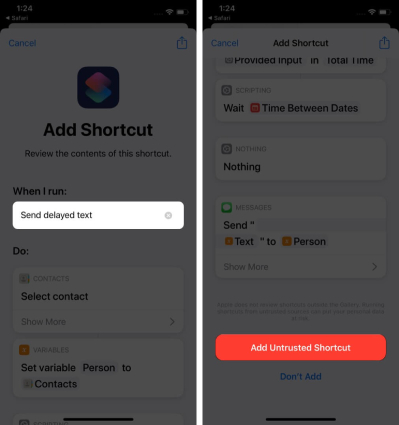
You also have to ensure that you delete your automated messages once it is done; otherwise, the Shortcut app will send the same text messages to the recipients on the same day every month. You have to go to the automation, slide your finger to the left from right, and tap on Delete.
If you want to send delayed text, iPhone has another way to do this too. There is an app that can help send delayed messages to the recipients. The good thing is that it isn’t overly complicated like the Shortcut app.
Select the contact(s) and enter your text to the message field. Then tap on “Schedule Date” and select your time and date. You can set the repeat days too.

If you're holding an Android phone, you can check out how to schedule text messages using the way below, just get started now.
If you have accidentally deleted your scheduled messages from your iPhone, then don't worry; you can get them back through Tenorshare UltData iPhone Data Recovery. This software is ideal for resolving various issues, including data recovery, iOS system problems, and much more. Using it, you can effortlessly recover data from iCloud and iTunes.
Download and launch UltData. Click on the “Recover Data from iOS Devices” option and then connect your iPhone to PC. UltData will start detecting your iPhone.

After detection, the list of data types will appear. You can tick “Messages & Attachments” and proceed with the scanning.

Check the preview of imessags after UltData scans it, and you can select any lost message you want to reover.

Select the iMessages you wish to recover and click on “Recover to PC.” UltData will recover them to your iPhone.

If you want to send scheduled text messages, then the iPhone has the Shortcut app and the Scheduled App for this purpose. If your important scheduled text is deleted accidentally, then use Tenorshare UltData to recover it with ease.
then write your review
Leave a Comment
Create your review for Tenorshare articles
By Jenefey Aaron
2025-04-17 / iPhone Tips
Rate now!