then write your review
ReiBoot - No.1 Free iOS System Repair Software
Fix 150+ iOS Issues without Data Loss & Safely Upgrade/Downgrade
ReiBoot: No.1 iOS Repair Tool
Fix 150+ iOS Issues, No Data Loss
While the iPhone is charging, the screen often lights up - this can be so bright that it can seem like the phone is on, but if you check it closely, you will see that it's just charging.
However, how to tell if dead iPhone is charging? Usually, we will not see anything on a dead iPhone’s screen if it’s charging. This article will help you to get out of the situation.
Before we get to know how to tell if iPhone is charging when dead or how do I know if my iPhone is charging when dead, let’s first clear out what is a dead iPhone and the reasons behind a dead iPhone.
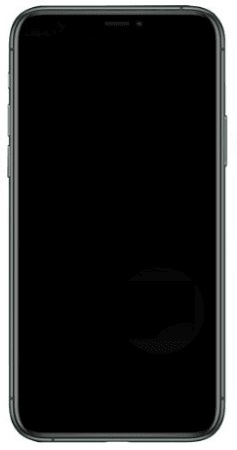
Dead iPhone also usually appears when the user is not aware of the problem in the phone and tries to make use of it. It has been seen that dead iPhones do not become alive even after trying many times, although they have a good battery level.
Those who want to keep their expensive smartphones for more extended time should take care of them by avoiding fast chargers. If you own an expensive smartphone device, then it's recommended to buy low wattage wall charger instead of using portable power bank devices for charging purposes. Besides these tips, there are some other tricks that users can follow to make sure that they are not using any third-party chargers or power banks.
iPhone devices can get dead because of many reasons. Here are a few things that may make your iPhone device turn off without any prior notice:
How do I know if my dead iPhone 14 is charging? If you're like many other users, you probably see a red battery bar showing up as the phone is charging. However, as it turns out, there's no way to tell if an iPhone that has been turned off is charging or not.
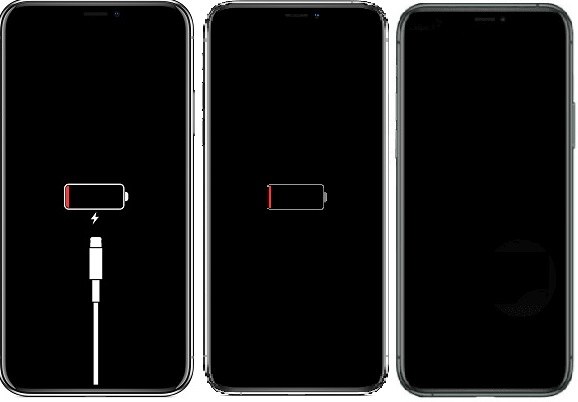
We know that even if we turn down the volume and put our iPhones face down, they will still go into standby mode after just one hour of inactivity. This means that before long, any dead iPhone will enter into standby mode, with its screen blanked but still consuming some energy from the battery.
So, when we plug in the chargers and turn on such a dead iPhone, it will take at least one minute to start charging since the phone has to wake up from standby mode first. This is why you can't tell if your dead iPhone is charging or not: the red battery bar showing up right after plugging in the charger doesn't necessarily mean that it's already started charging. Instead, this means that it's ready to charge and is trying to activate itself. So there are no reliable ways of telling if an iPhone is charging or not for those who have seen their iPhones go into standby mode.
The best way to tell if an iPhone is charging or not is to activate it before plugging in the charger. If you see that its screen lights up and shows the battery indicator, then it's charging; otherwise, if there's nothing on its screen, then it wasn't charging yet when you turned it on.
This is the truth about how to tell if a dead iPhone is charging.
iPhone can be damaged and stop charging, So, what to do in this situation? how to know if a dead iPhone 14 is charging? I know you have these kinds of questions in your mind, Let’s clear them:
If you prefer to restore your iPhone using iTunes, follow these steps. This method will cause data loss. If you do not want to loss your data, move to the next method.
Then open iTunes and connect your iPhone to the computer. After that, iTunes will automatically pop up a window to tell you that There is a problem with the iPhone. You can choose Update or Restore. Here we recommend you choose Restore (this will cause data loss).

How to know if your dead iPhone is charging if the problem is caused by iOS software issue?
ReiBoot is an application that can fix software issues like iPhone stuck on apple logo, iPhone won’t turn on, iPhone black screen, etc. If your iPhone still doesn't work after trying everything possible (restore, factory reset, etc.), you can try using ReiBoot to fix it.
ReiBoot will do not cause data loss during its repairing process. And it is compatible with the latest iPhone 13 and iOS 15 software.
Download ReiBoot and launch the program on your computer. Now connect your dead iPhone to the computer. Then click the Standard Repair from its interface.

Since ReiBoot cannot detect a dead iPhone, so you need to follow the onscreen instructions to put iPhone into recovery mode.

Now download the firmware package. And after the process completed, click Start Standard Repair.

Wait for several minutes, and after the repair process completed, check if the dead iPhone can be turned on.

The above content is all about how to know if your dead iPhone is charging. Actually, it’s important to know how to protect our phone’s battery.
After all, it would help if you had your battery to run your phone, and sometimes the weakness of the battery can make you feel very uncomfortable when using it. There are some tips:
If you’ve read this article, there is no real answer on how to tell if a dead iPhone is charging. The truth is that you should try to activate your dead iPhone first and then you can know if the dead iPhone is charging. We provided you with 2 useful methods on how to activate a dead iPhone: iTunes and ReiBoot. Hope this article will help you.
then write your review
Leave a Comment
Create your review for Tenorshare articles
By Anna Sherry
2025-04-17 / iPhone Tips
Rate now!