ReiBoot - No.1 Free iOS System Repair Software
Fix 150+ iOS Issues without Data Loss & Safely Upgrade/Downgrade
ReiBoot: No.1 iOS Repair Tool
Fix 150+ iOS Issues, No Data Loss
Surely you see many people talking about "iPhone Recovery Mode", but you haven't bothered to learn about it, like how to put iPhone in recovery mode or exit iPhone recovery mode. Well, you should at least know the basic information as it is used when your iPhone stops working in many situations. This article will guide you about iPhone 6/6s/7/8/X/11/12/13/14/15/16 Recovery Mode so that you can use it whenever required.
The most easiest way to put iPhone in/out of recovery mode in one-click.
Recovery Mode is in fact a failsafe of iBoot, which is generally used in cases when you need to revive your iPhone with a new version of operating system. This is generally useful when your iPhone operating system is undergoing a few glitches and is not working properly, or when it is being upgraded through iTunes. iPhone recovery mode proves to be very handy when you try to troubleshoot your device.

The ways to enter iPhone Recovery Mode is slightly different for different iPhone models. In the below tutorial, we show how to put iPhone in recovery mode for all iPhone series including iPhone 6/6s/7/8/X/11/12/13. You can watch the video or read the detailed content below.
Video Tutorial on how to enter & exit iPhone recovery mode for all iPhone models:
A freeware called Tenorshare ReiBoot can help put your iPhone into Recovery mode with just 1 click for free. No need to press buttons, or use iTunes. This is the best choice to proceed. Just download the software on PC or Mac and connect your device. Then click on "Enter Recovery Mode", and it's done!
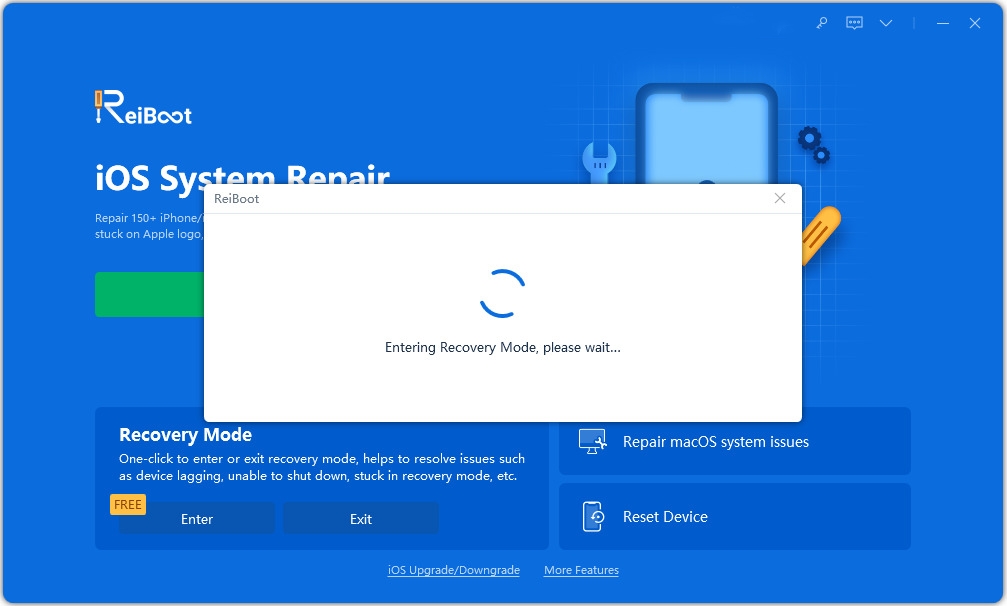
If you don't want to try the free ReiBoot, you can also manually get iPhone into Recovery mode. Detailed instructions are listed below.
How to put iPhone 6 in recovery mode (iPhone 6s or earlier)
How to put iPhone 7 in recovery mode (iPhone 7 & 7 Plus)
How to put iPhone 8/X/11/12/13 in recovery mode (iPhone 8 or Later)
Just like entering into Recovery Mode, Tenorshare ReiBoot can help you exit iPhone Recovery mode for free. You don't have to search any other solutions, just simply connect the device and hit "Exit iPhone Recovery Mode" option, your iPhone will then reboot without seeing the "connect to iTunes" screen.

There is a possibility that your iPhone gets stuck in Recovery Mode and won't exit after the software update or restore. You can use iTunes, but all the data on your iPhone will get erased. A much safer way in which all your data remains intact is by using Tenorshare ReiBoot. As we have mentioned, it offers "1-click enter/exit iPhonev Recovery Mode". You can also use it to repair your iPhone software with standard repair mode in the following way.
Open your PC/Mac/laptop, download and install Tenorshare ReiBoot on it. Connect your iPhone which is stuck in Recovery Mode to the laptop or PC and click Start on ReiBoot main interface.

Click on the highlighted option "Standard Repair" to start repairing.

Download the firmware online and wait patiently for it to finish in a few minutes.

Proceed repairing process once the firmware package ready. Click 'Start Standard Repair'.

After the repairing process is done, your iPhone will reboot and successfully get out of Recovert Mode without losing any data.

Apple Recovery Mode is very essential when performing certain operations on your iPhone like, troubleshooting, jailbreaking or updating software. The guide above tells you how you can enter and exit iPhone recovery mode on different iPhone models whenever necessary, and how to fix if iPhone is stuck while exiting Recovery Mode. The best software to turn to is Tenorshare ReiBoot. Highly recommended!


then write your review
Leave a Comment
Create your review for Tenorshare articles
By Jenefey Aaron
2025-04-17 / iPhone Tips
Rate now!