ReiBoot - No.1 Free iOS System Repair Software
Fix 150+ iOS Issues without Data Loss & Safely Upgrade/Downgrade
ReiBoot: No.1 iOS Repair Tool
Fix 150+ iOS Issues, No Data Loss
What’s more interesting than talking to your favorite character in a voice-chat? But things might get frustrating if you find the issue of mic not working Character AI. Character AI’s voice interaction feature provides a more engaging experience with your characters in the Character AI app. However, if you find Character AI voice not working, we’ve got your back with our in-depth guide on how to fix this issue.
But before we start discussing the methods, let’s see why this issue occurs in the first place.
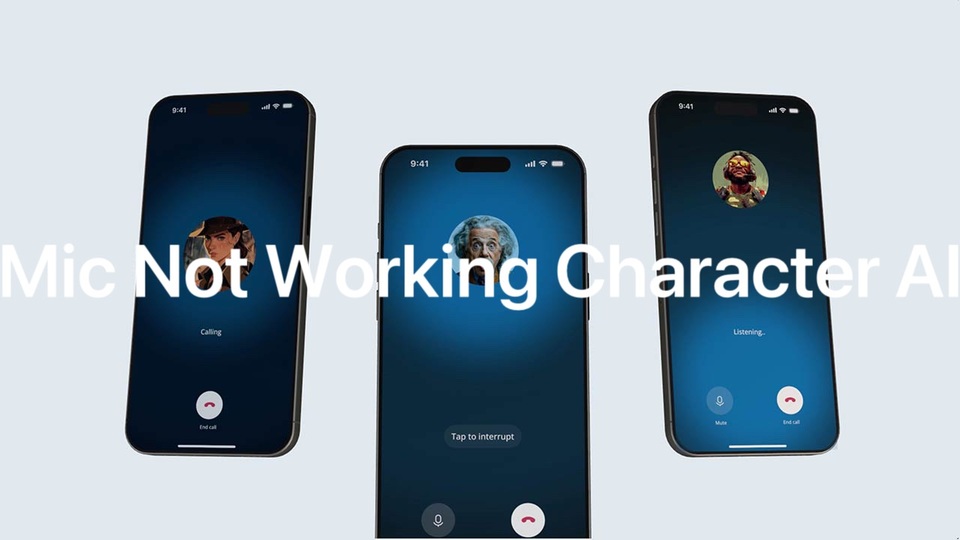
There could be several factors that can interfere with the voice in Character AI. It has been noticed that the recent Character AI voice update had some compatibility issues with some devices.
Here are some of the common reasons behind the mic not working Character AI.
If you find an error of mic not working Character AI, you need to follow these simple yet effective solutions. Let’s start with updating the Character AI app on your iPhone.
Using the latest app version ensures compatibility with voice features.
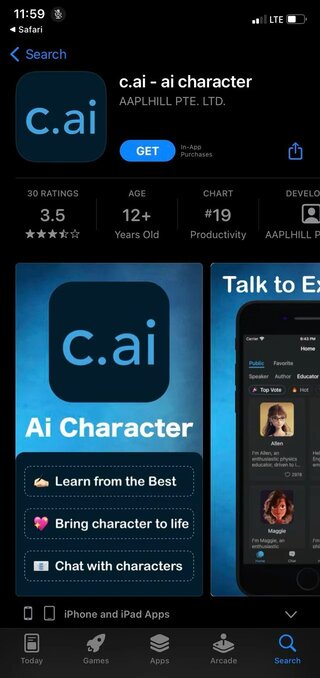
Once updated, check whether the issue of Character AI voice not working is resolved or not.
If Character AI cannot access your microphone, its voice feature won’t work.
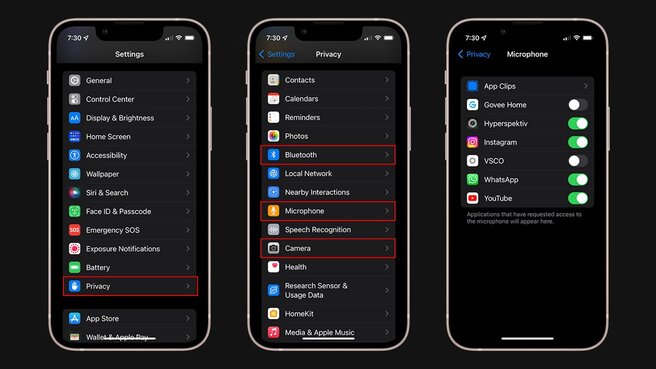
Allowing permissions resolves the issue most of the time, but if it doesn’t, move towards the next solution.
Ensure your mic isn’t the issue. Here’s how to check your mic on other apps.
Many times, it’s your faulty mic that’s causing the real trouble.
Sometimes reinstalling fixes deeper bugs.
If you’re using Character AI on a computer and you encounter a mic not working Character AI issue, you need to check a few things on your browser.
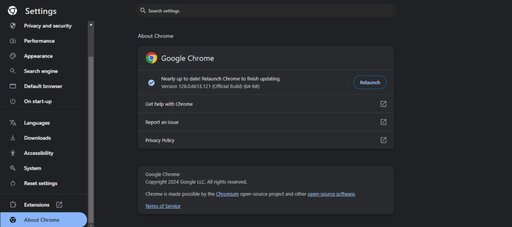
If you’ve tried every single method but still got nothing fruitful, you need to repair your iOS system since there’s a high probability that your iPhone is experiencing some sort of unknown system error. You need a versatile tool, like Tenorshare ReiBoot, to quickly and safely fix all of your iOS related problems.
ReiBoot proudly fixes 150+ iDevice’s errors. Moreover, it also lets you reset your iPhone with just a one-click operation without requiring any passcode.
Here’s how to use Tenorshare ReiBoof to fix not working character AI.




No, Character AI is powered by artificial intelligence. The responses are automated and tailored based on prompts, but there’s no human interaction behind them.
Character AI developers maintain user privacy. However, anonymized data may be used for improving AI performance. Review their privacy policy for specifics.
Character AI doesn't allow custom voice creation yet. However, it uses pre-set voices for interaction. Check their updates for potential voice customization features.
If you find the issue of mic not working Character AI, the this blog covers everything you need to know to fix the problem. We discussed how you can fix the issue both on iPhone and computer. However, if the Character AI app keeps on crashing in your iPhone and its mic doesn’t function properly with the app, you need a smart tool, like Tenorshare ReiBoot, to fix the issue. Character AI voice not working issues can easily be sorted out with Tenorshare ReiBoot.
Mic issues in Character AI can be frustrating, but they’re often easy to fix with proper troubleshooting. Start by checking permissions, updating the app, and testing your mic. If you’re using an iPhone, Tenorshare ReiBoot provides an ultimate solution for any lingering issues. Get back to enjoying Character AI’s voice features seamlessly!

then write your review
Leave a Comment
Create your review for Tenorshare articles
By Jenefey Aaron
2025-04-24 / iPhone Tips
Rate now!