iAnyGo-No.1 Free Location Changer for iOS and Android
Change GPS with 1-click, simulate routes, joystick control, no jailbreak!
iAnyGo-No.1 Free Location Changer
1-Click GPS change, joystick, no jailbreak!
Hi there. I often share location with my friends and family in the Find My app on my iPhone. Sometimes I see the Location Not Available error , and sometimes the No Location Found error . I was wondering what’s the difference between No Location Found vs. Location Not Available . Could someone help me out?”
Don’t worry! After reading this post, you will fully understand the meaning of both.
Find My app's feature can sometimes put you in a tricky situation when you can’t figure out if the other person stopped sharing location or simply lost the internet connection. That’s why there’s so much confusion between “No Location Found” and “Location Not Available”.
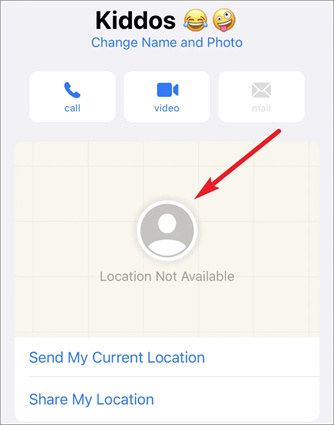
In short, Location Not Found means the other person has stopped their location with you.
When the other person goes into their Find My app and stops sharing their location, you will begin to see this message in your Find My app.
Some people believe “Location Not Available” means there’s an internet connection error. But that’s not the case. There’s a different error message for those scenarios. You guessed it, it’s “No Location Found”.
Talking about that, let’s explore the No Location Found meaning next.
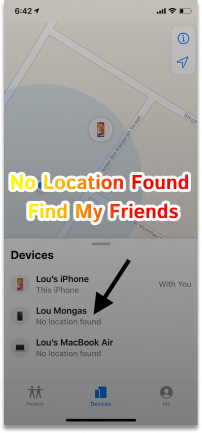
Does No Location Found mean they stopped sharing? Well, no.
This message appears when there’s a technical error in the location-sharing feature.
It could be due to a bad internet connection, low battery, or other technical reasons, which we will talk about in the next section.
For now, just remember that “Location Not Available” means the other person has stopped their location, and “No Location Found” means there’s some sort of technical error and the other person hasn’t stopped sharing their location.
As said earlier, No Location Found iPhone appears when there’s a technical error. That means if the location data can’t be transmitted from the sending device to the receiving device, then you will see this error.
Here are a few reasons why this might happen.
If you don’t know how to get started with this feature in the first place, this section has got you covered.
It’s actually really simple to use this feature. All you need to get started is your Location Services turned ON. Then, you can open Find My and start sharing location and request for location from your friends/family.
Here’s how to do this. To share your location:
Tap the “Start Sharing Location” button.

Now, the other person will start seeing your location. Then can also choose to share their location in return.
If you’d like to ask them to share their location with you, follow the steps below.
Traditionally, changing your iPhone’s GPS location required jailbreaking, a process that can void warranties and pose security risks. However, with advancements in software, it’s now possible to change your iPhone location without the need for jailbreaking. In this article, we will explore two reliable tools that enable you to change your iPhone location safely and easily.
Want to temporarily change your iPhone’s GPS location? Well, we’ve got you covered! You don’t need to jailbreak your iPhone or do any other kind of complex trickery for this task. All you need is Tenorshare iAnyGo installed on your computer.
Also, it is compatible with all location-based applications, including Facebook, WhatsApp, Fitbit, Pokémon GO, and Fitness.
Here’s how it works.
Download and install Tenorshare iAnyGo on your computer. Open the app. Click “Enter”. Connect your iPhone to the computer using a USB cable.

When you’ve picked a location, simply click the “Start to Modify” button, and your location will change on the spot! Other people will see your location exactly where you choose from iAnyGo.

PoGoskill iPhone GPS Location Changer is another excellent tool for altering your iPhone’s location without the need for jailbreaking. This software is designed to help users spoof their GPS location to gain access to region-specific apps, services, or gaming content.
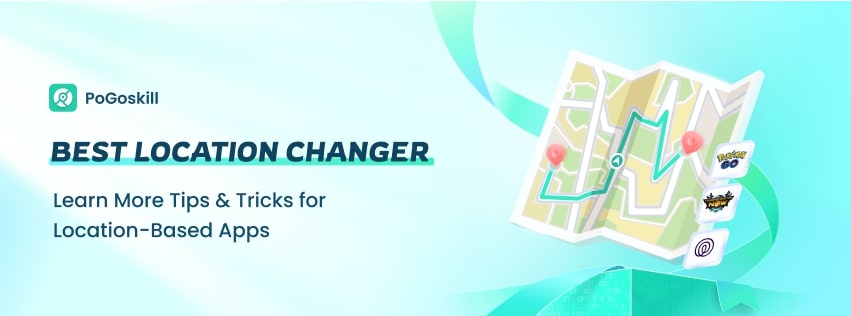
This can happen if their iPhone is turned off, in Airplane Mode , or has no internet connection. It could also be because they have Location Services disabled or haven't shared their location with you.
If you're blocked on iMessage, your messages will show as "Delivered," but they won’t show as "Read," and FaceTime or calls may go straight to voicemail without ringing.
The Find My iPhone app may show a location update from hours ago if the device was offline or had no internet connection, or if Location Services were turned off.
Airplane Mode doesn’t turn off GPS, but it disables cellular and Wi-Fi connections. So, while your iPhone can still track location, it might not update in apps like Find My iPhone due to lack of connectivity.
No Location Found vs. Location Not Available is a common question among Find My users. People just can’t seem to remember what both of them mean.
However, after reading this post, now you have a clear understanding of how both of them differ.
Lastly, if you want to temporarily change your iPhone’s location to a place where you’re not present, Tenorshare iAnyGo is your best friend.

then write your review
Leave a Comment
Create your review for Tenorshare articles
By Jenefey Aaron
2025-04-18 / iPhone Tips
Rate now!