ReiBoot - No.1 Free iOS System Repair Software
Fix 150+ iOS Issues without Data Loss & Safely Upgrade/Downgrade
ReiBoot: No.1 iOS Repair Tool
Fix 150+ iOS Issues, No Data Loss
Safari will not connect to the internet. And my home WiFi is working. It just says "Safari cannot open the page because your iPhone is not connected to internet.
Safari is the default web browser of iPhone and has been used by iOS users frequently. However, it can come with different issues as well, and Safari not connected to Internet is one of them. This is a common issue and can be fixed by yourselves.
Are you wondering why Safari says no internet connection even if it is connected to Wi-Fi? There can be many reasons why you are getting this error. However, you can fix it within a few seconds by following the below methods.
To fix this Safari issue, the first thing you should do is to check your Internet connection. Sometimes, Safari cannot open the page because your Internet connection is slow or Wi-Fi network is suddenly not working. So check the connection and verify the network. Once you are done, again open your Safari browser and see if it is fixed or not.
If you have been expecting a "Safari cannot open the page because iPhone is not connected to the internet" error, there is the possibility that you haven't enabled Cellular data for the Safari app. That means your application will not work when you are connected to Cellular Data. To resolve it, go to your iPhone Settings, click the “Cellular” option and enable “Safari.”
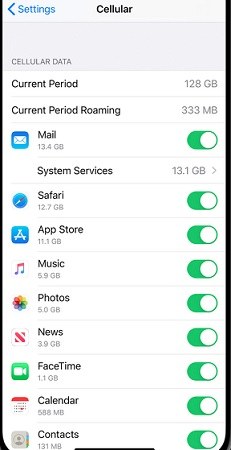
If your Wi-Fi or mobile data just work fine and Safari still says it cannot connect to the Internet, you can try reset your network settings. This will delete all your previous Network settings with possible glitches.
Tap on “Transfer or Reset iPhone” > “Reset” > “Reset Network Settings”.

Safari cannot open the page because your iPad is not connected to the Internet? Sometimes you cannot open foreign websites due to region restrictions. In this case, you can fix it by using correct VPN. There are many free VPNs available that you can download. After that open Safari and search the websites, you will be able to open the pages.
Another method to fix Safari says no internet connection is turning on and off the Airplane mode. Airplane mode will disable your iPhone network connection. Trun it off for a few more seconds and then open it again. It will check the network suddenly not working. Do it and see if Safari is back to normal.

In many cases, the browser won't work correctly because of the history. Hence, if Safari says not connected to internet, clear the Safari history, cache, and website data. By doing it, your Safari will work smoothly. Here is how you can clear history and website data.
Now, locate and tap in “Clear History and Data." This will remove the website data.
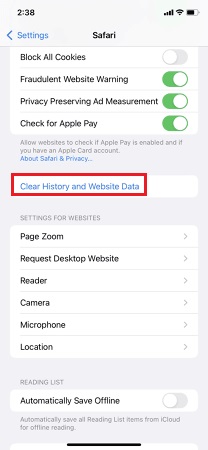
Related Read: How to Save and Export Safari Passwords
If Safari cannot open the page because your iPhone is not connected to the internet, then you can restart your iPhone. Restarting can fix many iPhone small issues like apps not working all of a sudden.
For iPhone SE, 8 and older: Press and hold the side/sleep button until the power off slider appears on your screen. Drag it and wait for almost 30 seconds.

The last solution that you can try fixing Safari iPhone not connected to Internet is by downloading a professional iOS system recovery software - Tenorshare ReiBoot. It is simple to use and comes with a user-friendly interface.From iPhone stuck on pink screen to apps not working, ReiBoot can all help you figure out.
Download and install ReiBoot on your PC. Make sure your iPhone is connected to the PC. Once it is recognized, click the "Start" option.

You will see two different ways to repair the device. If you don’t want to lose any data, select the “Standard Repair” option.

After that, download the latest firmware package. Then choose the "Start Standard Repair" option. Don't turn off or disconnect your iPhone during the whole process.

Within a few minutes, the program will repair your device and fix the iPhone Safari issues.

These are 8 different methods that you can try if it says Safari cannot open the page because your iPhone is not connected to the Internet. All the methods mentioned above can be applied with all the latest and old iPhone models. Plus, you can also download Tenorshare ReiBoot for iOS devices and easily fix the Safari issue and any other app or system problems in no time.

then write your review
Leave a Comment
Create your review for Tenorshare articles
By Anna Sherry
2025-04-24 / iPhone Tips
Rate now!