ReiBoot - No.1 Free iOS System Repair Software
Fix 150+ iOS Issues without Data Loss & Safely Upgrade/Downgrade
ReiBoot: No.1 iOS Repair Tool
Fix 150+ iOS Issues, No Data Loss
Switching between music streaming platforms like Spotify and Apple Music can be exciting yet daunting, especially when you have your favorite playlists saved.
This blog covers different spotify to apple music playlist converter. Keep on reading to learn more about playlist conversion between both platforms.
Yes, you can transfer playlists from Spotify to Apple Music using dedicated playlist converter tools. These tools work in a similar fashion but with different frameworks. They make it easy to import, export, and sync and transfer your Spotify playlist to Apple Music.
While some converters are free, others offer premium features like multi-platform support and larger playlist transfer limits. We’ll introduce 4 reliable tools for you to transfer playlist from Spotify to Apple Music.
TuneMyMusic is a web-based playlist converter designed for users who want to transfer Spotify playlist to Apple Music. It also provides a playlist conversion service for other music streaming platforms too.
Features:
Pros:
Cons:
Steps to Use TuneMyMusic:
Select "Spotify" as the source platform and log in.
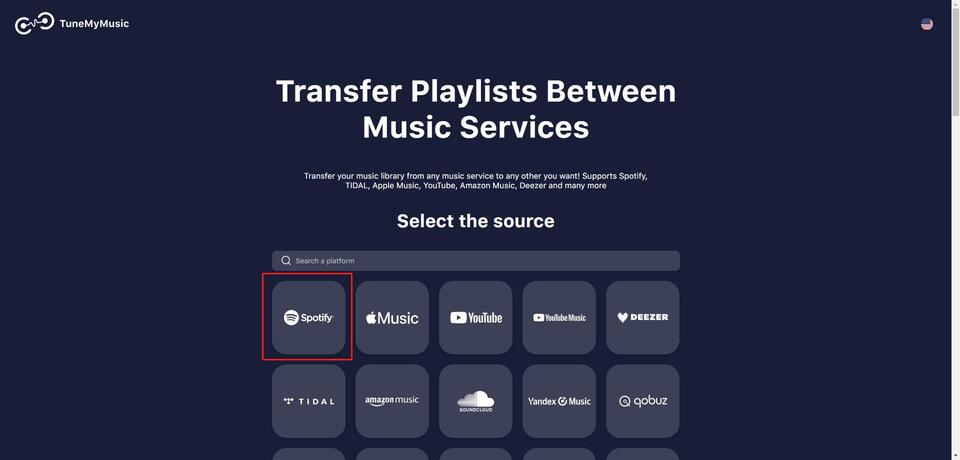
Soundiiz is a versatile playlist manager that allows you to transfer, merge, and organize playlists across multiple platforms. It simplifies music management and ensures that your favorite tracks are always accessible.
Features:
Pros:
Cons:
Steps to Use Soundiiz:
Select the playlist from Spotify.
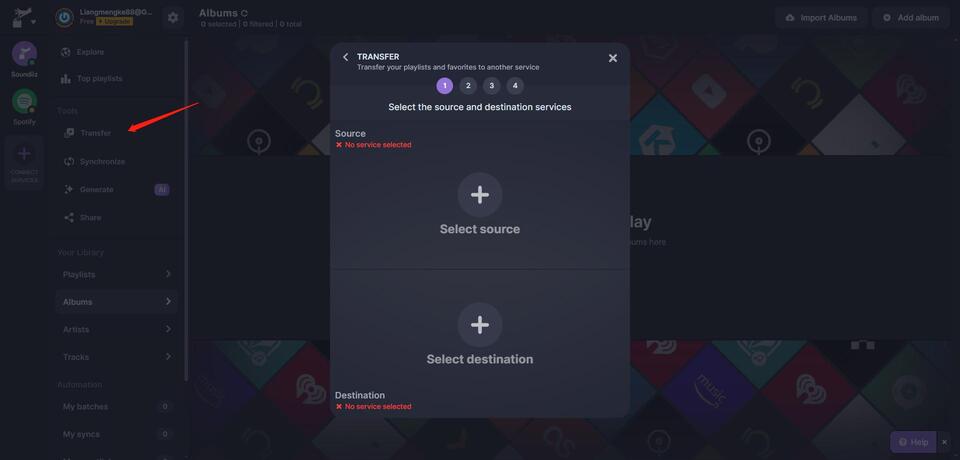
Playlistor is a simple and efficient tool designed to transfer Spotify playlist to Apple Music.
Features:
Pros:
Cons:
Steps to Use Playlistor:
Log into your Spotify and Apple Music accounts.
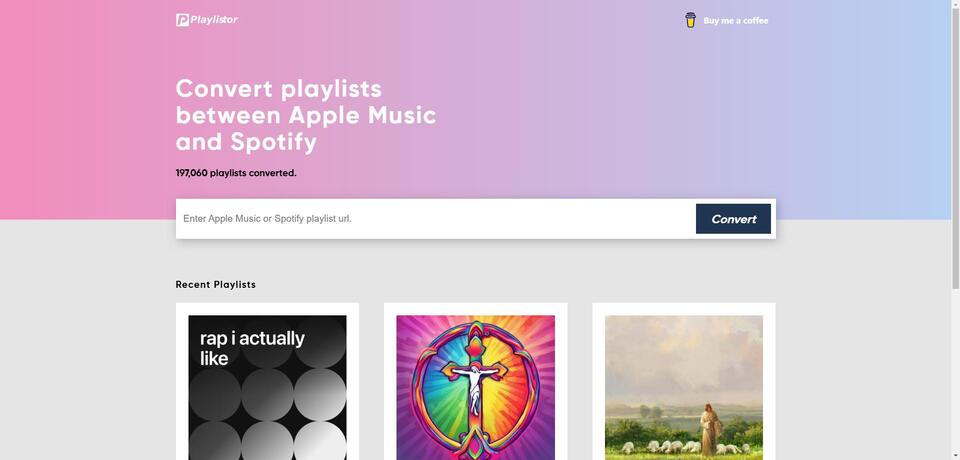
Freeyourmusic is a premium solution offering an amazing feature to transfer Spotify playlist to Apple Music, and multiple other platforms too.
Features:
Pros:
Cons:
Steps to Use Freeyourmusic:
Download and install Freeyourmusic from here.
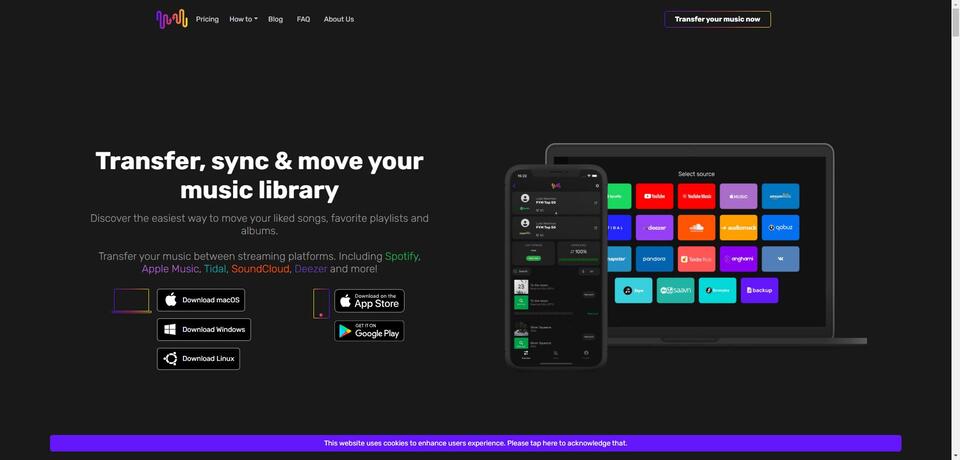
These were some of the most commonly used apps and web-applications for transferring Spotify liked songs to Apple Music liked songs. But if you can’t transfer playlist from Spotify to Apple Music, here’s a Bonus Tip for you!
If you notice that the Spotify and Apple Music app isn’t working properly on your iPhone, there’s a high probability that your iPhone is undergoing an unknown system error. In order to fix such an issue, you need a powerful iOS repair tool - Tenorshare ReiBoot, to help you fix both apps to easily transfer Spotify playlist to Apple Music.
ReiBoot fixes over 150+ iOS system errors including iPhone stuck on Apple logo, screen freezing or unresponsive, and some unknown issues with apps that keeps them from functioning properly. ReiBoot can surely fix the Spotify and Apple Music app if they’re not responding well.
Here’s how you use ReiBoot to fix Spotify/Apple Music not working on iPhone.





Looking for ways on how to transfer Spotify playlist to Apple Music? In this blog, we covered everything you need to know for a hassle-free playlist transfer. With tools like TuneMyMusic, Soundiiz, Playlistor, and Freeyourmusic, you can easily move your playlists and continue enjoying your music.
However, if you find that the apps are not properly integrating with your iPhone, you need to use Tenorshare ReiBoot that fixes over 150+ iOS system errors, and it will surely fix Spotify and Apple Music apps too.

then write your review
Leave a Comment
Create your review for Tenorshare articles
By Sophie Green
2025-04-14 / iPhone Tips
Rate now!