iCareFone - Free iOS Backup tool & Easy Data Manager
Backup/Transfer/Restore/Manage iOS Data with Simple Clicks
Backup/Manage iOS Data Easily
Backup/Manage iOS Data in Clicks
In the world of mobile applications advancement, many users seek alternatives to the conventional app stores to access a broader range of apps and games. TweakBox has emerged as a popular solution among those who want to download unofficial apps, modifications, and more. But the question remains: Is TweakBox safe to use, or is it a scam?
In this article, we will explore everything you need to know about TweakBox, from its features and installation process to alternatives.
TweakBox is an application installer that allows users to download a variety of apps and games that are not available on official app stores like the Apple App Store or Google Play Store.
This platform serves as a third-party app store that provides access to a range of modified applications, emulators, and games. Users are drawn to TweakBox for its extensive library, which includes popular titles like Spotify and Clash of Clans, as well as tweaks that enhance the functionality of existing apps.
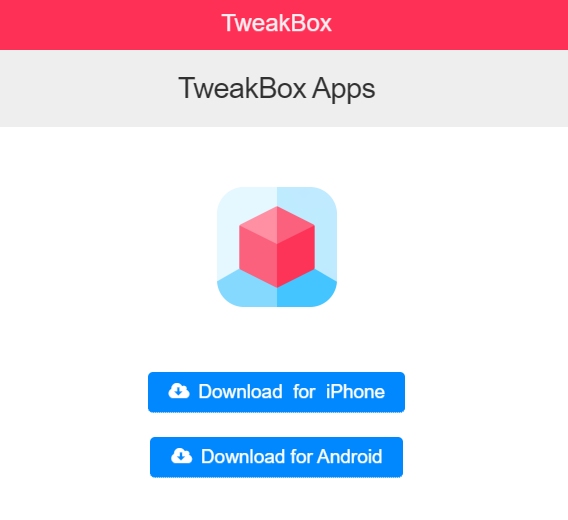
Tweakbox download on your device is a straightforward process. Here’s a step-by-step guide to help you through the installation.
Step 1: Click on the download button to download the TweakBox apps profile from the official source.
Step 2: Once the profile is downloaded on your iPhone or iPad, open the Settings app.
Step 3: Tap on the Profile Downloaded option and select the TweakBox app profile.
Step 4: Tap on the Install option at the top right corner and enter your device passcode when prompted.
Step 5: On the next screen, tap Install again and allow the app to install.
Step 6: Go to your phone’s home screen, and you should see the TweakBox app installed.
Step 7: Tap to open the TweakBox apps and accept the privacy policy.
Step 8: Tap on the Apps menu at the top of the screen, and you can search for and download any app from the TweakBox app store.
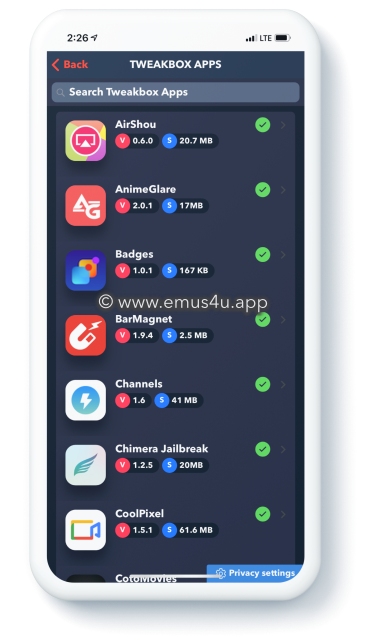
Step 1: Open the Settings on your Android device, go to Security, and enable Unknown Sources.
Step 2: Download the TweakBox APK file to your device and navigate to the Download folder.
Step 3: Tap the downloaded APK file to begin the installation. Once the installation is complete, you will see the TweakBox icon on your home screen.
Once you have TweakBox installed, downloading apps is simple. Follow these steps to get your favorite apps like Spotify and Clash of Clans.
Step 1: Open TweakBox from your home screen.
Step 2: Tap on the Apps option.
Step 3: Choose an app category (refer to the details above for different categories).
Step 4: Search for an app or game using the search bar or browse through the category.
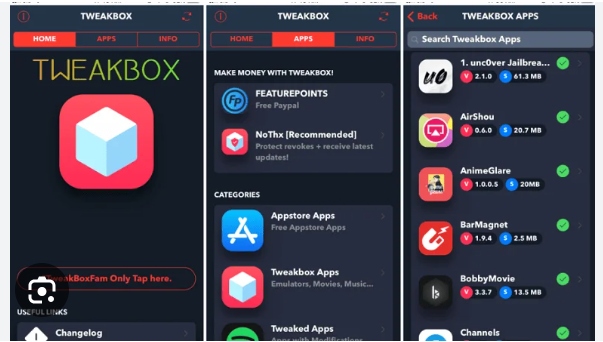
Step 5: Tap on the app or game you want to download.
Step 6: Tap on Install.
Step 7: When the app is downloaded, it will appear on your home screen.
Here are some common issues with the TweakBox app and how to fix them:
For custom or unofficial apps like TweakBox and Panda Helper, the "Untrusted Developer" error often appears, preventing you from opening the app. Fortunately, resolving this issue is simple:
If you encounter a white or blank screen, don’t worry—it’s an easy fix:
If you’re seeking a secure and trustworthy alternative to TweakBox, try Tenorshare iCareFone. This powerful tool enables you to download apps that may be restricted in your region, including popular titles like BGMI and TikTok, without requiring access to the App Store or a jailbreak. Additionally, iCareFone offers a seamless user experience, making it easy to install, manage, and transfer apps across devices. Its compatibility with iOS 18 ensures stable performance, giving you access to your favorite apps worry-free.
100% Secure: iCareFone is an official source that guarantees security while downloading apps.
User-Friendly Interface: The software is easy to use, catering to both tech-savvy users and beginners.
Wide Range of Apps: Access numerous apps not available in your country.
No Jailbreak Required: You can enjoy all these features without modifying your device.
Download and install Tenorshare iCareFone on your computer and connect your iPhone to it. Open iCareFone and select the Manage tab.

On the left-hand side, select the “Apps - App Store” menu.
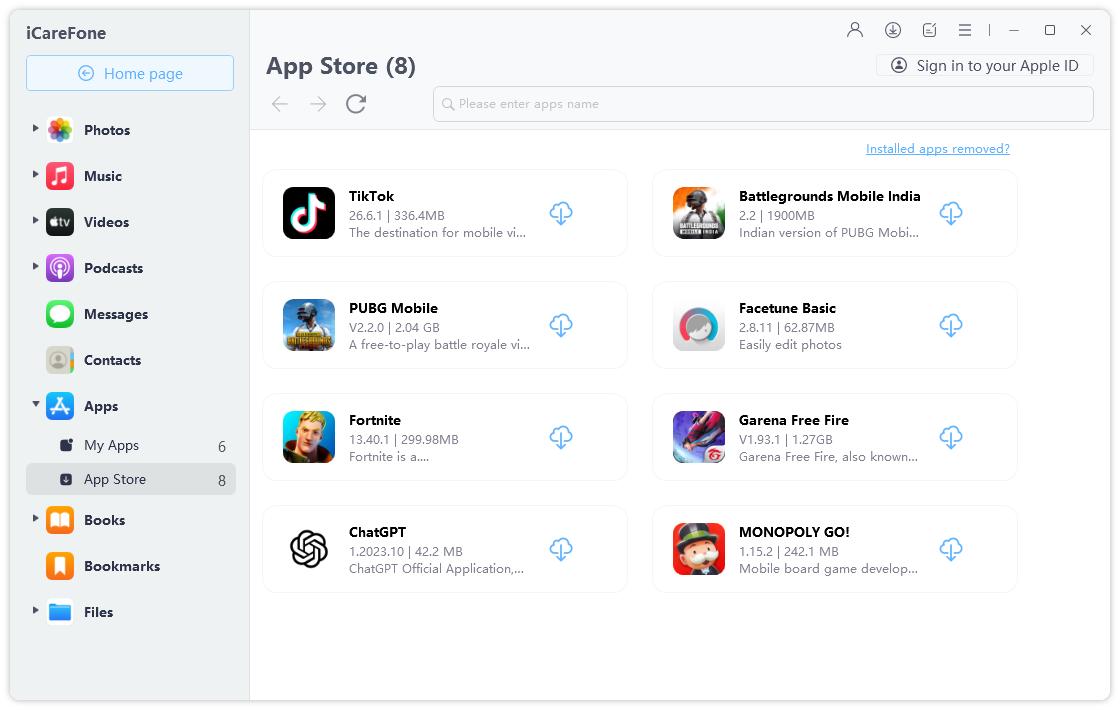
Then input the app name that you want to install and search for it.

Click the install icon to download and install the iOS app. Once complete, open your device and you will see the app on your device’s home screen.

To download apps not available in your country, you just need to check the list from the app search page. Here you will see many restricted apps. Just click the install icon to install it on your device.
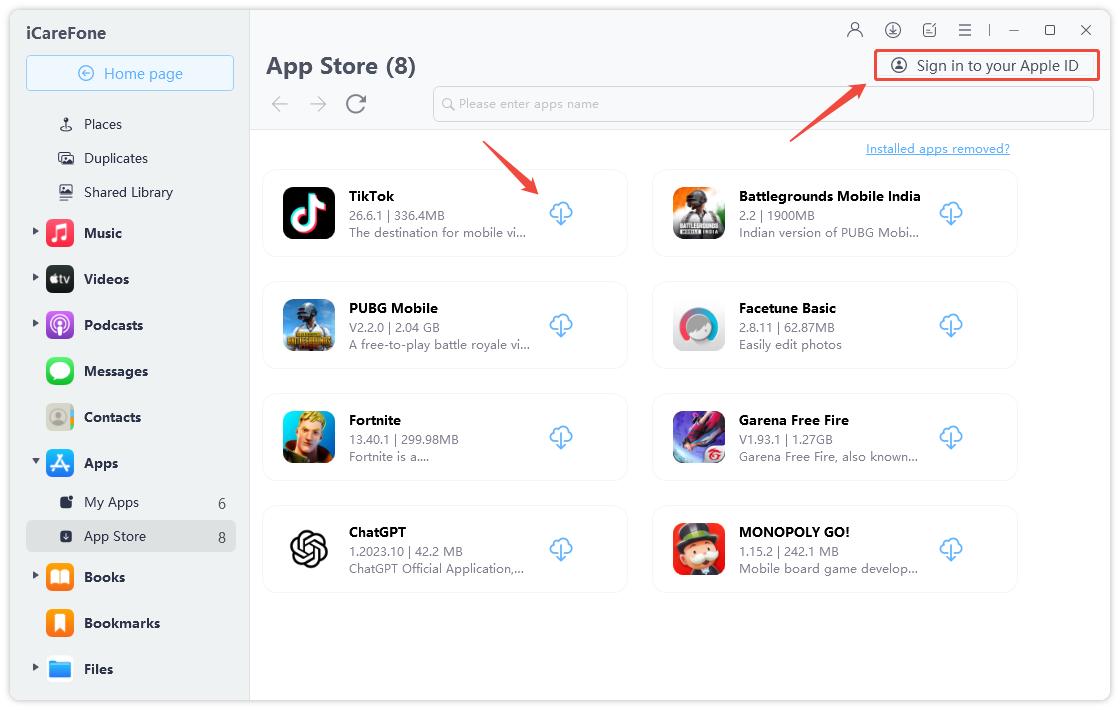
Yes, TweakBox is considered safe to use, as it is regularly updated and does not contain malware or viruses, allowing users to download apps without significant risks.
TweakBox is considered legit, as it has a high trust rating and is reliable for downloading unofficial apps without significant risks.
Currently, TweakBox is not working, as it has been broken since late 2019 and is no longer functional.
To delete TweakBox from your device, open the Settings app, go to General > Profiles, find the TweakBox profile, and tap “Remove Profile.”
Yes, TweakBox does have Pokémon Go available for download, including modified versions like Pokémon GO++, which offer additional features and enhancements.
In conclusion, TweakBox has been a popular choice for those looking to access unofficial apps and games. However, due to its recent functionality issues, users may find it necessary to look for alternatives. For a secure and reliable option, Tenorshare iCareFone stands out as an excellent choice, allowing you to download apps not available in your country without the need for the App Store or jailbreaking your device.


Tenorshare iCareFone - Best iOS Backup Tool and File Manager
then write your review
Leave a Comment
Create your review for Tenorshare articles
By Jenefey Aaron
2025-04-17 / iPhone Tips
Rate now!