then write your review
iCareFone - Free iOS Backup tool & Easy Data Manager
Backup/Transfer/Restore/Manage iOS Data with Simple Clicks
Backup/Manage iOS Data Easily
Backup/Manage iOS Data in Clicks
You're not alone who is enduring troubles updating iCloud music library, many others have been facing some syncing and updating issues. But don't worry, we are here with the top 6 methods to help in case your iCloud library not syncing.
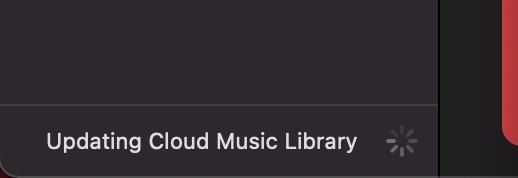
This question has no certain, but a broad answer. The update iCloud music library greyed out has been increasing after the launch of iOS 11.3, rumors suggest a digital glitch in the iOS software. But there are some temporary ways to fix "updating iCloud music library stuck" problems and we are here to tell you those.
Until we get a permanent solution for the "iCloud library not syncing" glitch, you can try not updating the iCloud music library if it gets stuck.
Select the 'Music' option and enter it.

Go to the 'Sync Library' and disable it. It will turn from green to grey upon disabling.

Currently, there is no official fix by Apple for the "updating iCloud music library stuck" error but users have found some fixes to temporarily halt the sync iCloud music library problems. Some of the fixes are given below:
One common fix is to refresh or restart your iPhone to sync the iCloud music library.
If you are using an Internet connection to update the iCloud music library, check your Internet connection stability.
The reverse method is not an ideal option, but it can help you when the iCloud library not syncing. It can take longer if you have a large library.
Firstly, turn off the sync library, after 2 seconds, turn it back on.

The working may get stuck at times, one way to fix it is to search for any song and play it.
Search any song in the search bar and play it. Make sure that your device has a strong Internet connection.
Your device might be facing some issues in connecting your Apple ID to your iTunes. Try signing back into your iTunes and App store to update iCloud music library greyed out.
Sign in the back by using your Apple ID and password and reload your music library.
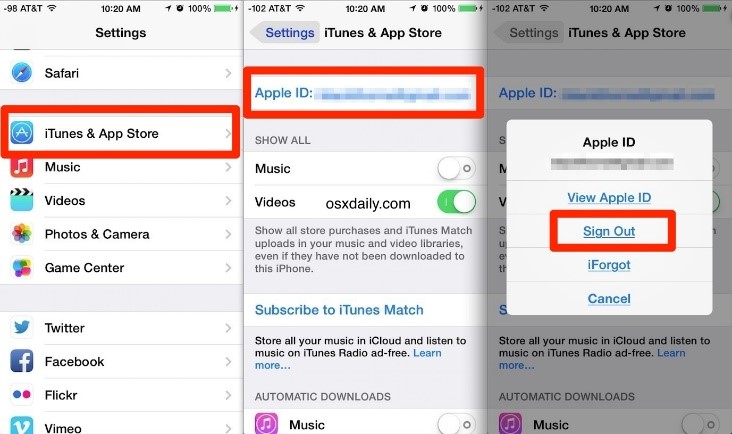
If you are accessing your iTunes library from another device, you might face some authentication syncing issues. Try deauthorizing and then again authorizing your computer.
Then select 'General' setting and turn the syncing back on by clicking on 'OK'.

Numerous users use the iTunes Music library and complain about the iCloud library not syncing. If you're one of them and looking for a reliable solution, you have come to the right place! Install Tenorshare iCareFone and solve "updating icloud music library stuck" issue for once.
Download iCareFone and install it. Connect your iPhone to a PC via a USB cable, and make iPhone trust this PC.
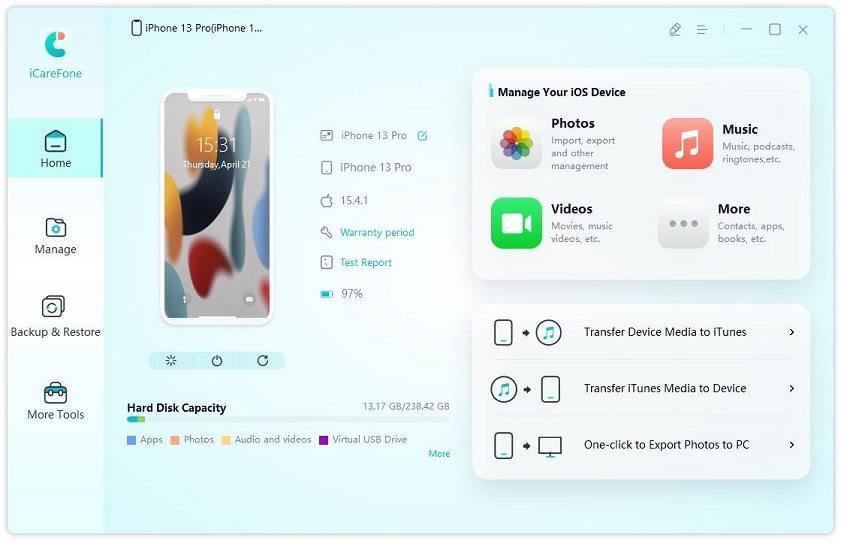
Tap on transfer device media to iTunes in the QuickStart Box. Select media files you want to transfer.
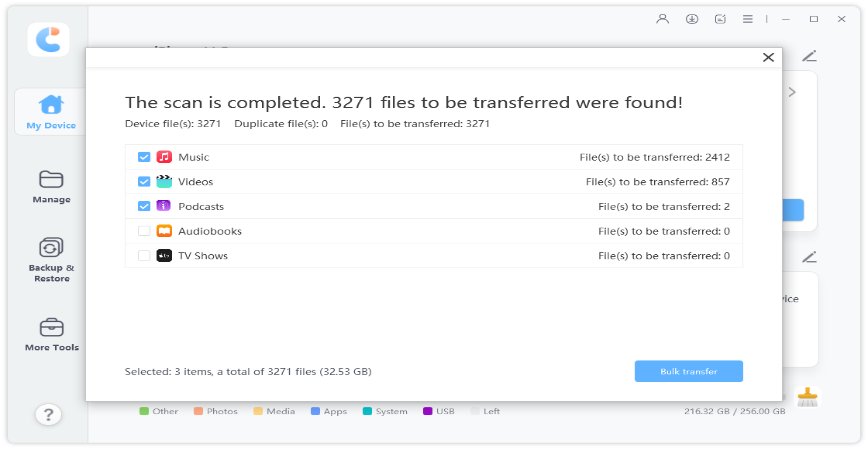
Click Bulk Transfer to start the process after selecting files. A few minutes later, the transfer will be completed.
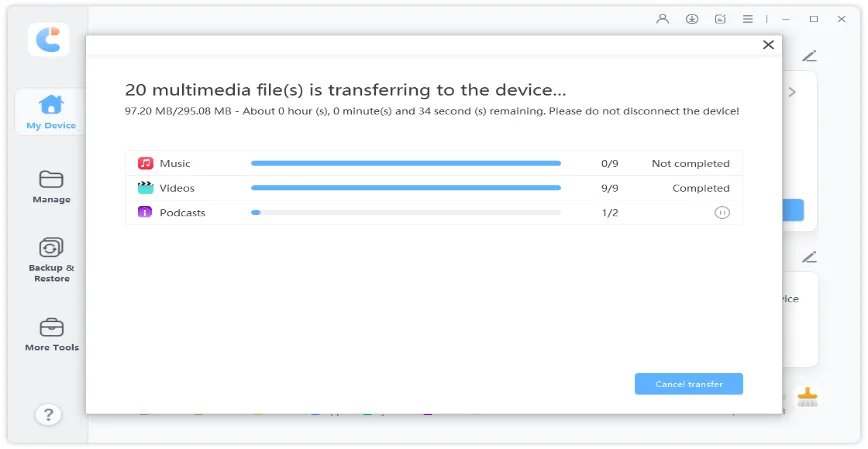
Hope updating iCloud Music library stuck will never trouble you again after using the methods above. Considering that you won't need to transfer your loved pictures and music by iCloud or iTunes with slow transfering speed. With the help of iCareFone, backup will be the easiest thing for you.
then write your review
Leave a Comment
Create your review for Tenorshare articles

Best Free iPhone Transfer & iOS Backup Tool
Easily, without iTunes
By Jenefey Aaron
2025-12-19 / iPhone Tips