then write your review
4uKey - One-Click Easy iPhone/iPad Unlocker
Unlock Screen Lock/Apple ID/MDM/Screen Time Passcode Instantly
Easy iPhone/iPad Unlocker
Unlock iPhone Passcode Instantly
The iPad has transformed the way we work and play, and with the introduction of Stage Manager in iPadOS 16, multitasking has never been more powerful. Whether you’re juggling emails, video calls, or creative projects, Stage Manager offers a flexible and intuitive way to organize your workspace.
In this guide, we'll explore what iPad Stage Manager is, how to use it effectively, and answer some common questions, including device compatibility.
Stage Manager is a multitasking feature designed to enhance your iPad experience by allowing you to organize your apps and windows like you would on a desktop. Here are some of its key benefits:
Using Stage Manager is straightforward once you get the hang of it. Here’s a step-by-step guide:
Using Control Center:
Using Settings:
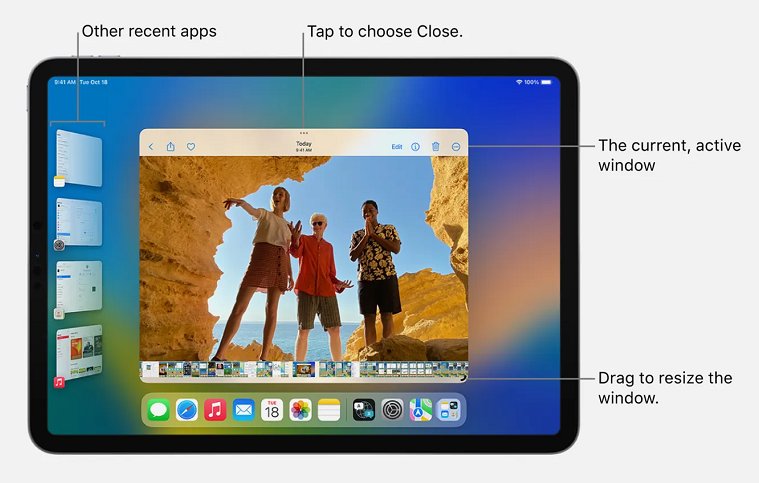
If connected to an external monitor, simply drag app windows between your iPad and the external display. This feature is especially useful for tasks that require more screen space.
Unfortunately, the iPad Mini 7 does not support Stage Manager. While it can run various applications effectively, its smaller screen size limits the multitasking capabilities that Stage Manager offers. For a better multitasking experience, consider using models like the iPad Pro or iPad Air that fully support this feature.
Stage Manager is not available on all iPad models. Here’s a breakdown of compatibility:
Stage Manager on iPad Pro: All models of the iPad Pro (11-inch and 12.9-inch) support Stage Manager, taking full advantage of their powerful hardware and large displays.
Stage Manager on iPad Air 4: The iPad Air 4 is compatible with Stage Manager, allowing users to enjoy a robust multitasking experience.
Stage Manager on iPad Air 5: Like its predecessor, the iPad Air 5 fully supports Stage Manager, offering improved performance with its M1 chip.
Stage Manager on iPad 10: The latest iPad 10 is also compatible with Stage Manager, making it a great option for users seeking a budget-friendly multitasking solution.
Does the iPad 9th Gen Have a Stage Manager? Unfortunately, the iPad 9th Gen does not support Stage Manager due to hardware limitations.
Stage Manager on iPad Mini: The iPad Mini (including the 6th generation) does not support Stage Manager, primarily due to its smaller screen size, which limits the functionality.
Stage Manager is available on the iPad Pro (all models), iPad Air (4th and 5th generations), and iPad 10. It is not available on the iPad Mini or iPad 9th Gen.
Apple's Stage Manager is a feature that enhances multitasking capabilities by allowing users to organize apps and windows on their iPads, creating a desktop-like experience.
If you can’t access Stage Manager, it may be due to your iPad model being incompatible or because you haven’t updated to iPadOS 16 or later.
Stage Manager on iPad is a game-changer for multitasking, providing a desktop-like experience on a portable device. By learning to utilize its features effectively, you can streamline your workflow and increase productivity. If you own a compatible iPad, give Stage Manager a try, and enjoy a more organized and efficient working environment.
1. iPhone/iPad Data Backup Free - iCareFone
Tenorshare iCareFone is an excellent solution for backing up your iPad data effortlessly. With its user-friendly interface, you can selectively back up important files, photos, and app data, ensuring that nothing is lost during updates or troubleshooting.
2. Remove iPhone/iPad Lock - 4uKey iPhone Unlocker
If you ever find yourself locked out of your device, 4uKey iPhone Unlocker is a lifesaver. Whether you’ve forgotten your passcode or purchased a second-hand iPad with a lock, this tool can quickly unlock your device without password.
then write your review
Leave a Comment
Create your review for Tenorshare articles
By Sophie Green
2025-03-28 / iPhone Tips
Rate now!