ReiBoot - No.1 Free iOS System Repair Software
Fix 150+ iOS Issues without Data Loss & Safely Upgrade/Downgrade
ReiBoot: No.1 iOS Repair Tool
Fix 150+ iOS Issues, No Data Loss
Have you ever wondered, Why does it say location not available on iMessage? You're not alone! Many users face this frustrating issue, especially after updating to the latest iOS versions, like iOS 17 or iOS 18. This can happen due to Find My iPhone misbehaving, making it impossible to share your location with friends and family. If you can't see location updates in iMessage, don't worry—there are solutions!
In this guide, we'll explore why can't see location in messages and share effective tips to fix it.
Yes, iMessage does have the capability to share your location, but sometimes imessage location sharing not working as expected. If you're facing issues like "Location Not Available," it could be due to various reasons. For example, poor network connectivity, outdated iOS versions, or incorrect settings can interfere with location sharing , poor GPS signals, privacy settings restricting location sharing, and software glitches.
Now, let's settle these problems one by one and help you get iMessage location sharing back on track.
iMessage now shows location, making it easier to keep track of friends and family without the need for constant updates. You can see their real-time location, but they need to share it with you first. Here’s how to see someone's location on imessage:

Once they share their location, you’ll get a notification on your device. Just tap on the notification to see where they are. It’s that simple!
When iMessage now shows location, you can track real-time locations of friends or family. However, issues like "Location Not Available" can occur, often due to settings and permissions.
Sometimes, location sharing is turned off, causing can't see location in messages. To fix this, enable Location Services:
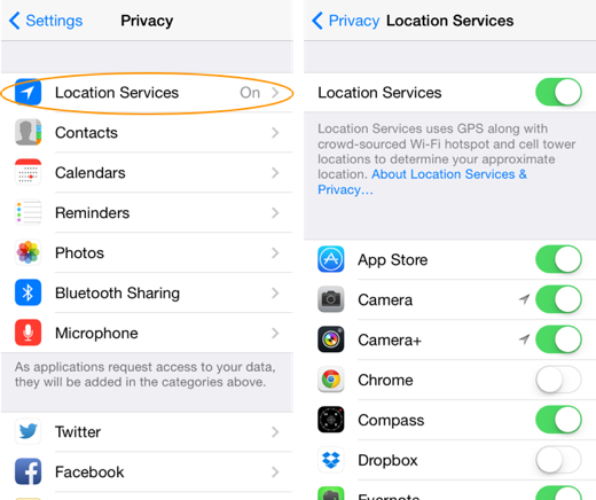
Enabling Location Services allows your iPhone to share real-time location in iMessages and ensures your contacts can see your location.
In some cases, your iPhone’s location settings might prevent iMessage from accessing location data. Here's how to ensure imessage now shows location:
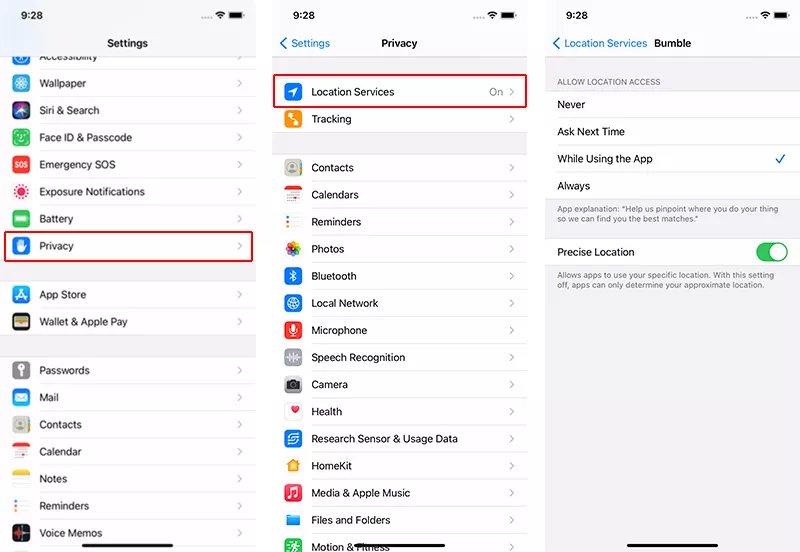
If you still can’t see the location in messages, the issue might be on your contact’s end. Ask them to follow the same steps above to enable Location Services and share their location again.
Resetting your location and privacy settings can help in imessage location sharing not working. This resets all location permissions and privacy preferences to default, allowing you to reconfigure them properly for iMessage. Use this as a last resort since it clears customized settings.

Precise Location allows iMessage to share your exact location with others. If this setting is disabled, the app may only send approximate data or display "Location Not Available." Verify and enable this feature to resolve the issue.
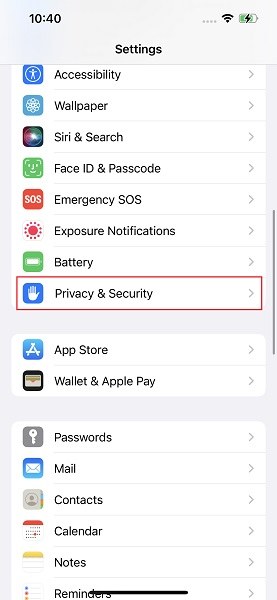
Location sharing depends on a stable internet connection. Poor Wi-Fi or cellular signals can interrupt the process, resulting in an share location unavailable imessage. Refreshing the connection or resetting network settings often resolves such problems.

Sometimes, Location Services may encounter glitches that disrupt functionality. Restarting this feature can refresh its settings and allow iMessage to access your location properly.
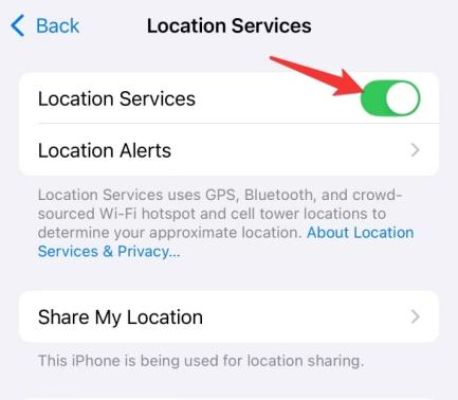
Minor software glitches can cause features like imessage location sharing not working. Restarting your iPhone clears temporary bugs and restores functionality.

There are many cases where iOS devices encounter multiple issues, including the "Location Not Available" error on iMessage. These problems are often caused by software glitches or bugs in the system. To resolve such issues comprehensively, we recommend Tenorshare ReiBoot—a powerful and robust iOS repair tool.
Tenorshare ReiBoot can address the "Location Not Available" problem and a wide range of other iOS errors with or without data loss. In just minutes, it restores your iPhone’s functionality to normal.





Wondering, Why does it say Location Not Available on iMessage? The issue is often caused by software glitches or system errors. Manual fixes can help, but for a reliable and efficient solution, we highly recommend Tenorshare ReiBoot. This powerful tool not only resolves the "Location Not Available" issue but also fixes countless other iOS errors with ease. Its intuitive interface, quick repair process, and compatibility with all iOS versions make it the ultimate solution. Don't let glitches disrupt your experience—download ReiBoot today for an effortless fix!

then write your review
Leave a Comment
Create your review for Tenorshare articles
By Jenefey Aaron
2025-06-26 / iPhone Tips