then write your review
ReiBoot - No.1 Free iOS System Repair Software
Fix 150+ iOS Issues without Data Loss & Safely Upgrade/Downgrade
ReiBoot: No.1 iOS Repair Tool
Fix 150+ iOS Issues, No Data Loss
The yellow dot on the right corner near the charger percentage what does the yellow dot mean? --A user from Apple Community
Since iOS 14, Apple has added new features like the yellow and green dots in iPhone, but what does the yellow dot on iPhone mean and how does it work?
The yellow dot (or orange dot) in the right corner means your microphone is being used by apps when it appears.
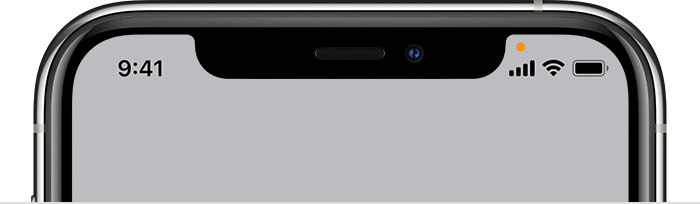
The green dot in the same position means your camera is being used by apps when it appears.
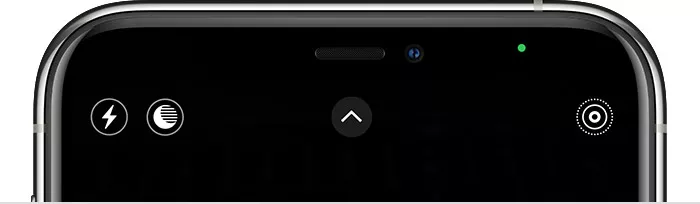
The yellow dot on the iPhone is a built- in privacy feature from Apple that cannot be disabled. However, you can try the following ways to reduce this appearance.
Some specific apps on the iPhone, such as the camera app, you can not use without allowing it to access your camera. However, if you are worried about another app secretly accessing your camera or microphone, you can adjust your privacy settings to restrict it.
Turn off apps that you don’t need them to function

If method 1 does not work, it may be caused by a system glitch, try to force restart your iPhone. How to force restart iPhone in different model:
Press and hold the Power button until the Apple logo appears.

Hold both buttons for about 10 seconds, until you see the Apple logo appear.

Hold both buttons for about 10 seconds, until you see the Apple logo appear.

If the above methods do not help you, you may try using Tenorshare ReiBoot to fix your iPhone. ReiBoot is iOS system Recovery Software developed by tenorshare, it supports all iOS versions and devices including latest iOS 18. Tenorshare ReiBoot has two models, one is Standard Repair, the other is Deep Repair. The Standard Repair can recover you iPhone without causing data loss, which is the reason I recommend this software to recover your iPhone.
Download Tenorshare ReiBoot on PC or Mac.
Click the button below to download Tenorshare ReiBoot in your computer.
Connect iPhone to PC via USB Cable
Once your iPhone is recognized, you can go to the next step.

If your devices can’t be detected, ReiBoot can help your iPhone enter Recovery Mode first.

When your devices dot not enter Recovery Mode successfully, click’ Try DFU Mode’and relevant steps will show up.
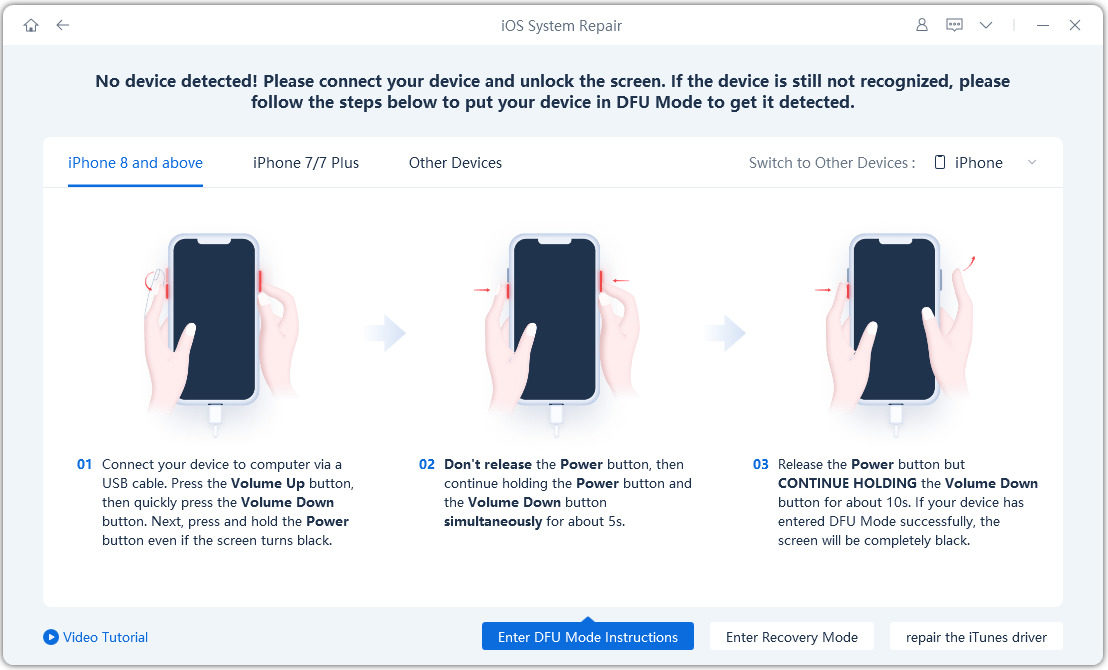
Go to Standard Repair

Download Firmware Package
Choose firmware package to download according to your iOS version.

Start Standard Repair

Standard Repair Completed

The yellow dot on the camera icon and on the iPhone camera icon is out of respect for the user's privacy, but the right to decide whether or not to use this feature should be returned to the user. Tenorshare ReiBoot will help you fix the iPhone and regain the rights that belong to you. And if you had faced problems like iPhone yellow screen, please click the link to learn more.
then write your review
Leave a Comment
Create your review for Tenorshare articles
By Sophie Green
2025-04-17 / iPhone Tips
Rate now!