UltData - Best iPhone Data Recovery Tool
Recover Deleted & Lost Data from iOS Devices Easily, No Backup Needed!
UltData: Best iPhone Recovery Tool
Recover Lost iPhone Data without Backup
Many things can cause videos to be permanently deleted from your iPhone. You might have deleted videos from the Photos app and missed the 30-day recovery period in the Recently Deleted folder. Or, you could have factory reset your iPhone, losing all your videos. Sometimes, an iOS update failure or system crash can also permanently delete videos.
Luckily, there are several ways to recover permanently deleted videos on iPhone, whether or not you have a backup. This guide will show you how to find deleted videos on iPhone and recover them yourself, often within minutes. Let’s get started!
When videos are deleted from an iPhone, they are first moved to the "Recently Deleted" folder, where they remain for 30 days and can be restored during this period. After 30 days or if manually cleared, they are permanently deleted. However, if iCloud or iTunes/Finder backups are enabled, the deleted videos may still be available in the backups and can be recovered by restoring them. If no backup exists, some iOS data recovery software can help retrieve the videos.
Scroll down to find the Recently Deleted album under Utilities.
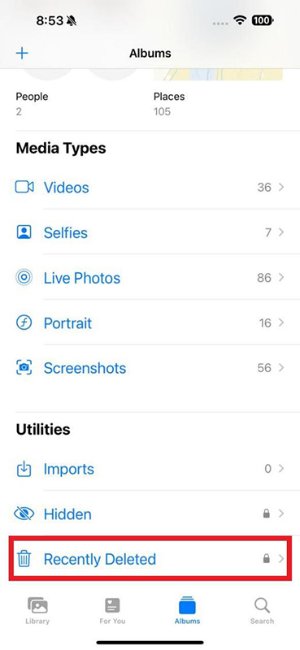
Permanently deleted videos on iPhone are not accessible directly. So, you have to use data recovery software to extract those files. Tenorshare UltData is the best tool to recover permanently deleted videos iPhone without backup. No matter if your video files are deleted accidentally or through system issues, it can extract and recover them efficiently.



That's it! So, that's how Tenorshare UltData lets you recover deleted video on iPhone with a few simple click-based steps.
Another way to recover permanently deleted videos from an iPhone is to restore the backup. Here's how to recover permanently deleted videos on iPhone with backup:
To restore an iCloud backup on an iPhone, the default approach is to factory reset your iPhone and then choose to restore the backup from iCloud during the iPhone's initial setup process. However, following this approach means that you will lose existing data.
The alternative and the recommended approach is to use Tenorshare UltData to restore iCloud backup. UltData can intelligently extract videos from the iCloud backup without resetting iPhone or recover all backed-up data.




This way, Tenorshare UltData offers an intuitive way to easily recover deleted videos on iPhone from iCloud backup.
Like iCloud, you can also recover an iPhone backup made in iTunes and get back deleted videos. Here again, the default recovery process will overwrite the iPhone with backed-up data. To avoid that, Tenorshare UltData offers a dedicated feature to recover selective files from iTunes backup.
Here's why to use Tenorshare UltData iPhone Data Recovery:



This way, you can smartly extract only the selective files from the iTunes backup and recover deleted videos on iPhone.
Knowing that your videos are permanently deleted is terrifying news. However, this guide is proof that you still have a strong chance to recover permanently deleted videos iPhone without backup or with backup. All you have to do is use the Tenorshare UltData iPhone Data Recovery Tool. Afterward, you can use it to directly recover deleted videos from iPhone storage or through iCloud/iTunes backup. Furthermore, its preview-based recovery makes it super-easy to recover only targeted videos.


Tenorshare UltData - Best iPhone Data Recovery Software
then write your review
Leave a Comment
Create your review for Tenorshare articles

By Jenefey Aaron
2025-12-30 / iPhone Recovery Tips