then write your review
Easy eSIM Transfer to New iPhone: Fix Google Fi, Verizon & Airtel Issues
Upgrading to a new iPhone is exciting, but moving your eSIM can sometimes be tricky. Many people face problems like "can’t transfer eSIM to new iPhone," especially with carriers like Google Fi and Airtel. If you're trying a Google Fi transfer eSIM to new iPhone, Verizon transfer eSIM to new iPhone or need to transfer Airtel eSIM to new iPhone, following the right steps can save you time and hassle. This guide will show you how to transfer your eSIM easily, fix common issues, and get your new iPhone working without any problems. Let’s get started
Part 1: How to Move eSIM to a New iPhone
When setting up your new iPhone, you may see an option to transfer your cellular plan from your old device. This feature is available with select carriers. Follow these steps to transfer your eSIM:
- Select the phone number you want to transfer from your old iPhone.
- Tap Continue to start the process.
- Follow the on-screen prompts to complete the transfer.
- Before deleting the plan from your old device, make a test call on your new iPhone to confirm connectivity.
- Once activated, your eSIM on the old iPhone will be automatically deactivated by iOS.

Part 2: Google Fi eSIM Transfer Issues & Fixes
Transferring your Google Fi eSIM to a new iPhone should be easy, but sometimes things don’t go as planned. Here are some common problems and simple fixes to get your eSIM working.
Common Problems
- The Google Fi eSIM doesn’t appear on the new iPhone.
- You see activation failure messages or other errors.
How to Fix
- Go to Settings > Cellular and select your Google Fi eSIM. Tap Remove eSIM, restart your iPhone, and then add the eSIM again. If the issue is not fixed in this way, follow the following method
- Open the Google Fi app, sign in, and follow the steps to activate your eSIM. If needed, scan the QR code provided by Google Fi
- If activation still fails, go to Settings > General > Reset > Reset Network Settings. Restart your iPhone and try activating the eSIM again
If the issue persists, contact Google Fi support for further help
Part 3: Verizon eSIM Transfer Issues & Solutions
Transferring your Verizon eSIM to a new iPhone is simple, but errors like activation failure or "No Service" can cause trouble. Here are common problems and easy solutions to fix them.
Common Problems
- Verizon eSIM fails to activate on the new iPhone
- eSIM profile shows as "Unsupported" or "No Service"
How to Fix
- Open the My Verizon app, sign in, and follow the steps to transfer your eSIM
- If activation fails, contact Verizon support to request eSIM reactivation or a new QR code
- Check if your iPhone is unlocked and compatible with Verizon’s network. Restart your phone and ensure you have a stable Wi-Fi or cellular connection
Part 4: Esim Transfer To New iPhone Not Working: General Solutions
While transferring your eSIM to a new iPhone, you might run into a few common issues. Here’s how to troubleshoot them:
1. eSIM Not Detected on New iPhone
If your new iPhone isn't detecting the eSIM after transfer, try these steps:
- Ensure your old iPhone has a stable internet connection and that the transfer is complete.
- Restart both iPhones and try the transfer again.
- Double-check that your carrier supports eSIM transfer on the new iPhone model. If the problem persists, contacting your carrier may help resolve the issue.
2. Activation Errors and How to Fix Them
Activation errors can happen when trying to set up your eSIM. Here’s what you can do:
- Make sure both iPhones are connected to Wi-Fi or cellular data during the process.
- Check for software updates on both devices and install any available updates.
- Try restarting both phones and reattempting the activation process. If the error continues, reach out to your carrier for troubleshooting tips.
3. No Cellular Service After Transfer
If you don’t have cellular service after transferring the eSIM, follow these steps:
- Restart your new iPhone and check if the service reconnects.
- Check the Cellular settings to ensure your eSIM is properly activated.
- Ensure you’re in an area with good network coverage. If service still isn’t available, your carrier may need to re-enable your eSIM activation.
4. Contacting the Carrier for Support
If none of the above steps work, it's time to reach out to your carrier. They can:
- Help troubleshoot activation issues.
- Re-activate your eSIM or transfer your cellular plan manually.
- Assist with any service-related concerns or restrictions.
Bonus Tip: Transfer Data After eSIM Activation Using iTransGo
After setting up your eSIM, the next step is transferring your important data. iTransGo makes this process seamless, allowing you to move contacts, messages, photos, and more without resetting your phone.
What Data Can You Transfer?
- Photos & Videos – jpg, png, mov, mp4, heic, and more.
- Music – mp3, m4a, aac, wav, flac.
- Contacts, Messages & Calendars – Keep all essential data intact.
iTransGo supports six key data types:
How Tenorshare iTransGo Helps
Switching phones? iTransGo makes data transfer seamless without resetting your device. Transfer eSim to new iPhone from Android or iPhone to Android while keeping existing data intact.
Easy Steps to Transfer Data:
- Open iTransGo and select the transfer method.
- Link both devices to your computer and choose what to transfer.
- Wait for completion—"Transfer Successful" will appear.
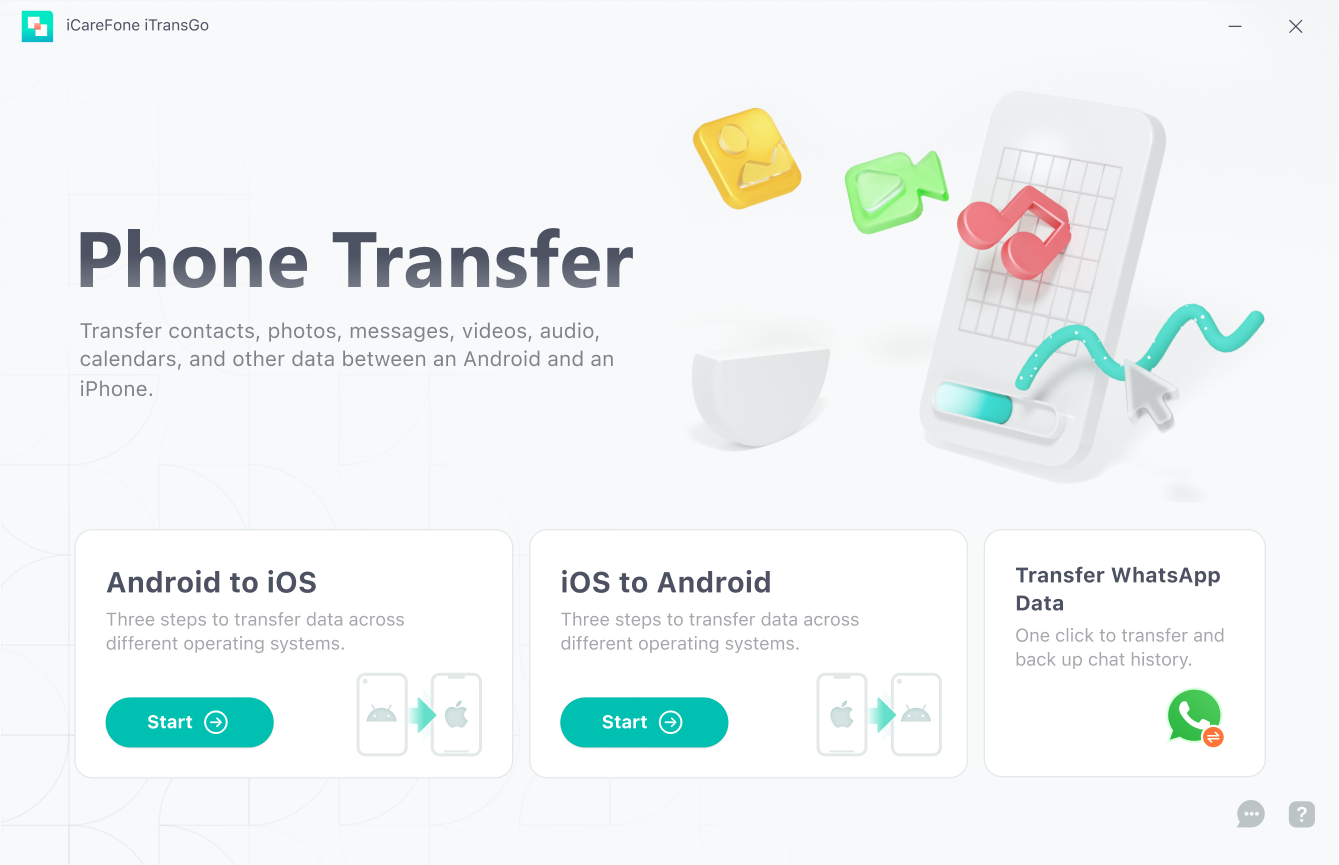
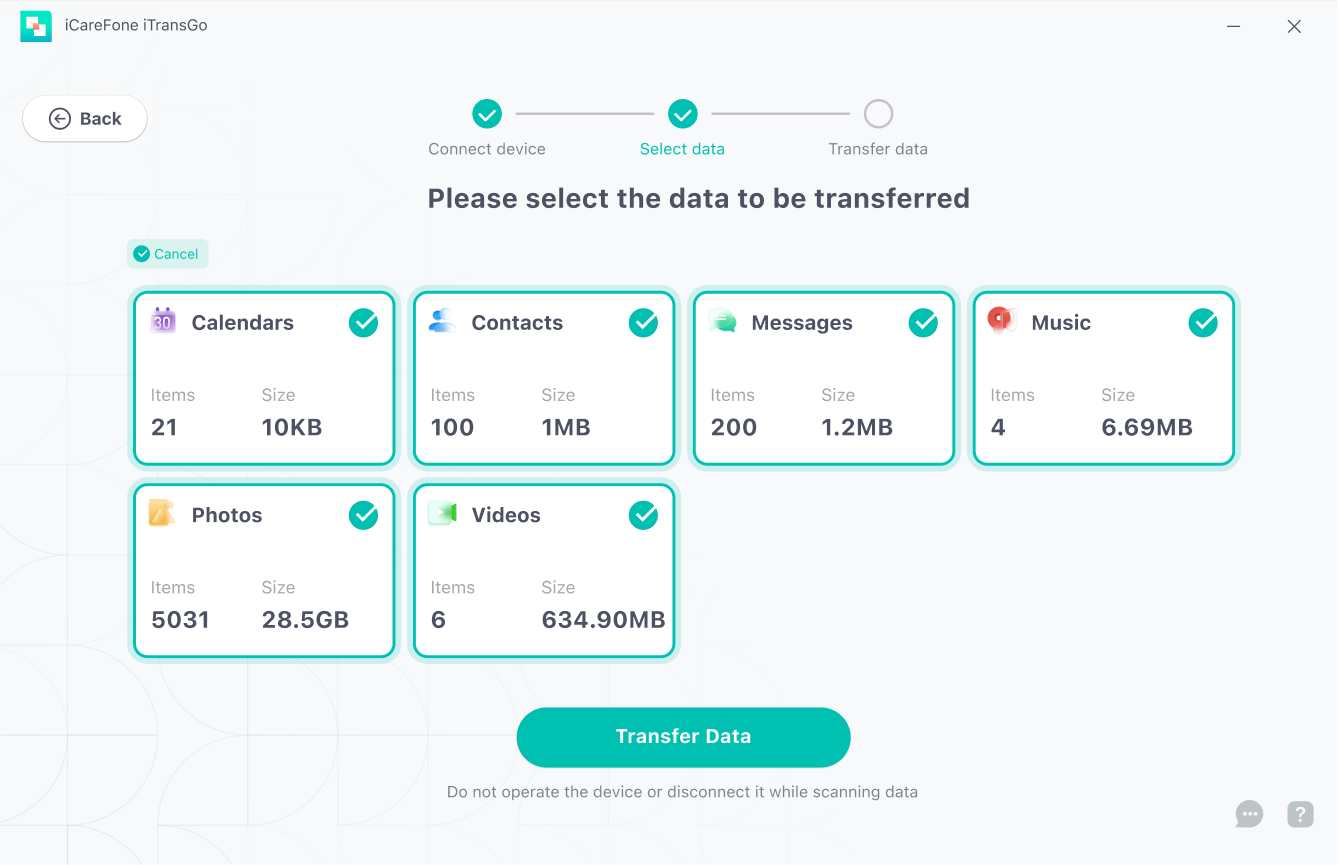
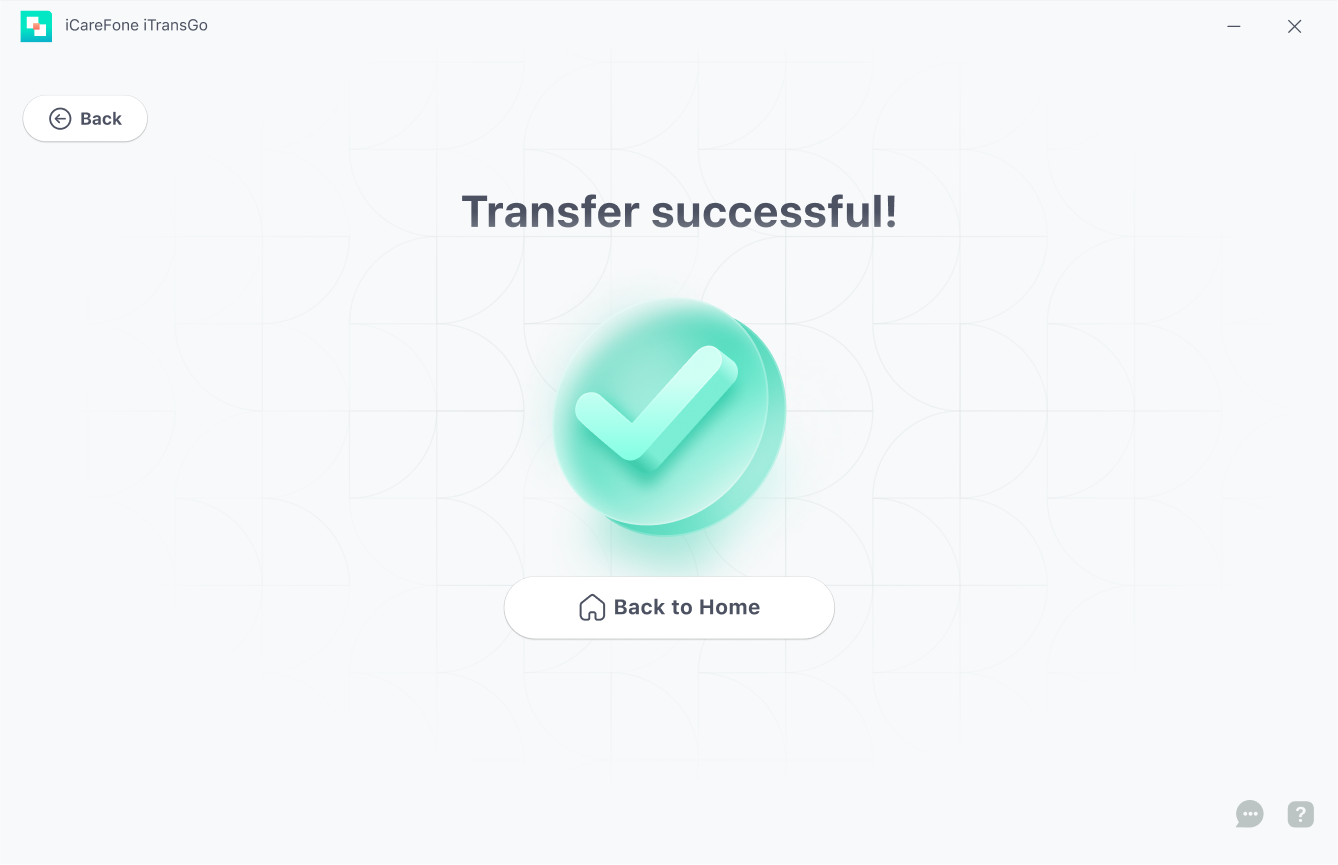
Why Use iTransGo?
- Transfer data after setup without a factory reset, unlike Move to iOS.
- Select and move only the data you need instead of a full restore.
- Merge old and new data without overwriting anything.
- Switch smoothly without compatibility issues.
FAQs
1. Why won’t my eSIM transfer over?
Ensure carrier support, update iOS, reset network settings, and try adding the eSIM manually.
2. What if I cannot transfer eSIM to new iPhone?
Restart both devices, check Wi-Fi, and manually enter eSIM details in Settings > Cellular.
3. Why can't I enter create a SIM?
Restart your iPhone, update iOS, and check with your carrier for activation support.
4. Why is my Airtel eSIM not transferring in the USA?
Request a new QR code, enable roaming, and manually enter eSIM details.
5. How to fix eSIM transfer not working?
Remove and re-add eSIM, reset network settings, and deactivate it on the old device first.
Conclusion
Transferring your eSIM to a new iPhone can be challenging, but with the right steps, you can avoid common issues and activate your service smoothly. Whether you're dealing with Google Fi, Verizon, or Airtel, following the proper troubleshooting methods can save you time and frustration.
Once your eSIM is set up, don’t forget to transfer your important data. Instead of starting from scratch, iTransGo lets you move photos, messages, and contacts without resetting your phone. It works seamlessly for both Android to iPhone and iPhone to Android transfers, making switching devices effortless
Speak Your Mind
Speak Your Mind
Leave a Comment
Create your review for Tenorshare articles


By Jenefey Aaron
2025-04-17 / iPhone Recovery Tips
Rate now!