UltData - Best iPhone Data Recovery Tool
Recover Deleted & Lost Data from iOS Devices Easily, No Backup Needed!
UltData: Best iPhone Recovery Tool
Recover Lost iPhone Data without Backup
“I can't find my Voice Memo on my iTunes. Please help.” was posted at Apple community by one customer who sought help to find his important Voice Memos. It will be very annoyed if you cannot find your Voice Memos after great efforts to create one.
Do not worry, we collect all solutions on how to find Voice Memos on iTunes, iCloud, iPhone and Mac. Additionally, if you cannot find lost Voice Memos on iPhone, Tenorshare UltData is an easy tool for you to get it back. Details about how to use this tool will be introduced later.
Before learning how to find Voice Memos on iTunes, you need to sync your Voice Memos you recorded in your iPhone. After that, you can follow below steps to find your Voice Memos in your iTunes.
Then, you will find all your voices memos.
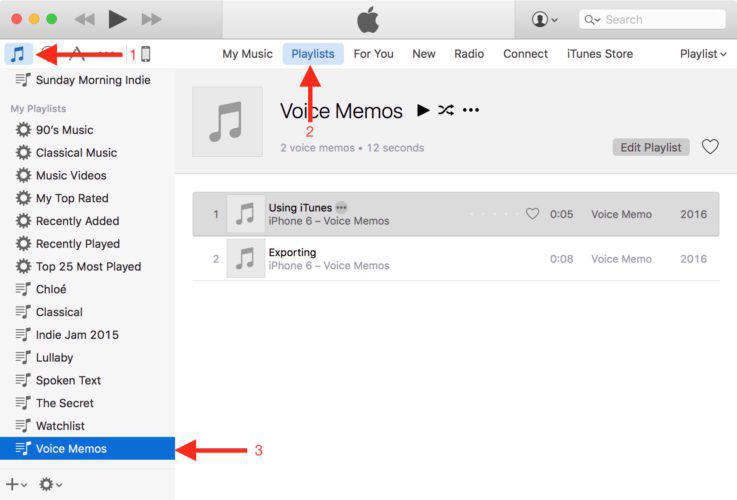
If you still cannot find your Voice Memos by following above steps, you may need to check if they are synced successfully with iTunes. Here are some tricks for you to help you deal with Voice Memos sync failed problems:
Way 1: Try again with connecting your iPhone with iTunes, clicking iPhone icon > Music, selecting “Sync music”, “include music videos”, and “include voice memos”, make a hit on “sync” to sync your voice memos.
Way 2: Go with disconnecting with your iPhone, reconnecting with you iPhone and trying to sync again or try to uninstall iTunes and re-install it to try again.
Way 3: GRename your voice memos in your iPhone and try to sync again.
“Where are my Voice Memos in iCloud?”. Do you have the same confusion that you cannot find your Voice Memos on icloud.com even though you already go setting>your name>Voice Memos to sync them to your iCloud? Like how to find Voice Memos on iTunes, you need to backup successfully firstly. For iCloud, You need to backup Voice Memos manually to iCloud Drive before you try to find your Voice Memos in icloud.com.
Open Voice Memos App in your iPhone,find or record your Voice Memo and tap on it.
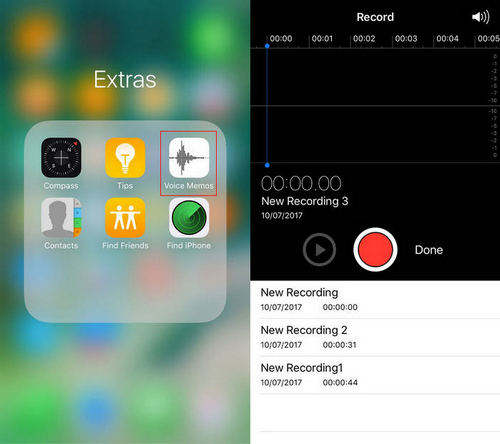
Click “...” > ”Save to Files” > ”iCloud Drive”, choose the file you want to save to.
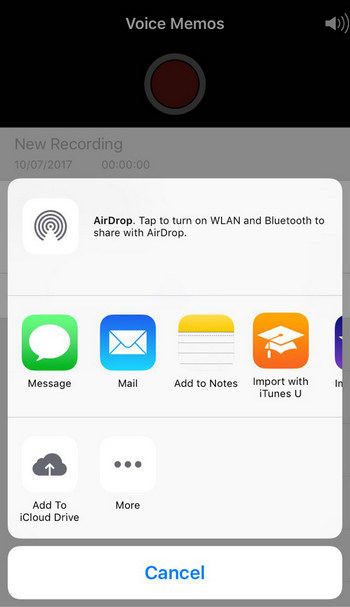
Go to icloud.com and login with the same icloud account of your iPhone with Voice Memos.
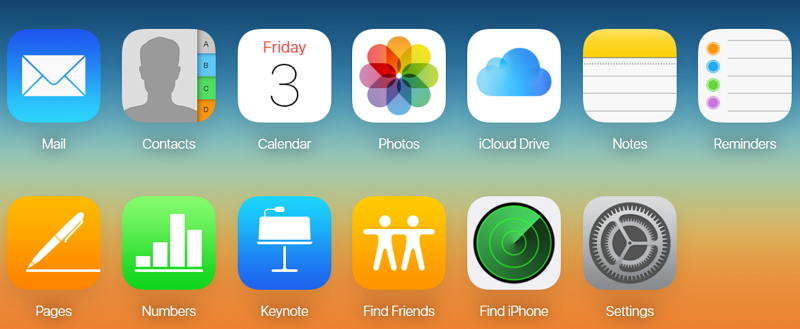
Select “iCloud Drive”, find the file with Voice Memos and you can see it.
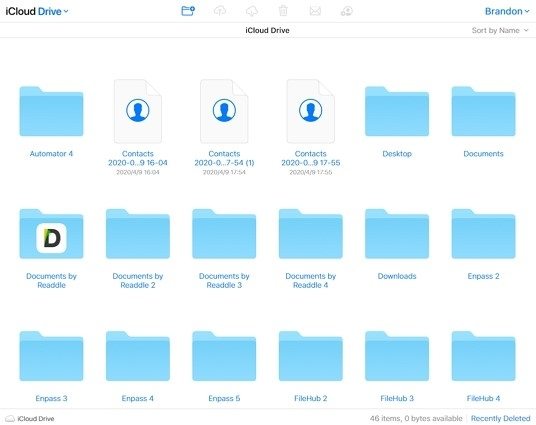
Voice Memos on iPhone may be in different locations in different cases.
Case 1: You can find your Voice Memos directly in its App. Just go to Tap Voice Memos app and you will see all your Voice Memos files there.
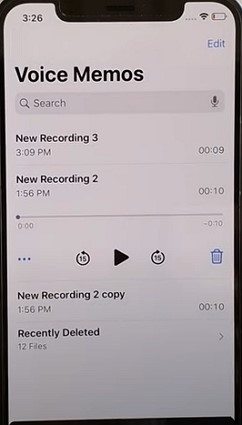
Case 2: If you ever saved your voice memos to “On My iPhone”, click Files > On My iPhone, find your Voice Memos files. If you remember file name, you can use search bar to search it directly.
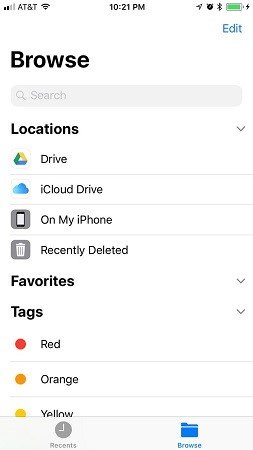
Case 3: Voice Memos were saved to iCloud Drive. Choose Files > iCloud Drive to find them. Also, you can use Voice Memos files name to search and quickly find it.
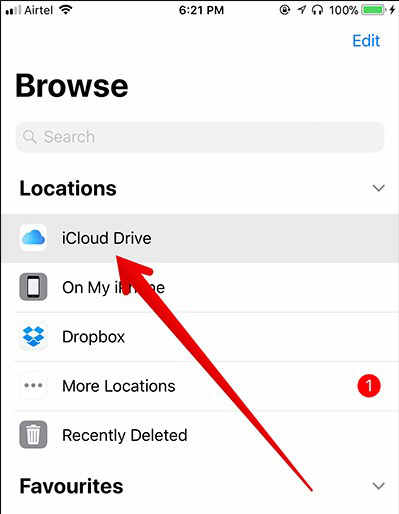
Voice Memos App also can work on Mac. But where are my voice memos stored on my computer? Obviously, you can save the voice memos to the location you want on your Mac. So it is easy for you to find it. That is not problem. Most users who cannot find the voice memos is that they use Finder to search for recording name. Here is the solution to find where your Voices Memos are stored at your Mac.
Enter “com.apple.voice”, select to search in “This Mac”
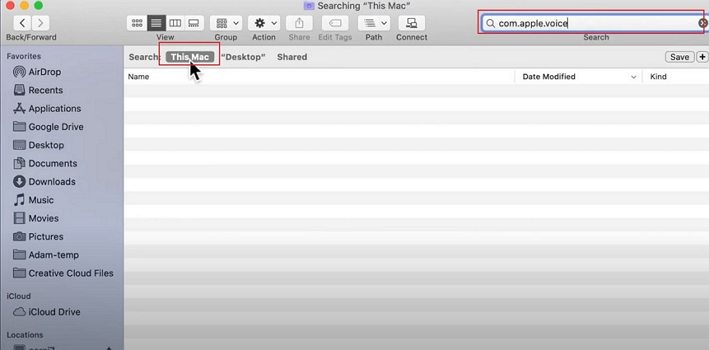
Then, you will find all your voice memos.
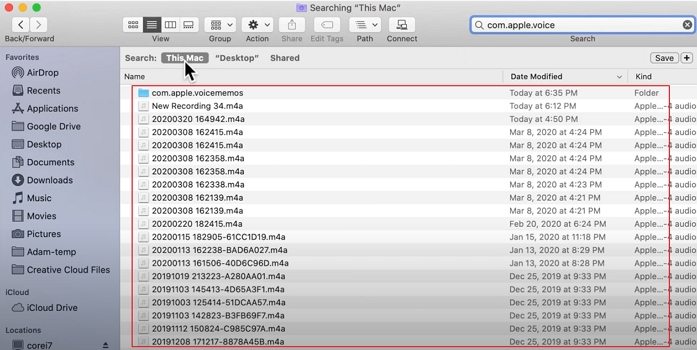
We will often figure out that even though we already checked all places, but still cannot find voice memos. In this case, you can use Tenorshare UltData which can scan your iPhone and find all your voice memos on your device to put them together. We will show you how to find your lost Voice Memos with UltData steps by steps.
Recover lost/deleted photos, messages and 35+ other data directly from iPhone/iPad without backup, or selectively from iCloud or iTunes backup.
Download and run the software on your PC or Mac, Click "iPhone/iPad Data Recovery" and connect your iPhone with USB cable to your computer. Allow your iPhone trusts this computer.

Click "Start Scan" to start the scanning process.If you only need to find lost Voice Memos, you can only un-select others.

Choose “Voice Memos” and click “Recover” and select the location you want to store these voice memos. You can check and view all Voice Memos, and check the lost one you are finding.

With all above solutions on how to find Voice Memos on iTunes, iCloud, iPhone, Mac, we cannot promise you can 100% find all your Voices Memos, but at least you have 95% chance to get them back. For lost Voice Memos, you will find Tenorshare UltData is the fastest and most effective method. It also has other powerful functions like recovering data and repairing iOS system. Do not hesitate to download and try it to find your lost Voice Memos back.
How do I get my Voice Memos from my iPhone to my Mac?
There are several methods to help you move your Voice Memos from iPhone to MAC.
How long can you record on voice memos?
It depends on your phone storage and audio format. Before your record voice memos, you can check how much space you have via setting > General > Usage on iPhone and choose output format which occupy less space like MP3.
How do I record a voice memos on iPhone?
Go to Voice Memos app on your iPhone, tap to record button directly to start record. Once you finish, tap on the same button to stop. If there is no problem for the recorded voice, you can click “Done” and name it. Then, click “Save” to keep it.


Tenorshare UltData - Best iPhone Data Recovery Software
then write your review
Leave a Comment
Create your review for Tenorshare articles
By Jenefey Aaron
2025-04-22 / iTunes Tips
Rate now!