Otter AI Review 2025: Features, Pricing & Safety Analysis
Is Otter.ai safe for sensitive meetings? I’ve heard mixed reviews on data privacy. Does it store transcripts permanently? Can others access my recordings?
Otter.ai is a handy tool that turns speech into text, making note-taking effortless. In this Otter AI review, we’ll explore its features, pricing, and security. With live transcription, real-time editing, and Zoom integration, it’s perfect for meetings, lectures, and interviews.
Whether you need quick notes or detailed transcripts, Otter AI makes the process smooth and hassle-free. Let’s find out if it’s the right fit for you!
Part 1. What Is Otter AI?
Otter AI is a real-time transcription tool that converts speech into text for meetings, interviews, and lectures. Using advanced AI, Otter AI transcription captures conversations, generates searchable notes, and syncs across devices. It helps users save time by automating note-taking and improving collaboration.
Otter AI: Core Features & Performance Testing
- Transcription Accuracy: Otter AI transcription delivers mostly accurate results, though minor errors occur. Over time, AI improvements enhance its precision.
- Note-Taking Tools: Users can edit transcripts live, tag keywords, and sync across iOS and Android devices for seamless access.
- Collaboration: Otter allows shared editing, task assignments, and integration with Zoom and Microsoft Teams.
- Unique Edge: Unlike Rev.com and Temi, Otter excels in real-time collaboration and easy file sharing, making it a top choice for professionals.
Is Otter AI Safe?
Otter AI offers convenience but comes with potential security risks. Users should carefully evaluate the risks before using Otter AI for confidential conversations. Here’s what you need need to know for is Otter AI safe:
- Data Collection Risks: Otter AI collects and stores contact details, location data, and voice recordings, raising privacy concerns.
- Encryption Limitations: While it uses TLS encryption for data in transit, it does not offer end-to-end encryption, making stored data vulnerable to breaches.
- Security Policy Gaps: Reports suggest missing security policies in its GitHub repositories, leading to concerns about transparency and data protection measures.
- Compliance Considerations: Otter AI follows GDPR regulations for EU users, but may not be suitable for sensitive legal, financial, or medical use due to potential privacy risks.
Part 2. Otter AI Pricing: Free vs Pro (2025 Cost Breakdown)
Otter AI offers multiple pricing options to cater to different users, from casual note-takers to businesses requiring advanced transcription tools. Here’s a breakdown of the Otter AIm pricingand their key differences.
Free Plan: A Good Starting Point
For those who want to try Otter AI without any financial commitment, the free plan provides basic functionality but has strict limitations:
- 30-minute transcription limit per session
- 300 total transcription minutes per month
- Only three audio/video imports per month
While this plan is sufficient for occasional use, frequent users may find these restrictions challenging.
Pro Plan ($16.99/month): Best for Power Users
If you need more transcription time and advanced features, upgrading to the Pro plan unlocks key benefits:
- Unlimited transcription minutes for seamless recording
- Bulk export options to easily manage large volumes of transcriptions
- Custom vocabulary for better accuracy with industry-specific terms
For educators, researchers, and professionals handling frequent audio-to-text tasks, this plan offers excellent value.
Business Plan ($30/user/month): Best for Teams
For teams and organizations needing collaboration features, the Business plan provides:
- Team analytics to monitor usage and performance
- Centralized billing for easier account management
- Unlimited audio and video imports to streamline workflow
This plan is ideal for companies that rely on AI transcription for meetings, documentation, and team coordination.
Part 3. How to Use Otter AI: Step Workflow for Beginners
Otter.ai's outstanding feature is its transcription service, which uses years of speech recognition technology to create real-time and post-recording transcriptions. Otter AI provides a variety of options for capturing and managing transcripts, whether for meetings, seminars, or personal note-taking. Here is a step-by-step guide for beginners.
Step 1: Create an Account
To begin using Otter AI, visit Otter.ai on your web browser or download the Otter.ai app from the App Store (iOS) or Google Play Store (Android).
- Click Sign Up and create a free account with your email, Google, or Apple ID.
- If you already have an account, simply log in.
Step 2 (Optional): Download the Otter AI Mobile App
If you prefer using Otter AI on your mobile device, download and install the app.
Step 3: Start a New Recording or Import Audio/Video
Otter AI offers multiple ways to capture audio for transcription:
- Record live: Click the Record Conversation button to start transcribing in real-time.
- Import files: Upload pre-recorded audio or video files (supports MP3, WAV, MP4, and more).
- Sync from Dropbox: Automatically transcribe files stored in your Dropbox account.
Step 4: Edit and Refine Transcriptions
As Otter AI transcribes the audio, the text appears in real time. Users can:
- Edit the transcript to correct any inaccuracies.
- Identify different speakers through automatic labeling.
- Adjust timestamps to align with the conversation flow.
Step 5: Highlight Key Points and Add Comments
To make transcriptions more useful, Otter AI allows users to:
- Highlight important sections for quick reference.
- Add comments and notes to provide additional context.
Step 6: Organize Transcripts for Easy Access
Otter AI offers tools to manage and categorize transcripts efficiently:
- Folders: Group transcripts based on projects or topics.
- Tags: Assign keywords for faster searchability.
- Groups: Share conversations with teams or colleagues for collaboration.
Step 7: Export and Share Transcriptions
The free plan allows users to export transcripts in text format. The Pro and Business plans offer additional formats such as DOCX, SRT, and PDF.
Step 8: Integrate Otter AI with Other Tools
To enhance productivity, Otter AI integrates with several third-party applications:
- Google Drive and Dropbox for seamless file storage.
- Zoom Integration to automatically transcribe virtual meetings.
- Calendar Sync to join and transcribe scheduled events.
Part 4. Best Otter AI Alternatives for Note Taking
Otter AI is a popular transcription tool, but there are several great Otter AI alternatives that offer unique features for different use cases.
1. Notta
Notta is an advanced AI-powered transcription tool that converts speech into text with remarkable accuracy. It allows users to transcribe audio from files, web pages, and live online meetings effortlessly. With real-time transcription, automated summaries, and seamless integration with calendars, Notta ensures you never miss important details.
Key Features
- Real-time Transcription: Instantly transcribes meetings, interviews, and lectures.
- AI-Powered Summaries: Generates meeting summaries, action items, and key highlights.
- Wide File Support: Uploads and transcribes audio/video files in MP3, MP4, WAV, and other formats.
- Meeting Integration: Syncs with Google Calendar and Microsoft Outlook, automatically joining and transcribing scheduled meetings.
- Multi-Language Support: Transcribes in 58 languages and translates into 40+ languages.
2. Sembly AI
Sembly AI is a smart meeting assistant that records, transcribes, and summarizes discussions. It’s designed for professionals and teams that frequently use industry-specific terms, making it an excellent choice for businesses, medical professionals, and legal teams. Sembly AI joins meetings automatically and provides detailed, searchable transcripts.
Key Features
- Custom Phrase Recognition: Detects and accurately transcribes industry-specific jargon.
- Multi-Platform Compatibility: Works with Google Meet, Zoom, Microsoft Teams, and Webex.
- AI-Powered Summaries: Extracts key discussion points, decisions, and action items.
- Automated Meeting Attendance: Syncs with calendars and joins scheduled meetings automatically.
- Searchable Transcripts: Allows users to find specific moments with keyword searches.
- Post-Meeting Follow-Ups: Sends meeting notes to preferred apps for seamless workflow integration.
3. Fathom
Fathom is an AI-powered meeting assistant that provides high-quality transcriptions, summaries, and key insights from meetings. It is designed for small and medium businesses that need a free yet powerful tool to capture essential discussions and follow up efficiently.
Key Features
- Automatic Recording & Transcription: Captures and transcribes meetings in real time.
- Meeting Highlights: Identifies important moments, key decisions, and follow-up tasks.
- Instant Sharing: Quickly shares clips, summaries, and insights with team members.
- Easy Integration: Works with Zoom, Google Meet, and Microsoft Teams.
- Comprehensive Overview: Provides a detailed attendee list and historical meeting records.
4. Fireflies AI
Fireflies AI is more than just a transcription tool—it provides AI-driven insights by analyzing meeting conversations. It’s ideal for businesses that need to track discussion trends, monitor team sentiment, and gain deeper insights into meetings.
Key Features
- Live Meeting Transcriptions: Records and transcribes discussions in real time.
- AI-Powered Summaries: Generates key takeaways, action items, and topic highlights.
- Smart Search & Topic Tracking: Finds specific discussions or topics within a transcript.
- Sentiment Analysis: Analyzes conversations to track emotions, engagement, and tone.
- Integration with Business Tools: Connects with CRM platforms like Salesforce and collaboration apps like Slack.
- Collaborative Transcripts: Allows team members to comment on and react to key parts of the transcript.
Part 5. How to Edit PDF Transcription and Note Taking with AI
Otter.ai transcribes meetings well, but manual PDF editing can be slow and error-prone. Enter Tenorshare PDNob – an AI-powered tool designed to make PDF editing, transcription, and note-taking faster and more efficient. Whether you need to edit text, annotate documents, or extract content, this tool provides everything in one platform.
With high OCR accuracy, it converts scanned PDFs into editable text, making precision and ease of use. It also supports multiple file formats, allowing seamless conversions. Ideal for students, professionals, and businesses, PDNob PDF Editor simplifies document management and enhances productivity.
Key Features of PDNob PDF Editor
- Speed: It can read and summarize content up to 300 times faster than traditional methods.
- Versatility: Converts PDFs to over 30 different formats, making it adaptable for various needs.
- Comprehensive Editing: Offers more than 100 editing options and over 200 annotation features.
- Accuracy: Delivers near 99% OCR accuracy, ensuring your documents are converted correctly.
How to Edit PDF Transcriptions and Notes with Tenorshare PDNob
-
Open PDNob PDF Editor and in the main interface, click on PDNob AI. This will prompt you to open the PDF document.
-
Once the document is open, click on the Start button to allow AI to begin analyzing the document.
-
Select the DeepSeek AI you want and start asking questions.
- Click the “Edit” button on the top toolbar, then select the text you want to modify. A text box will appear, allowing you to change the text, font, style, size, and color.
Conclusion:
In this Otter AI review, we explored various AI-powered alternatives that enhance transcription and Otter AI note-taking. However, when it comes to editing, summarizing, and managing PDFs efficiently, Tenorshare PDNob stands out. Its AI-powered transcription, annotation, and editing features make it an excellent choice for students, professionals, and businesses.
PDNob PDF Editor Software- Smarter, Faster, Easier
- Instantly read, summarize, and extract insights from PDF
- Convert PDF to 30+ formats like Word, Excel, and images
- Edit text, images, watermarks, links, and backgrounds for PDF
- 99% OCR precision for making scanned PDFs editable and searchable
Speak Your Mind
Leave a Comment
Create your review for Tenorshare articles













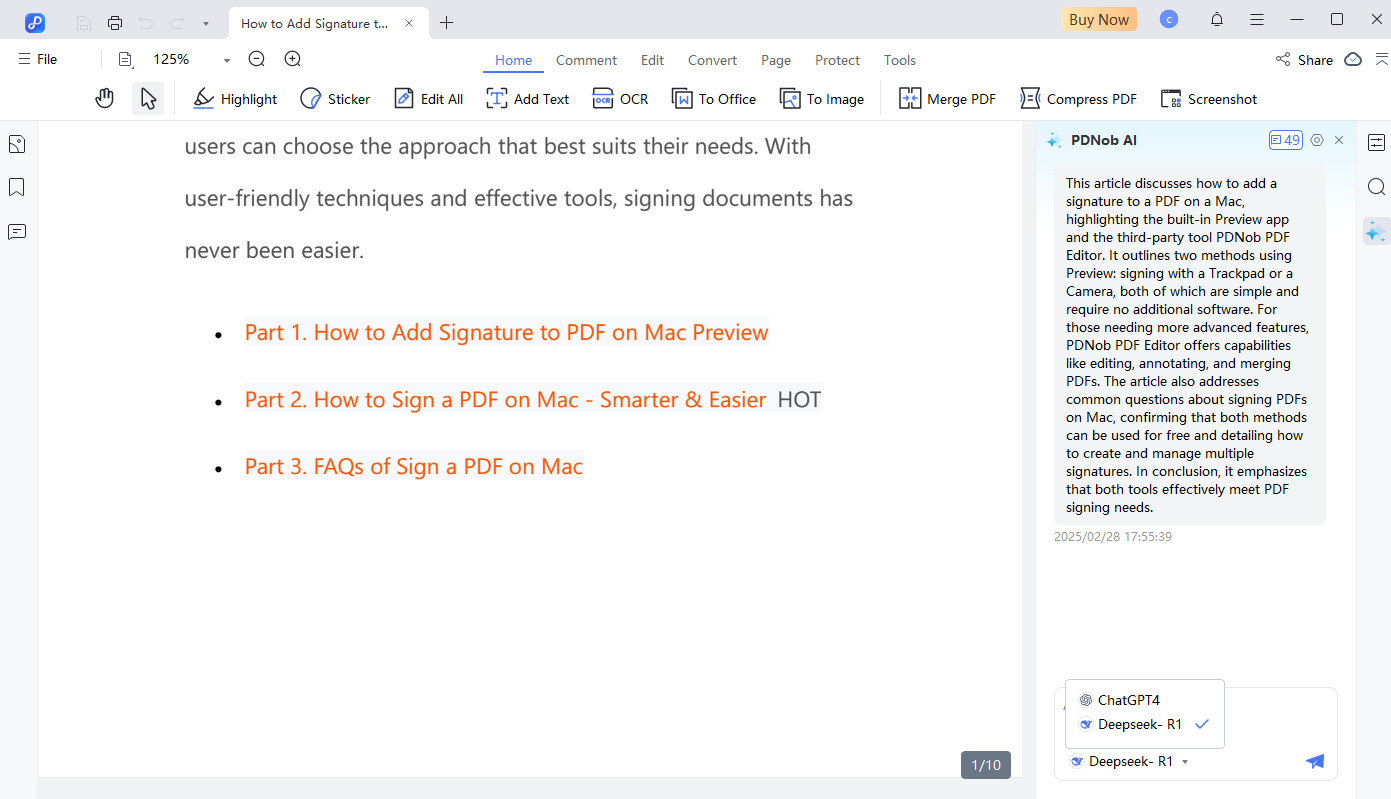



By Jenefey Aaron
2025-04-22 / Knowledge
Rate now!