The Ultimate All-in-One PDF Editor
Edit, OCR, and Work Smarter.
The Ultimate All-in-One PDF Editor
Edit, OCR, and Work Smarter.
Converting PDF to Markdown has become increasingly essential for writers, developers, and note-takers who need clean, structured text without unnecessary formatting. Markdown is widely used in technical writing, blogging, and documentation, making it a preferred format for seamless content creation.
As more professionals shift to lightweight, plain-text workflows, the demand for a reliable PDF to Markdown converter continues to grow in 2025. This article explores the top five tools available this year, highlighting their features, ease of use, and accuracy to help you choose the best solution for your needs.
With so many tools and techniques available, choosing the right method to convert PDF to Markdown depends on your specific needs — whether you’re a developer, a writer, or someone looking for a quick online solution. In this guide, we’ll explore five distinct methods: using Pandoc, leveraging Python libraries, utilizing online conversion tools, employing NPM packages, and handling conversions that include images.
Pandoc is renowned as a universal document converter, capable of handling numerous file formats. When you search for “convert pdf to markdown pandoc,” you’re tapping into a tool that can effortlessly switch between complex formats, making it an excellent choice for professionals who require flexibility.
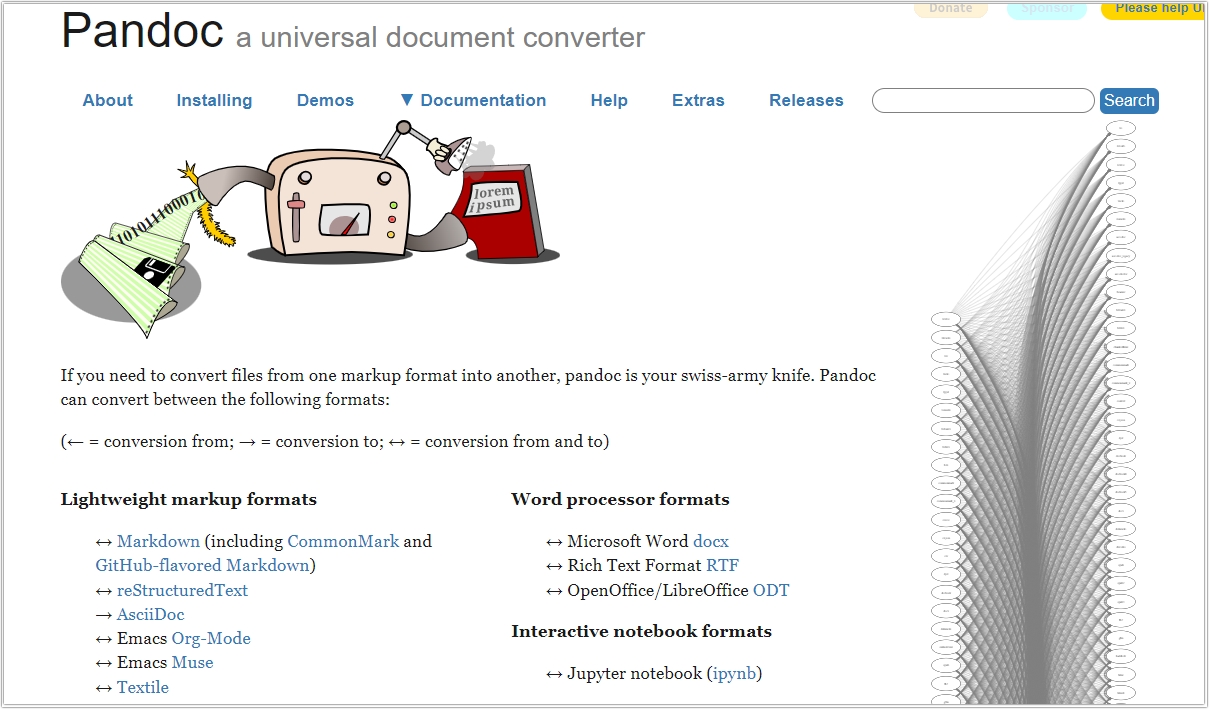
Installation and Usage: To get started, install Pandoc from its official website or via your package manager. On most systems, installation is straightforward:
On macOS with Homebrew:
brew install pandoc
On Ubuntu:
sudo apt-get install pandoc
Once installed, converting a PDF is as simple as executing a command in your terminal. Although Pandoc’s primary strength lies in converting between text-based formats, it can also extract content from PDFs when combined with other tools. For instance:
pandoc input.pdf -o output.md --extract-media=./media
This command tells Pandoc to convert the PDF to a Markdown file while extracting any embedded media into a designated folder. The versatility of Pandoc shines through its support for various file types, making it ideal for those who frequently convert documents across different formats.
For those who enjoy coding, the Python ecosystem offers a variety of libraries — such as pdfminer.six and PyPDF2 — that simplify the process of extracting text from PDFs. When you search for “pdf to markdown python,” you'll find numerous examples and code snippets demonstrating how to achieve this.
A Basic Python Example: Below is a simple Python script that uses pdfminer.six to extract text and convert it into a Markdown-friendly format:
python
from pdfminer.high_level import extract_text
pdf_path = "sample.pdf"
text = extract_text(pdf_path)
# Basic conversion: Replace newlines with Markdown line breaks
markdown_output = text.replace("\n", " \n")
with open("output.md", "w") as md_file:
md_file.write(markdown_output)
This code snippet provides a starting point for developers. The real power of Python comes from its flexibility — developers can enhance this script to handle more complex layouts such as tables or images. Libraries like pdfplumber can be used to better manage tables, while tools like pdf2image help with image extraction. This makes Python an excellent choice for those looking to customize their conversion processes to suit unique document structures.
If you prefer a no-code solution, numerous online tools can help you convert PDF to Markdown online without the hassle of installation. Websites such as Online2PDF and CloudConvert provide user-friendly interfaces where you simply upload your PDF, and within moments, you have a Markdown file ready to download.
Advantages of Online Tools:
While these online converters are excellent for handling basic PDFs, they might struggle with documents that include complex layouts, tables, or images. In such cases, a desktop solution or a more advanced programming approach might be necessary.
For Node.js enthusiasts, the NPM ecosystem offers several packages that facilitate npm pdf to markdown conversion. Tools like pdf2md provide a command-line interface to convert PDFs directly to Markdown format. This method is particularly useful for automating batch conversions or integrating conversion processes into larger applications.
Getting Started with NPM: First, install the necessary package globally or locally using NPM. Here’s the command to use:
npm install -g pdf2md
Then, convert your PDF with this simple command:
pdf2md sample.pdf > output.md
This streamlined process is designed with developers in mind. By leveraging NPM packages, you can script and automate repetitive tasks, making it a favorite for tech-savvy users who manage multiple documents. The NPM method provides both speed and the opportunity to integrate conversion functionalities directly into custom workflows.
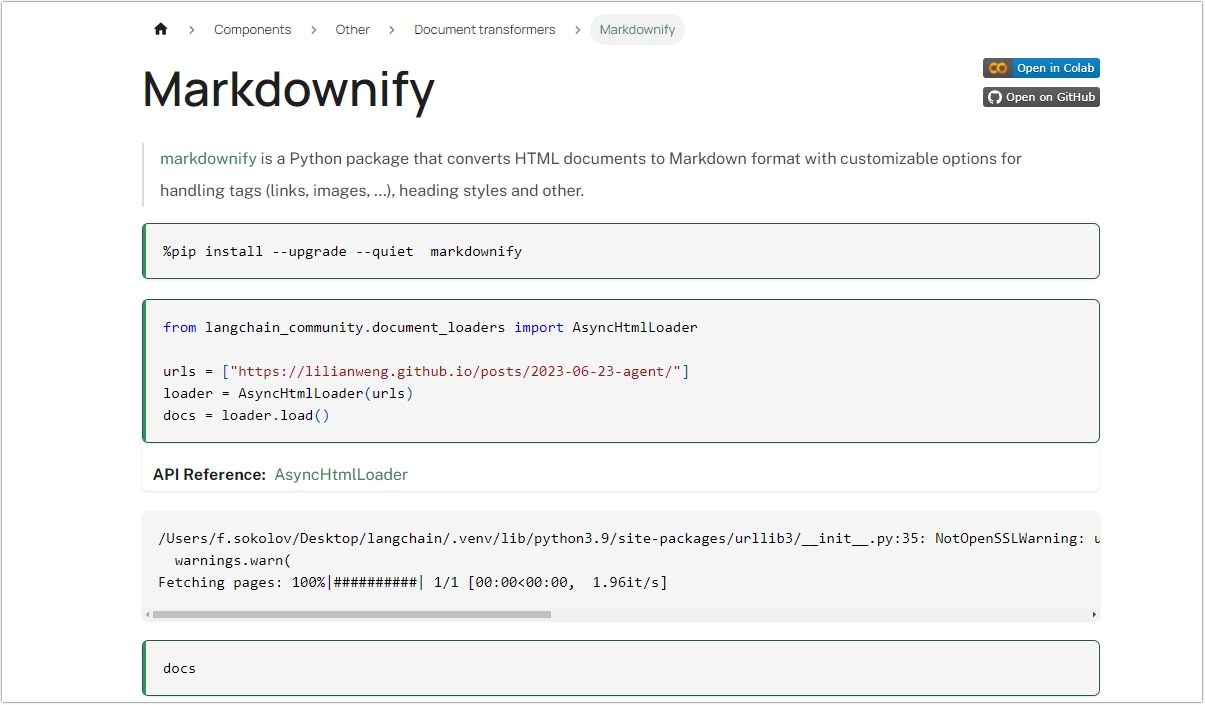
Markdownify is a Python-based tool that allows you to convert various formats, including HTML, into Markdown. While it doesn't directly support PDF to Markdown conversion, you can use it in combination with a PDF-to-HTML conversion tool. By converting your PDF to HTML first, you can then use Markdownify to convert the HTML into Markdown format. This method also allows for the inclusion of images, as Markdownify preserves image references when converting from HTML to Markdown. This way, you can efficiently convert your PDF content into a Markdown file with images.
Tenorshare PDNob is a versatile and powerful tool designed for seamless PDF management. Whether you're preparing documents for Markdown conversion or need an all-in-one editing solution, PDNob offers a range of features to enhance your workflow.
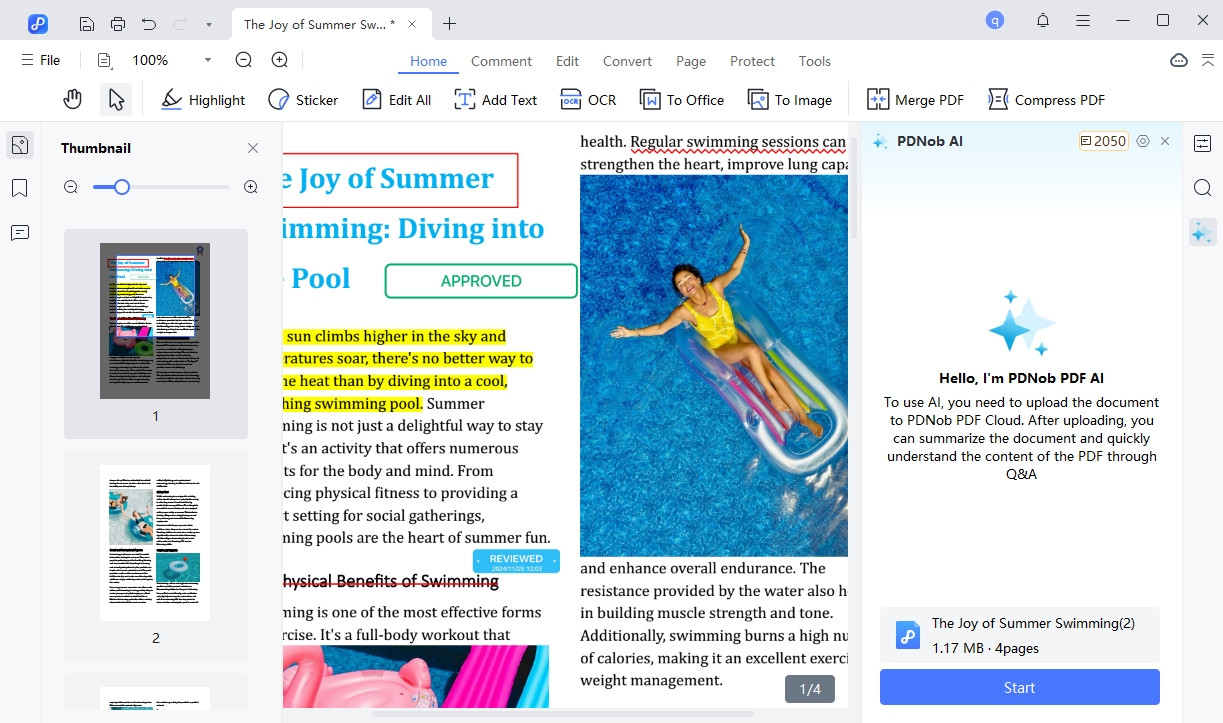
Key Features of PDNob PDF Editor:
Before using Markdown conversion tools, PDNob helps optimize and organize your PDFs, ensuring clean text extraction and efficient formatting. Whether you’re a writer, developer, or researcher, incorporating PDNob PDF Editor into your workflow enhances productivity and streamlines document management.
Converting PDF to Markdown is easier than ever with various tools available in 2025. Pandoc offers versatility for handling multiple file formats, while Python provides developers with customizable scripting options. Online converters like CloudConvert offer quick, hassle-free solutions, whereas NPM packages such as pdf2md are ideal for automation. For those needing image preservation, Markdownify ensures better formatting. Each method has its strengths — whether you prioritize ease of use, automation, or advanced customization. By choosing the right approach, you can streamline your workflow and efficiently extract content from PDFs into Markdown format.


PDNob PDF Editor Software- Smarter, Faster, Easier
 The END
The END
I am PDNob.
Swift editing, efficiency first.
Make every second yours: Tackle any PDF task with ease.
As Leonardo da Vinci said, "Simplicity is the ultimate sophistication." That's why we built PDNob.
then write your review
Leave a Comment
Create your review for Tenorshare articles
By Jenefey Aaron
2025-12-19 / Knowledge