then write your review
UltData - Best iPhone Data Recovery Tool
Recover Deleted & Lost Data from iOS Devices Easily, No Backup Needed!
UltData: Best iPhone Recovery Tool
Recover Lost iPhone Data without Backup
LINE is a popular chatting app that is used by a lot of people. Most of the times, people change their smartphones for a number of reasons. After changing the phone, they need to transfer back their old data to new one. And if you are a LINE user, you need to transfer LINE account to new phone as well. This article will tell you how to transfer line account to new phone in a detailed manner. Read below to know more.
There are two methods based on the smartphone—iOS and Android—that you are using.
For iPhone:
If you are one of the users asking "how do I transfer my LINE account to a new phone," then you can always use your iCloud for doing so. Users can create a back up on iCloud and restore it on a new phone, thereby transferring their LINE account from old to new phone. Make sure you have the following things:
Once you make sure that you have all things in place, we can proceed forward. Below are the steps that you need to follow to transfer LINE account to new phone on iOS.
Now that you have backed up the data, you can start to restore it on your new phone. Follow the below steps to know how to restore LINE chat history on new iphone.
For Android:
If you are an Android user, follow the below steps to know how to transfer line account to new phone.
Below are the steps to backup LINE data.
Click "Backup to Google Drive," and the app will begin to create the backup on the drive.
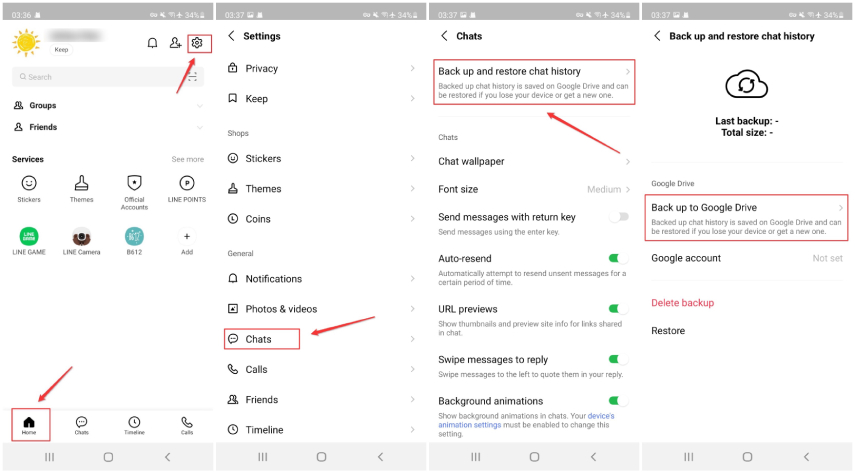
Below are the steps to restore LINE data on new phone.
Now, click on "Back up and restore chat history" and click on "Restore."
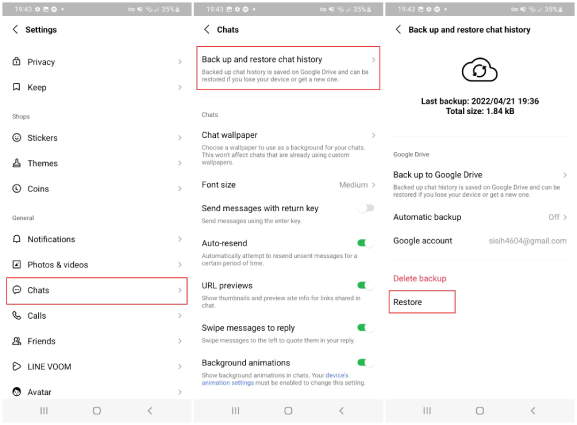
One more way to transfer LINE account from one device to another is using Tenorshare UltData. The tool can be used to easily backup and restore LINE data and transfer it from one device to another. Below are the steps that you need to follow in order to use the tool.
Run Tenorshare UltData on your PC and launch the app. Click on the "Backup & Restore Social App" option, then select LINE from the list of apps.
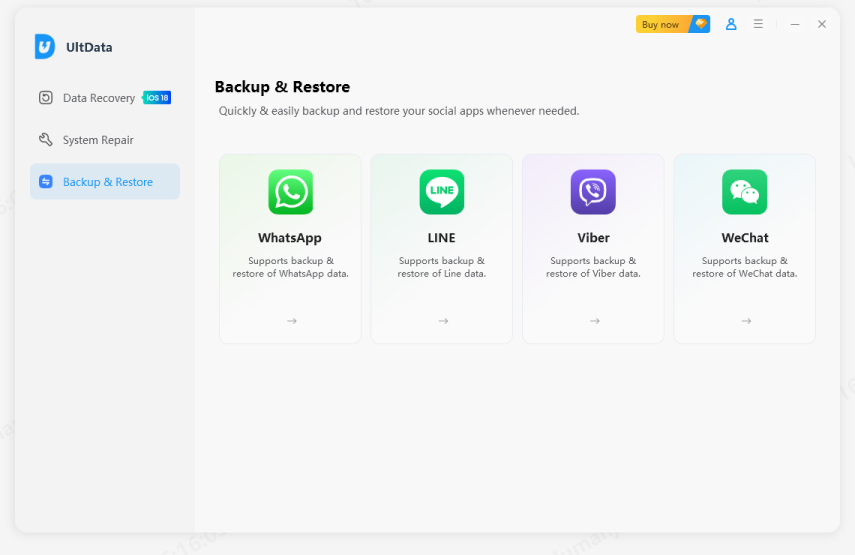
Connect your iOS device and click the Backup option. This will start the backup process.
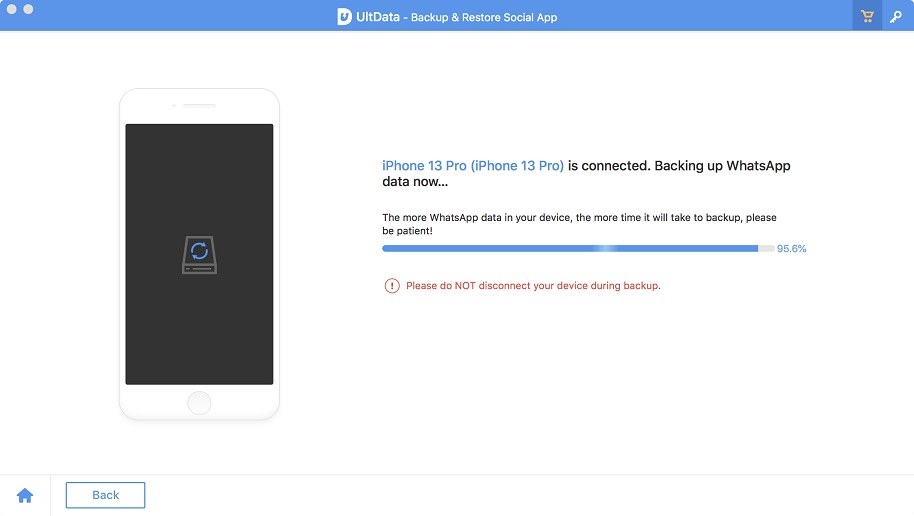
Once the back up is done, the tool will inform about this.
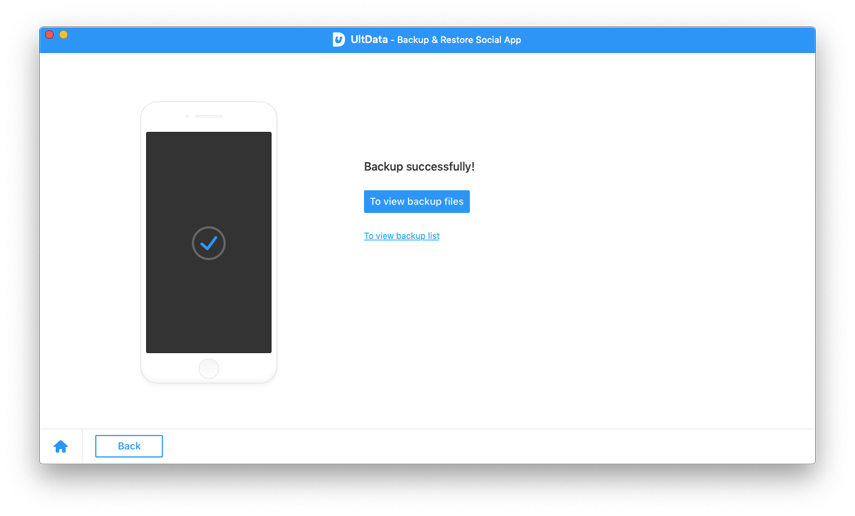
To restore the data, click on the Restore option.
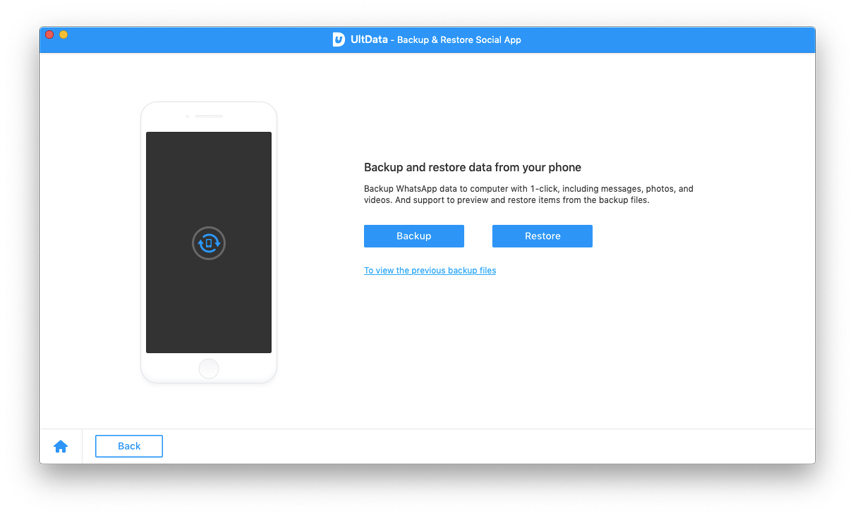
The tool will show a list of back ups present. Select the one as per your needs and click Restore.
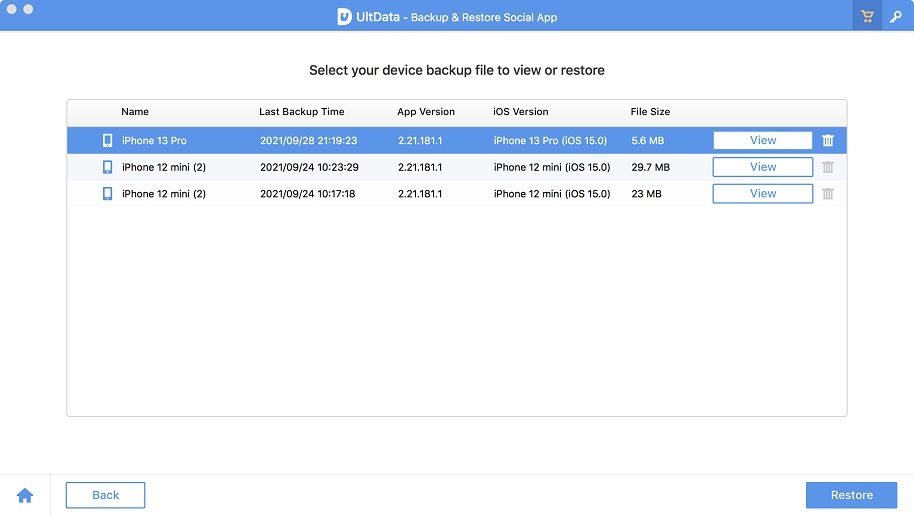
Next, the tool will show all the data that will be present in the back up. Click "Recover to Computer" or "Restore to Device" and wait for the process to complete.
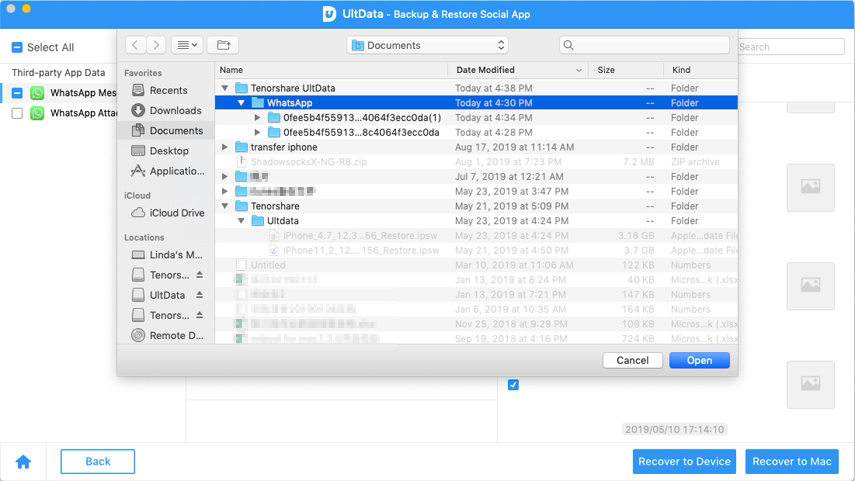
In short, you just had a look at different methods to know how to transfer line account to new phone from an old phone. Users can use Tenorshare UltData in order to transfer LINE account from old phone to a new one hassle free and without any trouble.
then write your review
Leave a Comment
Create your review for Tenorshare articles
By Anna Sherry
2025-04-22 / LINE Tips
Rate now!