ReiBoot - No.1 Free iOS System Repair Software
Fix 150+ iOS Issues without Data Loss & Safely Upgrade/Downgrade
ReiBoot: No.1 iOS Repair Tool
Fix 150+ iOS Issues, No Data Loss
The Apple ecosystem is one of the most compelling selling points for Apple devices. A key feature of this ecosystem is the seamless integration of iMessage, allowing you to send a message from your iPhone, and continue on your Mac. That’s possible when your iMessage is synced with all your devices and logged in with the same Apple ID.
However, for some users that’s not the case. The iMessage isn’t syncing on Mac, no matter how hard they try. This guide explains the ultimate 6 solutions that’ll pave your way to the paradise of Apple’s ecosystem to enjoy the perks you paid for.
iMessage not syncing on mac can be caused by simple software issues. If you're wondering, "Why are my messages not syncing with Mac and iPhone" the following are some potential reasons for this frustrating problem:
iMessage sync requires stable, and speedy internet connection to exchange the information across the device. Poor or unstable internet connection can disrupt the connectivity. Make sure both of your devices, iPhone and Mac are connected to a stable internet connection.
Here’s how to check it:
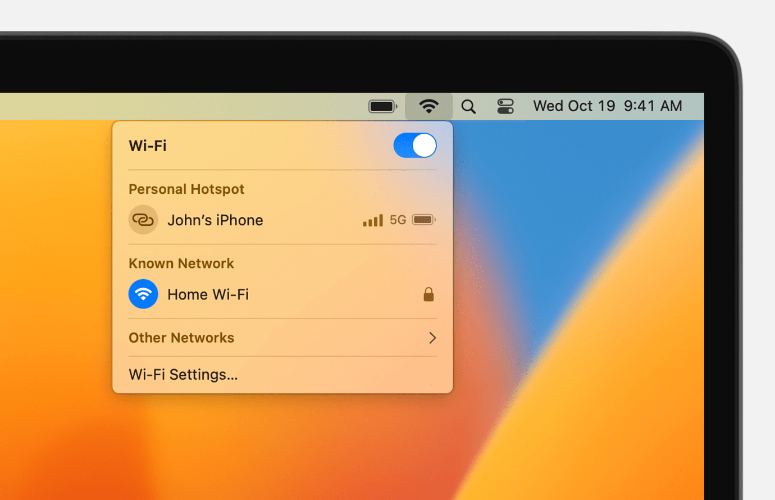
Sometimes a glitch in the iMessage can disrupt the functionality of the iMessage that reflects the information on Apple's server. This can easily be resolved with a simple sign out and sign-in in the iMessage. Here’s how to do it:
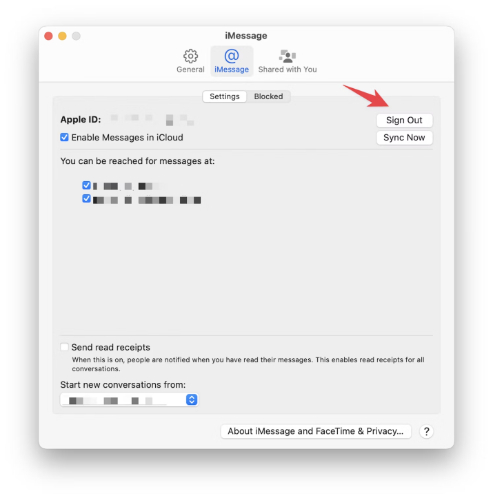
iMessage on mac not syncing issue can also occur if the Enable Message in iCloud option is disabled. This feature ensures all of your iMessage chats are synced across the device using the same Apple ID. Here’s how to enable it:
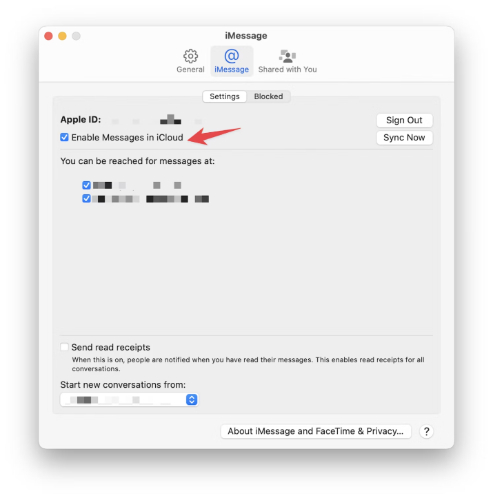
Sometimes the users facing iMessage not syncing on Mac have mismatched emails on iPhone, and Mac, and end up wondering “why are my messages not synced with mac and iphone”. Double check the email address on iPhone and Mac, ensure you’ve logged in with the same Apple ID. Here’s how to verify your email address:
Running an outdated version of macOS can cause compatibility issues, disrupting the normal functionality of apps including iMessage not syncing on Mac problems. Apple rolls out frequent updates to fix bugs and issues in macOS, make sure you’re using the latest macOS.
Here’s how to update your macOS:
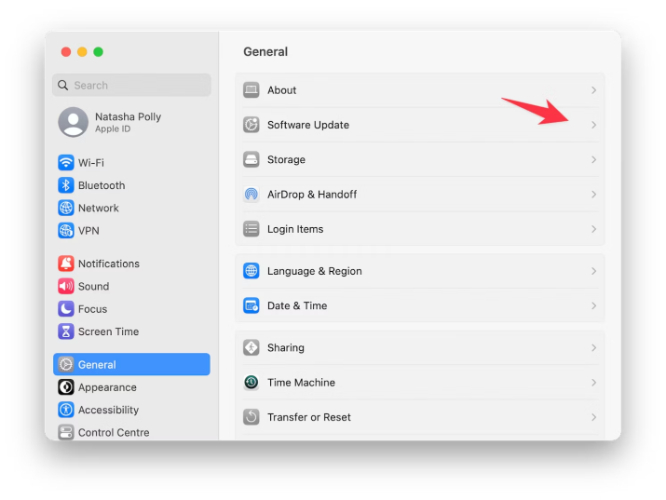
If the above fixes didn’t resolve the iMessages not syncing on macbook, then the problem can lie in the iPhone device. Sometimes the bugs, errors or glitches in the iOS disrupts the normal functionality of the device, leading to the affected user experience.
A reliable and effective way to resolve such issues is by using the Tenorshare ReiBoot software. This tool is equipped with the smart algorithm, capable of diagnosing, and fixing iOS-related issues just with one-click.
Whether you’re facing an iPhone stuck on Apple logo, iPhone frozen screen, iMessage not syncing on Mac, or any other severe iOS related problem, all can be fixed with this tool.





iMessage syncing across the device is a great feature of Apple's ecosystem. However, it can sometimes lack in functionality due to minor bugs, glitches, or misconfigured settings. If you have applied the right settings on both devices, but still no gain, then the issue can be lying on the iPhone. Tenorshare ReiBoot is the most effective tool to fix the iMessage mac not synced with just one-click.

then write your review
Leave a Comment
Create your review for Tenorshare articles
By Jenefey Aaron
2025-04-17 / Mac OS
Rate now!