AI-Powered PDNob PDF Editor
Smarter, Faster, Easier PDF Editor Software
AI-Powered PDNob PDF Editor
Edit & enhance PDF with Al
Converting scanned PDFs into Word documents is essential for professionals and students alike. Scanned PDFs often contain static images of text, making it impossible to edit or extract specific content. This limitation can hinder productivity, especially when working with lengthy documents or data-intensive projects. The inability to manipulate such files creates frustration, particularly when accuracy and efficiency are crucial.
This is where Optical Character Recognition (OCR) technology comes to the rescue. OCR enables the transformation of static text images into editable and searchable text, bridging the gap between scanned content and user accessibility. With the right tools, you can unlock the full potential of scanned PDFs, simplifying your workflow.
In this article, we’ll explore the best tools available for converting scanned PDFs into Word documents. Additionally, we’ll provide a step-by-step guide to ensure a seamless conversion process. Let’s dive in!
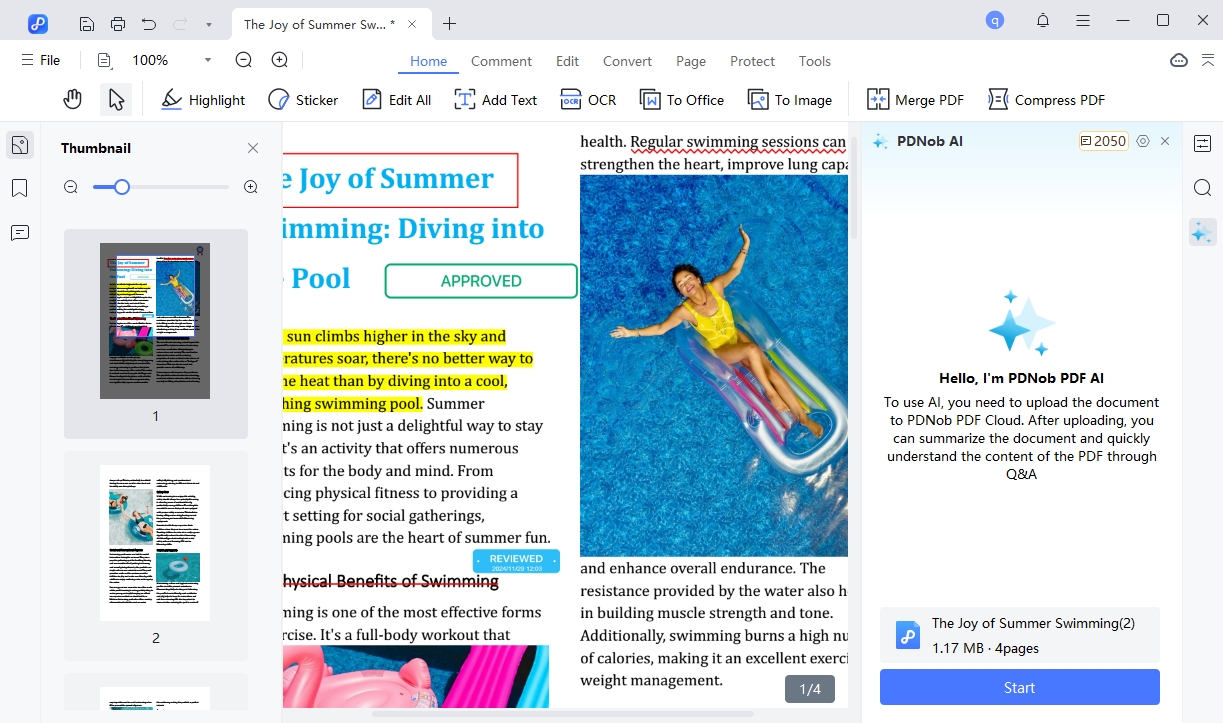
Tenorshare PDNob PDF Editor is a versatile and user-friendly tool designed to simplify PDF management. Among its many features, the software stands out for its ability to convert scanned PDFs into editable Word documents with the help of advanced OCR (Optical Character Recognition) technology. This functionality makes it an essential tool for students, professionals, and anyone working with scanned documents.
What makes Tenorshare PDNob PDF Editor even more appealing is its compatibility with both Windows and Mac systems. This cross-platform support ensures that users from various backgrounds can easily access and utilize its powerful features. Whether you’re working offline or managing large batches of documents, Tenorshare PDNob PDF Editor has you covered.
Step-by-Step Guide to Convert Scanned PDF to Word Using Tenorshare PDNob PDF Editor
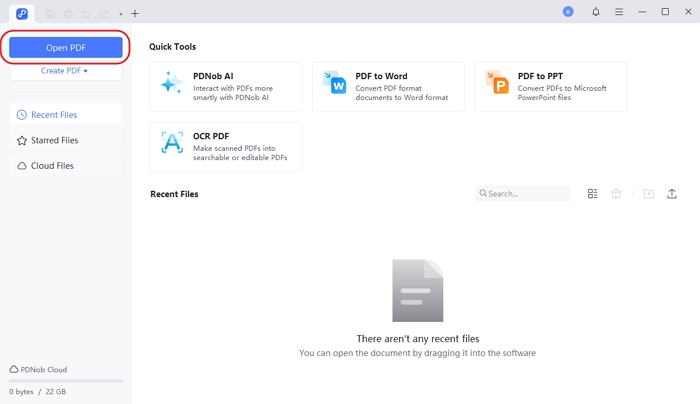
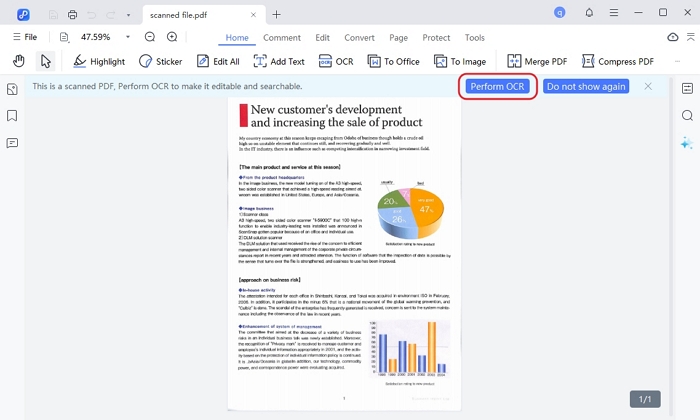
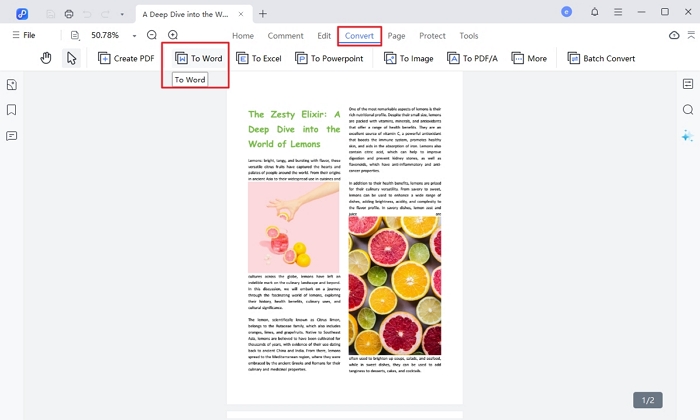
Why Choose Tenorshare PDNob PDF Editor for Scanned PDF to Word Conversion?
Tenorshare PDNob PDF Editor is a top choice for scanned PDF conversion due to its unmatched reliability, accuracy, and speed. With robust OCR technology, it ensures that even challenging layouts and text are captured precisely. The batch processing feature and offline functionality make it highly convenient, while the cross-platform support broadens its accessibility.
For those seeking a dependable solution to convert scanned PDFs into Word documents, Tenorshare PDNob PDF Editor provides a seamless and efficient experience.
While Tenorshare PDNob PDF Editor offers a comprehensive solution, there are other tools worth considering for converting scanned PDFs into Word documents. Here’s a brief overview of three popular alternatives, focusing on their OCR capabilities and limitations.
1.Adobe Acrobat Pro DC
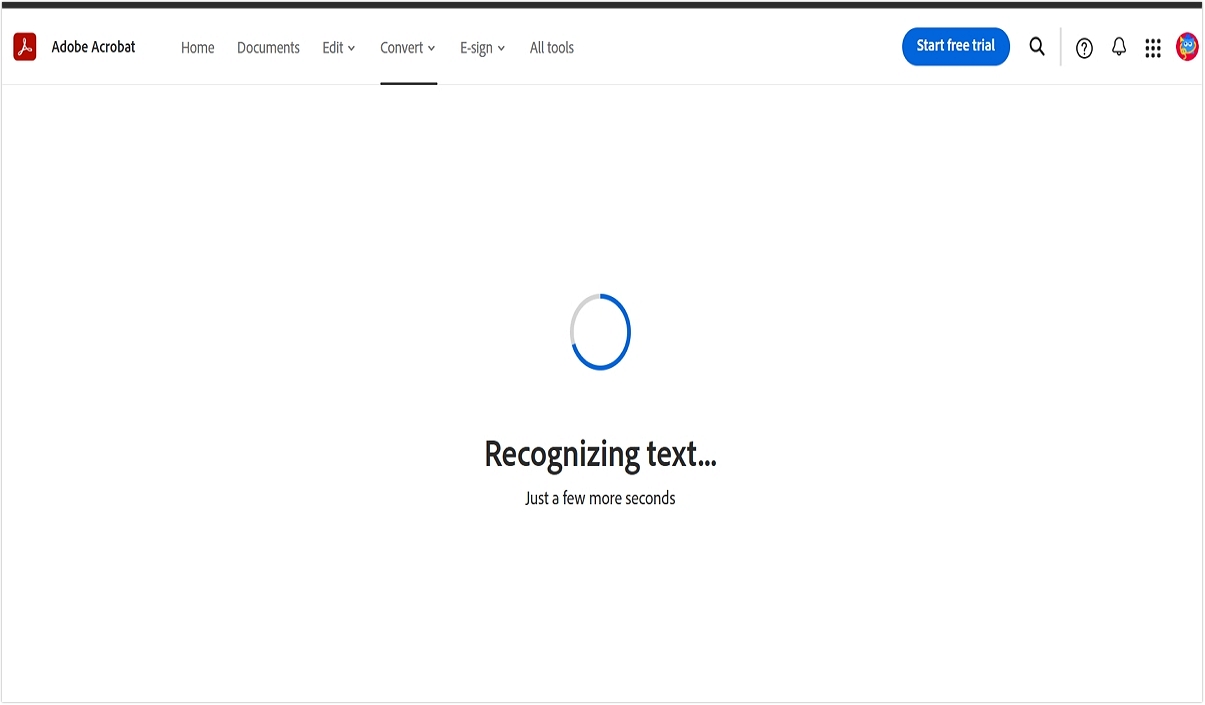
Adobe Acrobat Pro DC is a premium PDF management tool widely recognized for its robust OCR capabilities. It accurately converts scanned PDFs into editable Word documents and supports multiple languages, making it ideal for professional use. Adobe’s sleek interface and integration with other Adobe tools add to its appeal.
Limitations:
2.OnlineOCR
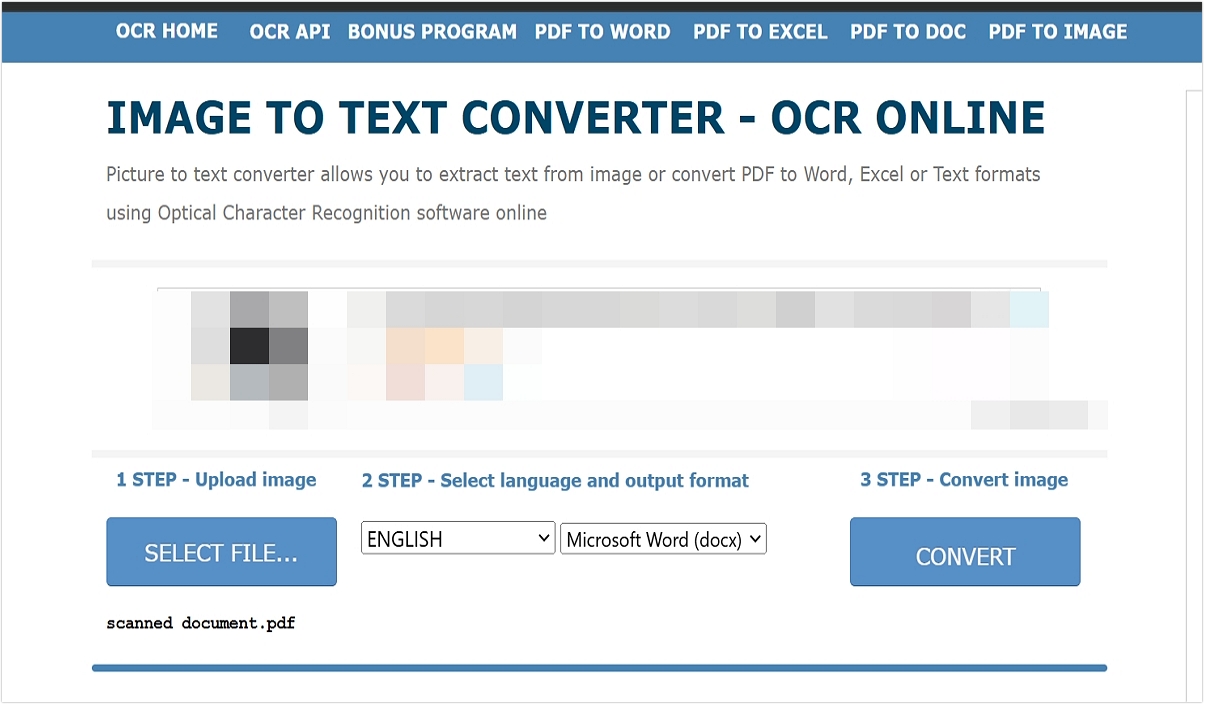
OnlineOCR is a free, web-based tool designed for quick and simple OCR tasks. Users can upload scanned PDFs and convert them into editable Word files without installing any software. It’s perfect for one-off conversions or lightweight tasks.
Limitations:
3.ABBYY FineReader PDF
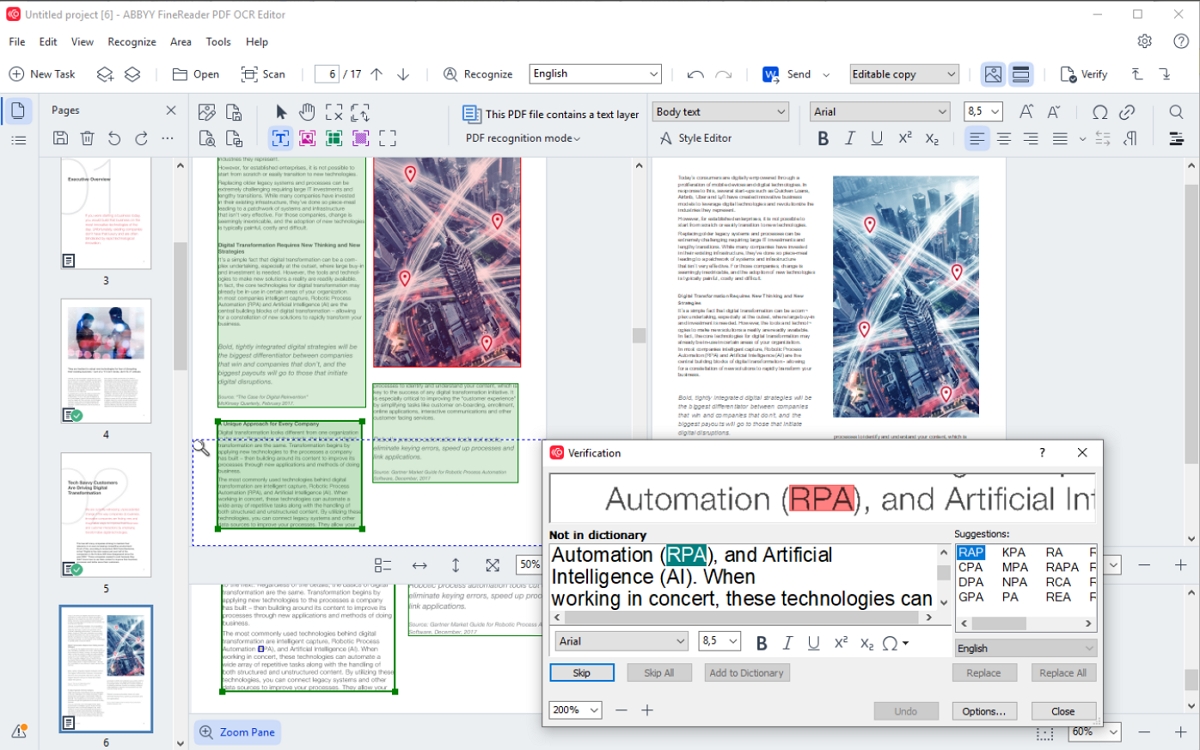
ABBYY FineReader PDF is a premium OCR tool known for its high accuracy and advanced text recognition. It supports multiple file formats and languages, making it a reliable option for professionals working with multilingual documents.
Limitations:
Here’s a quick comparison of Tenorshare PDNob PDF Editor with other popular tools like Adobe Acrobat Pro DC, OnlineOCR, and ABBYY FineReader PDF to help you make an informed choice.
Converting scanned PDFs into editable Word files is essential for enhancing productivity in both personal and professional tasks. It allows users to edit, share, and repurpose content seamlessly, saving time and effort.
Among the available tools, Tenorshare PDNob PDF Editor stands out for its unparalleled accuracy, speed, and offline functionality. With advanced OCR technology, support for multiple languages, and user-friendly features, it offers the best solution for converting scanned PDFs into Word.
Don’t let static PDFs slow you down — try Tenorshare PDNob PDF Editor today and experience hassle-free document conversion at your fingertips!
then write your review
Leave a Comment
Create your review for Tenorshare articles
By Jenefey Aaron
2025-04-22 / OCR
Rate now!