then write your review
How to Scan ID Card? 3 Apps & Tips
For a variety of reasons, it is important to scan and submit your ID card. Ranging from booking an airline ticket to booking an appointment, you will find multiple situations in which to do this task. However, it might be possible you need to know how to scan ID card with a clear picture.
If you don’t know the process, we have written this guide for you. In this blog, we will share how you can complete this task with accuracy on all your devices including desktop, Android, and iPhone devices. We have researched a lot and listed the best apps based on the AI OCR algorithm to scan your ID card with accuracy.
Part 1. How to Scan ID Card on Different Devices?
For most users, it is only possible to scan an ID card or any other document using a mobile device. It is not right because you may need to use a desktop application too for effective scanning. No doubt, you may haven’t read this method before.
That’s why, we have written this guide to tell you how to scan ID card on different devices. Let’s get started and read the process to go ahead on your various devices.
On Desktop – PDNob PDF Editor
Download Link: https://www.tenorshare.com/products/pdf-editor-software-free-download.html
Pricing: Free + Paid
At the top of our list, we have discussed the method to scan an ID card on your desktop device. Undoubtedly, you still have to capture the picture using your mobile. However, you need to download and use PDNob PDF Editor software on your desktop device.
It is particularly a PDF editing and organizing software with advanced OCR technology. Using this function, you can upload your ID card to this software and scan it. With its advanced OCR technology, it can easily scan your card without missing a single detail.
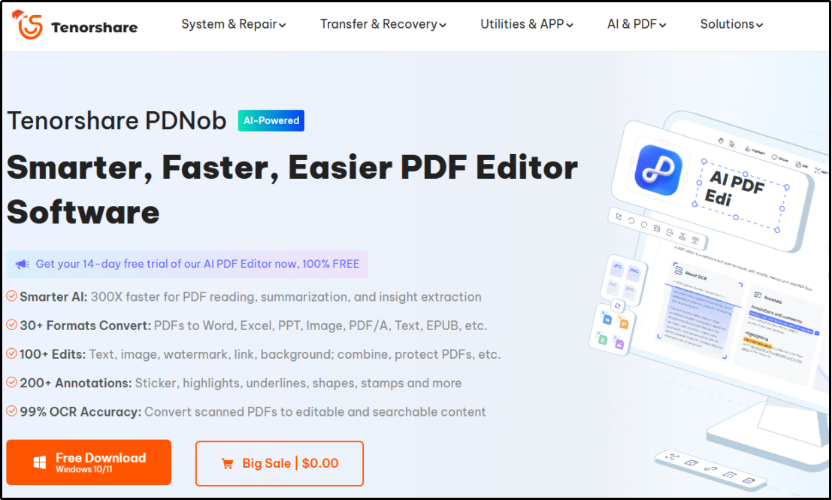
Your ID card will look exactly the original in the document format after using this software. Moreover, if you have multiple ID cards and want to create a document with better organization, you can use its annotate PDF feature.
Using this, you can label every card with a name to quickly access it after opening the file. In short, it doesn’t only allow you to scan the ID card images but also lets you organize them properly. Isn’t it something that will help you professionally while managing the ID cards of your team for record purposes?
On Android - CamScanner
Download Link: https://play.google.com/store/apps/details?id=com.intsig.camscanner&hl=en_US
Pricing: Free
As it is one of the most used mobile types in the world with a label of 3.3 Billion users, you can find multiple apps for scanning ID cards for Android. However, not all those devices are safe and easy to use which makes the selection harder.
For your easy selection, we have researched a lot and listed the best application here. In our research, we have found CamScanner a perfect choice for scanning ID cards. This Android application comes with a variety of features including scanning, document creation, and others.
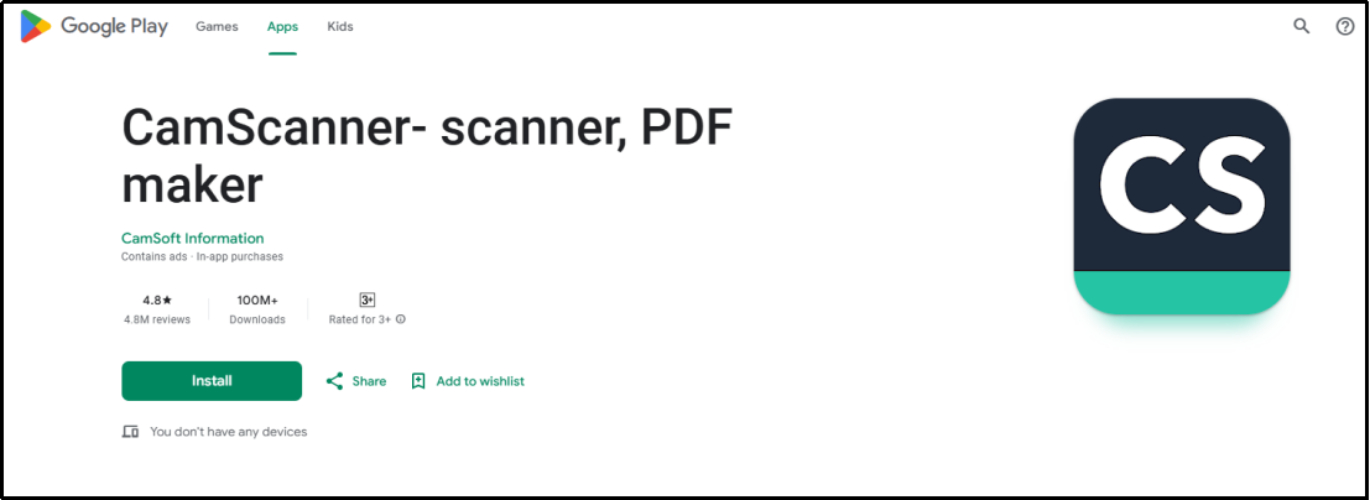
Using this application, you can scan your ID card and make one solo document for both the front and back sides if you want. Moreover, it enables you to crop your scanned image before saving it to ensure that you have a clear preview.
Its interface has been kept simple which makes it easy to understand how to scan ID card using your Android mobile. However, it also has some premium limitations which may be needed by you for professional usage. To resolve this problem, you can get the CamScanner APK on your Android device.
On iPhone – Adobe Scan
Download Link: https://apps.apple.com/us/app/adobe-scan-pdf-ocr-scanner/id1199564834
Pricing: Free
Don’t worry if you are using an iPhone and looking to scan your ID card. Adobe Scan is the application you should try for scanning your card. This application can also be used as a scan handwriting to text app for saving handwritten documents.
It can be downloaded from the App Store for free and used to scan your ID card. You can also use this application easily instead of reading how to scan ID card on your iPhone. The only thing you have to do is to open the application and use your device’s camera for scanning.
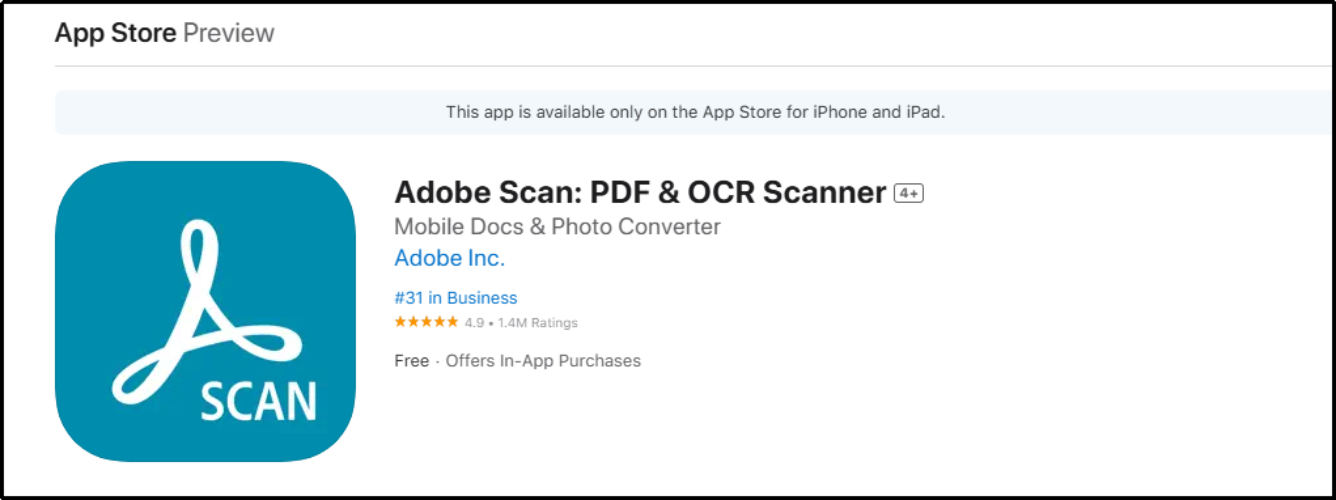
Adobe Scan is considered the best application for iPhone users. However, it has a major drawback of in-app purchases and advertisements. You may get frustrated by watching advertisements while scanning your documents using it.
Part 2. Which is the Most Recommended Software to Scan ID Card?
So far, you have read how to scan ID card on any device you have. We have selected the best application for every device after comprehensive research and comparison with other apps and software. However, you might be interested to know which of these methods is the best over others.
No doubt, all of these are good in their perspective. However, the use of PDNob PDF Editor is far better than other apps and software. It is because this software is based on advanced OCR technology for scanning and saving your cards with premium quality.
Using this software, you can easily scan your card and other documents to save them in PDF format. The best feature of this software is its PDF creation using which you can merge multiple cards and documents in a single document.
It will be pretty easy to store your data without taking up much space. It will also enable you to access your data quickly without facing complications. The only thing you have to do apart from this software is use a mobile device to capture the image and then scan it using its OCR function. All in all, it is the perfect PDF editing software with a scanning feature.
Part 3. Effective Tips for Scanning ID Card
Undoubtedly, you can use any of the above methods to scan your identity card. However, you still need to understand some tips for learning how to scan ID card properly. Here, we have discussed some prominent tips that will help you get beyond-expectation results.
Scan in Proper Light
First of all, you need to ensure that there is proper light when you are scanning your card. It is not good to rely on bad light because it will not let you get a clear preview. Also, you should have to avoid shadows while scanning your card. For this, you may have to adjust your position and avoid standing between the lighting source and the card.
Use Flat Surface as Background
While scanning, it is suggested to keep your ID card on a flat surface. With this, you will ensure that there are no banding spots on your card. Moreover, if the surface has a strong and plain background, it will not damage the coloring of your scanned ID card image.
Align Your Card Properly
Before you start scanning, you must place your card in a proper alignment. It is good to adjust the position of your card as per the device’s position that you are using for scanning. If we say that it is one of the most important tips in how to scan ID card method, it will be right because it decides the scanning quality.
Capture with Care
Another thing you should keep in mind is capturing the image and scanning the ID card is careful usage. Sometimes, you may not pay attention to your capturing method and end up with a blurred image. So, you should ensure that you are holding your device with care and avoiding blurred previews.
Edit Before Saving
Last but not least, you should also try editing your ID card image after scanning but before saving. It will help you avoid getting additional sections like useless background portions while you are scanning your card.
Part 4.Conclusion
By reading the above blog, you must get an idea of how to scan ID card on your different devices. We have shared the methods to be followed on desktop, Android, and iPhone. You can choose any of these methods as per your needs and follow them for scanning and saving your cards for further usage.
Speak Your Mind
Speak Your Mind
Leave a Comment
Create your review for Tenorshare articles


By Jenefey Aaron
2025-04-22 / OCR
Rate now!