AI-Powered PDNob PDF Editor
Smarter, Faster, Easier PDF Editor Software
AI-Powered PDNob PDF Editor
Edit & enhance PDF with Al
As ChatGPT continues to gain popularity as a powerful conversational tool, many users find themselves needing to save their conversations for later reference, work, or even sharing with others.
While ChatGPT doesn’t offer a built-in feature to directly export chats as PDFs, there are multiple ways to do it. In this article, we’ll explore 3 effective methods to download ChatGPT results to PDF.
Although ChatGPT now automatically saves your conversation threads, they can sometimes get lost in the array of conversations stored on the left panel when you start a new chat. If you wish to export your conversation as a document, here are two simple methods you can use.
Open ChatGPT.
Navigate to the conversation you want to save.
Right-click anywhere within the conversation. A menu will appear with several options.
Select "Print" from the menu. A pop-up window will appear.
In the pop-up window, click on the "Destination" button and from the drop-down menu, select "Save as PDF."
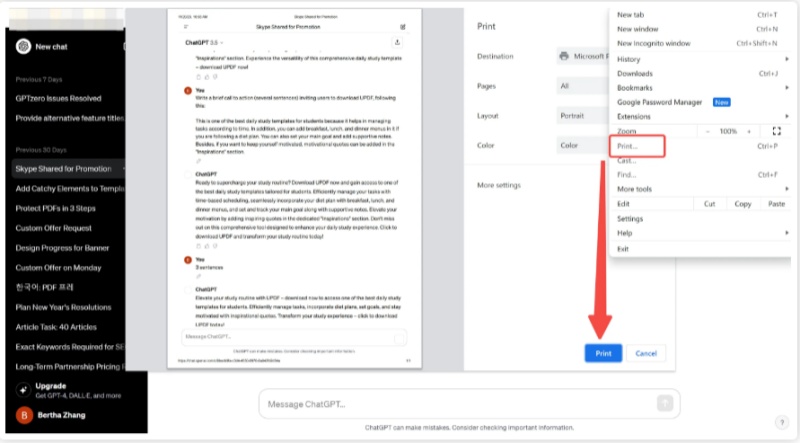
Press "Save" to export your conversation as a PDF file.
If you prefer a more integrated approach, chatgpt to PDF settings offer a built-in "Export" feature. This option is especially useful for users who need a quick and hassle-free way to save their conversations without relying on browser settings or extensions.
Open ChatGPT on your device and start a prompt in the chatbox.
Once you’ve entered the prompt, press "Enter."
As ChatGPT provides an answer, the conversation will appear in the left panel, labeled with a name related to your prompt. The conversation threads are saved in ascending order, with the most recent conversation at the top.
To manage a conversation thread (e.g., share, rename, or delete it), hover your cursor over the desired conversation in the left panel.
Click on the conversation to open it, and you will see three dots next to the conversation title.
Click on the three dots, and a menu will appear with options to share, rename, or delete the conversation. Select the appropriate icon based on the action you want to perform.
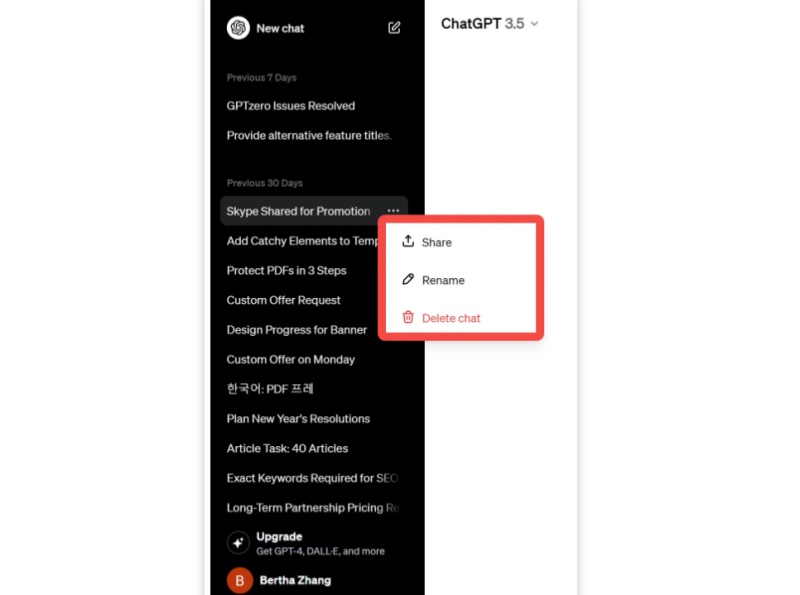
Pros:
Cons:
If you're looking for additional features and convenience, Chrome extensions can provide a powerful alternative for export ChatGPT conversation to PDF.
Several extensions are available that simplify the process and add extra functionality, such as saving entire threads with images or exporting multiple how to export ChatGPT conversation as PDF at once.
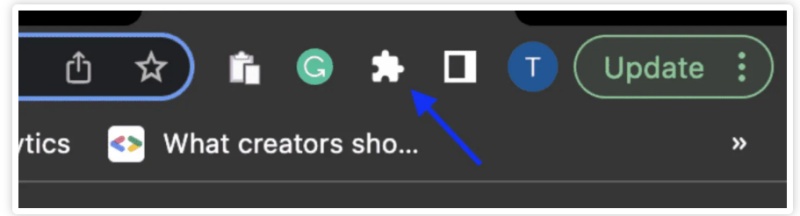
Here’s an introduction to the four extensions for how to download ChatGPT results to PDF:
This extension is designed to help users enhance their ChatGPT prompts for better and more tailored responses. It provides a library of optimized prompts to guide your interactions, improving the overall quality of the results you get from ChatGPT.
The ShareGPT extension allows users to share their ChatGPT conversations easily. It lets you generate a shareable link for your chat, making it simpler to collaborate or present your conversation to others.
ChatGPT Conversation Extension
This extension is focused on saving and exporting your ChatGPT chats. It helps users organize their conversations and quickly download or share them in various formats, streamlining the process of saving important interactions.
This extension enables users to save their ChatGPT conversations directly as PDF files. It's a simple and effective tool for those who want to keep a record of their chats for future reference or sharing in a professional format.
Now that you have your ChatGPT conversation saved as a PDF, you might want to make edits, conversions, or adjustments for better formatting or sharing purposes. For that, we highly recommend using PDNob PDF Editor Software.
PDNob PDF Editor is an user-friendly PDF editor designed to handle all your PDF needs. Whether you want to edit text, images, or links, PDNob allows you to easily modify the content within your PDF documents. Additionally, it offers various conversion tools, enabling you to change your PDFs into formats like Word, Excel, and more.
How to edit a PDF via PDNob:



We’ve explored 3 effective methods for downloading ChatGPT results to PDF. Each method has its pros and cons, but all of them offer a convenient way to save and preserve your conversations.
To further enhance your experience, consider using PDNob PDF Editor for editing and managing your saved PDFs. It’s an excellent tool for anyone looking to convert, edit, or annotate PDFs quickly and easily.


PDNob PDF Editor Software- Smarter, Faster, Easier
then write your review
Leave a Comment
Create your review for Tenorshare articles
By Jenefey Aaron
2025-04-17 / PDF Editor
Rate now!