The Ultimate All-in-One PDF Editor
Edit, OCR, and Work Smarter.
The Ultimate All-in-One PDF Editor
Edit, OCR, and Work Smarter.
A crisp, edge-to-edge print (also called full-bleed printing) makes your documents look polished—especially for flyers, photos, or marketing materials. Yet most printers default to non-printable margins, leaving unwanted white borders.
Whether you’re on Windows, Mac, in Edge or Chrome, or need a free online solution, these step-by-step methods will help you print PDF without margins and eliminate whitespace from your pages.
When dealing with margin problems in PDFs, having a versatile tool makes all the difference. Tenorshare PDNob isn't just another PDF editor—it's a comprehensive document management system designed to solve real-world document challenges like annoying margins.
What sets PDNob apart is its intelligent design that combines AI-powered features with intuitive controls, making complex PDF tasks simple for anyone. From converting between 30+ formats to editing text and images, from adding annotations to extracting insights with AI—PDNob handles the entire lifecycle of your documents with remarkable efficiency and precision.

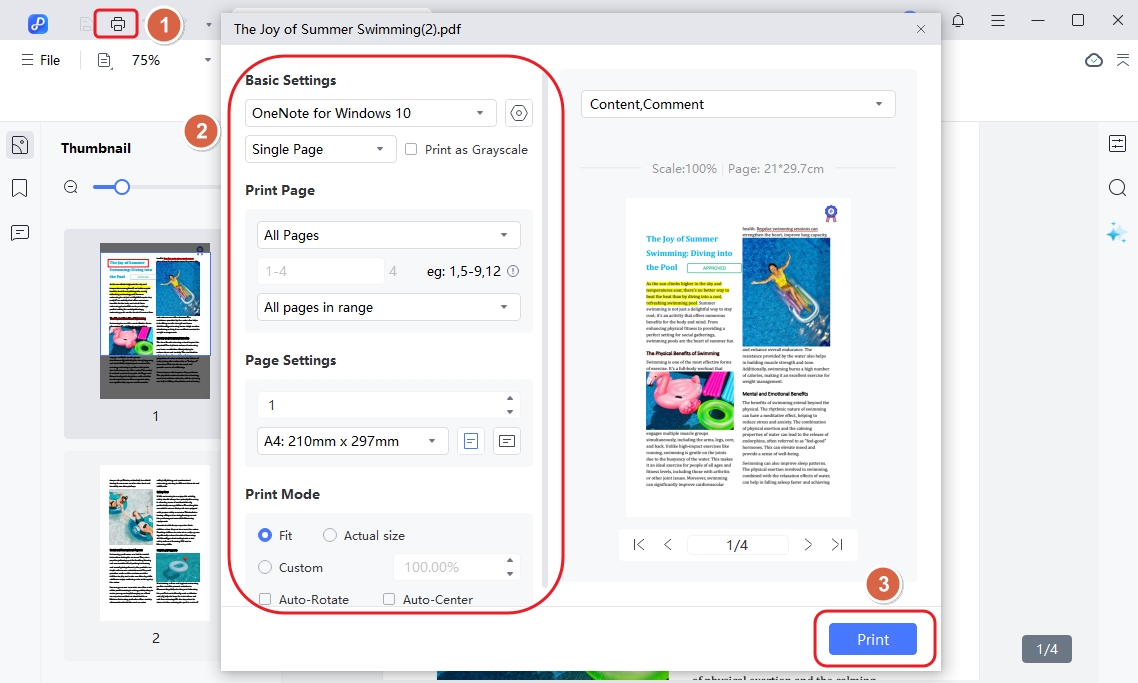
Browsers like Microsoft Edge and Google Chrome include margin controls in their print dialogs. By toggling margins to “None” and adjusting scaling, you can print a PDF with no white borders, effectively creating a full-bleed print without extra tools.
Ctrl+P (Windows) or ⌘+P (Mac).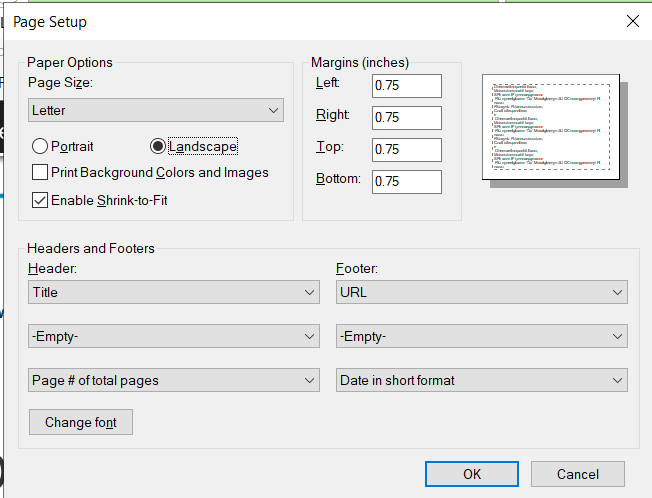
Ctrl+P (Windows) or ⌘+P (Mac).If browser settings don’t yield perfect edge coverage, the next method dives into Tenorshare PDNob’s advanced Print Production tools to guarantee a borderless, whitespace-free PDF every time.
Pros
Cons
Adobe Acrobat Pro’s Set Page Boxes function directly edits the PDF’s TrimBox and CropBox, cropping out all unnecessary whitespace. This approach is the gold standard for designers and print professionals needing precise, full-bleed PDFs.
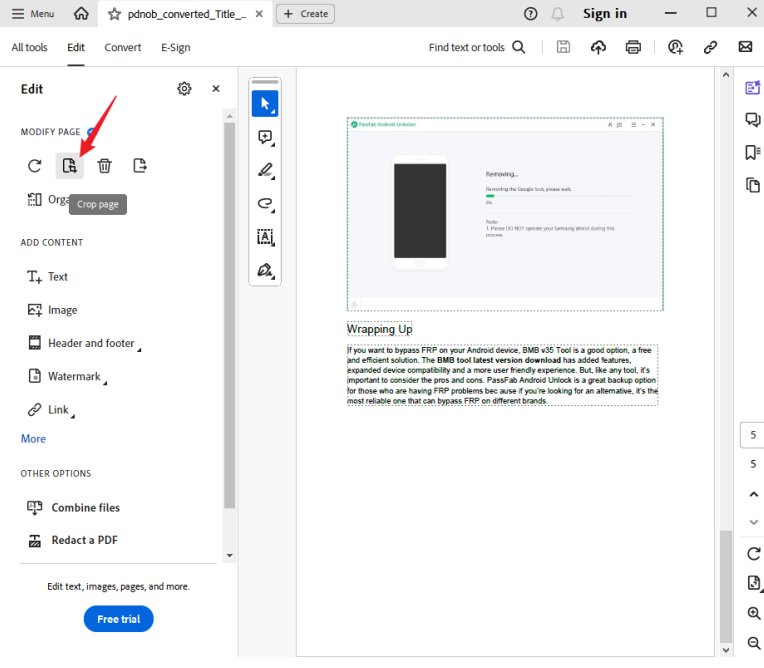
Pros
Cons
Not everyone has Acrobat Pro. Mac users can achieve similar results with the built-in Preview app—no subscription needed. Read on for an all-native, cost-free Mac method.
Preview leverages macOS’s native borderless paper options. By exporting as a PDF and selecting a borderless paper size, you can print without white margins directly from Apple’s default viewer.
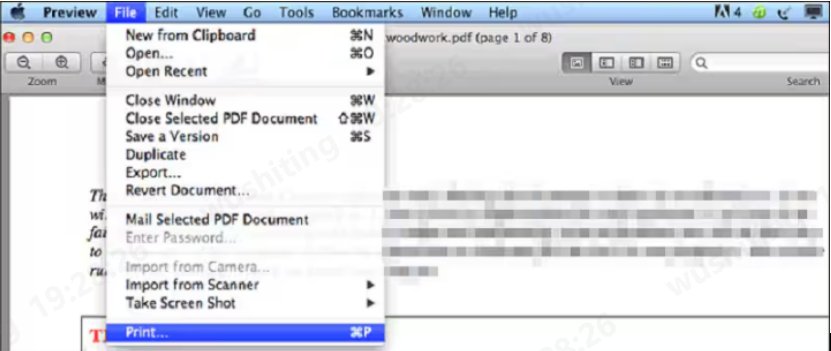
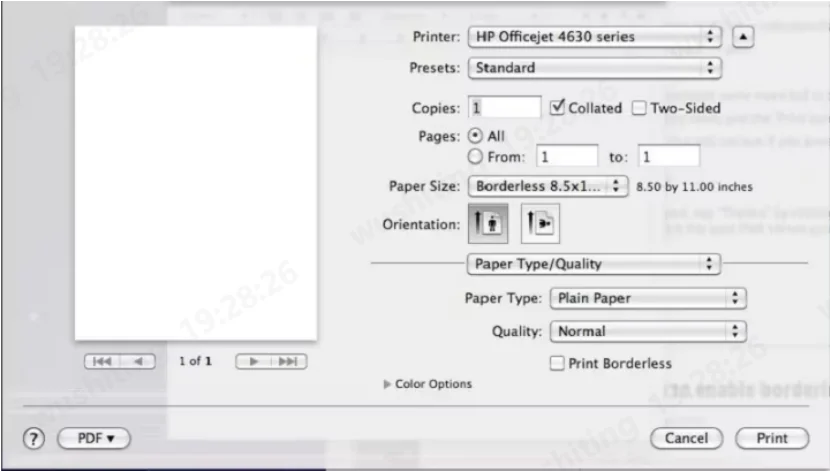
Pros
Cons
Prefer a platform-agnostic approach? This section covers a free, online CropPDF tool that removes whitespace for you—no installs, any device.
Online CropPDF services automatically detect and eliminate page margins. You simply upload, crop, and download a whitespace-free PDF ready for borderless printing in any viewer.
Pros
Cons
Some PDF editors, like PDNob PDF Editor, allow you to adjust the background settings before printing. You can set the background to be transparent or white - free when printing.
Similar to removing the white background, certain PDF editing tools offer options to remove or change the background color during the printing process.
Using specialized PDF editors, you can manipulate the background properties of a PDF to make it transparent. This can be useful when you want to print without a visible background.
There are PDF editing software that provide options to change the background color. By setting the background color to white - free, you can achieve a different look when printing.
Printing PDFs edge-to-edge adds a professional touch to any document. Whether you tweak browser print settings or use native apps, true borderless output is within reach. For a fast, reliable way to print PDF without margins and remove whitespace in seconds, try Tenorshare PDNob — your all-in-one solution for perfect full-bleed prints.


PDNob PDF Editor Software- Smarter, Faster, Easier
 The END
The END
I am PDNob.
Swift editing, efficiency first.
Make every second yours: Tackle any PDF task with ease.
As Leonardo da Vinci said, "Simplicity is the ultimate sophistication." That's why we built PDNob.
then write your review
Leave a Comment
Create your review for Tenorshare articles
By Anna Sherry
2025-12-12 / PDF Editor