then write your review
AI-Powered PDNob PDF Editor
Smarter, Faster, Easier PDF Editor Software
AI-Powered PDNob PDF Editor
Edit & enhance PDF with Al
Most of the time, you might need to edit PDF documents as a student, employee, or document administrator on Ubuntu.
But we’ve made this choice convenient for you. This article presents 6 free PDF editors available for the Ubuntu system. Reviewing each editor’s features will help you select the perfect solution for your work.
For our review, we tested numerous PDF Editors for Ubuntu users before finalizing 6 ideal tools. Here’s a breakdown of how we tested each app against various benchmarks, which methods we deployed, and the cost and time consumed in each evaluation:
The following are the 6 best free PDF editor for the Ubuntu platform. We’ve listed their key features, user reviews, pros, cons, and the reason for choosing them in detail:
The Foxit PDF Reader for Ubuntu is a fast and lightweight option for viewing PDFs. It opens large files quickly and supports a tabbed view to open multiple documents in one window. The Foxit Reader for Linux Ubuntu also includes tools for highlighting text, adding notes, and typing directly on PDFs. Moreover, it offers features like zooming, rotating pages, searching text, and printing, and supports password protection for added security.
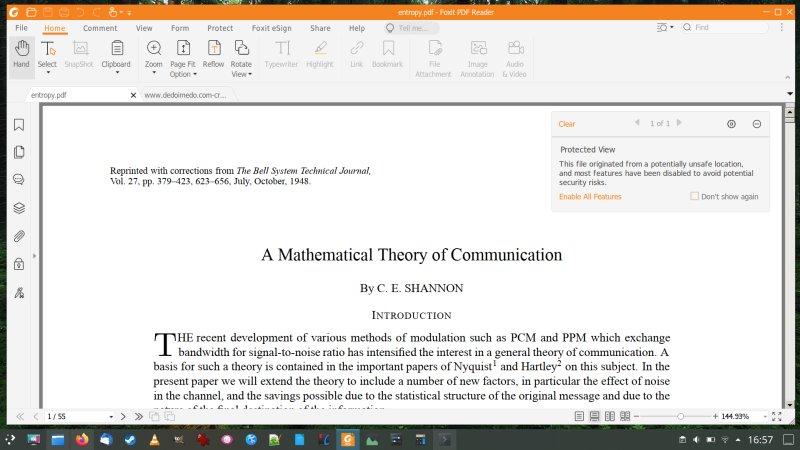
Editors’ Review:
Users on some platforms like Foxit PDF Reader for Ubuntu for being fast and offering helpful annotation tools at a lower cost than Adobe. However, some feel it lacks advanced features, can be slow with large files, and think the price is a bit high for what's included, especially since eSign isn’t in the basic plan.
Pros:
Cons:
Reason to Choose It:
Foxit PDF Reader is a great option for Ubuntu users who seek a free, fast, lightweight, and reliable PDF viewer and editor with strong security features.
Master PDF Editor for Ubuntu is a powerful tool that lets you edit text, add comments and highlights, and work with forms. You can merge or split PDFs, convert XPS to PDF, and import or export images in formats like JPG and PNG. It also offers strong security with 256-bit AES encryption.
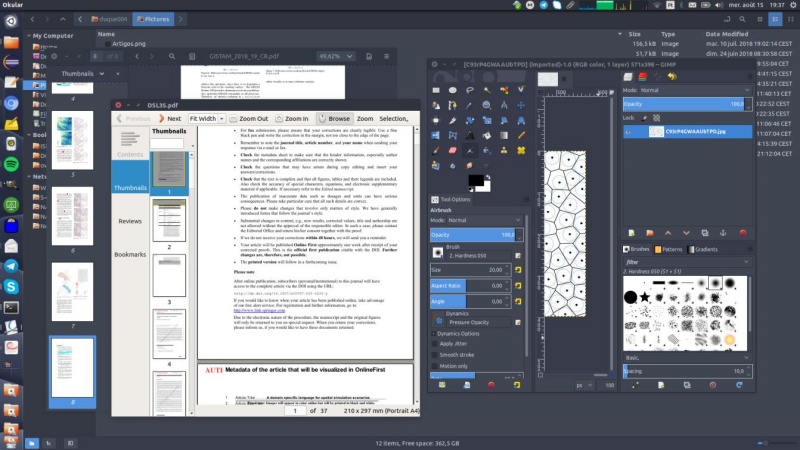
Editors’ Review:
Master PDF Editor is praised on how2shout for its rich features like editing text, images, and forms, and its wide platform compatibility. However, some users on ask Buntu and Linux discussion forums dislike that full features require payment, it’s not open source, and have trouble with printing dialogs and interface elements. Users have also complained that it can sometimes lag or crash on Linux.
Pros:
Cons:
Reason to Choose It:
This PDF Editor for Ubuntu is best for users who want a tool for editing, form filling, and XPS to PDF conversion. It also supports 256-bit encryption and lets you add handwritten signatures for secure, official documents.
PDF Xchange Editor for Ubuntu is a feature-rich tool to manage and modify PDF on Ubuntu. It lets you edit content, create fillable forms, and use interactive stamps. The app also includes OCR for scanned files, file size optimization, strong security, cloud integration, and various annotation tools.
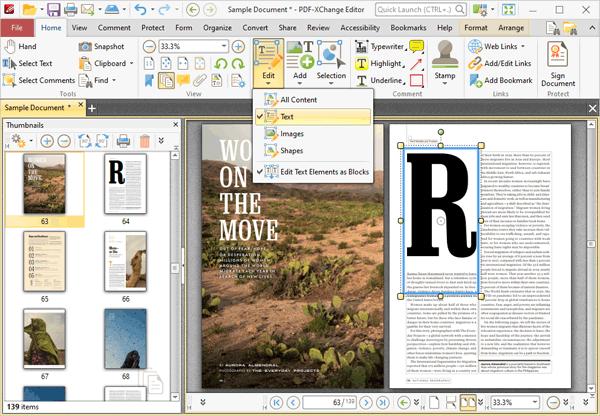
Editors’ Review:
Users on TechRadar and Capterra like its fast speed, rich features, and built-in OCR, making it a strong and affordable alternative to Adobe Acrobat. However, some dislike the watermark on free edits, slow customer support, and missing Adobe features.
Pros:
Cons:
Reason to Choose It:
If you’ve used this tool on Windows before, it would be helpful to use a familiar tool on Ubuntu. Also, it’s ideal if you want to use OCR to edit and search scanned PDFs.
Okular is the best PDF Editor for Ubuntu, made by the KDE community and available on Ubuntu. You can highlight text, add notes, and draw on documents. It also lets you bookmark pages, copy text, and save images, and supports many file types like PDF, EPUB, DjVu, comic book formats (CBR/CBZ), and Markdown. Viewing options are flexible, with zoom, rotation, and different modes. Okular also respects DRM settings on protected files.
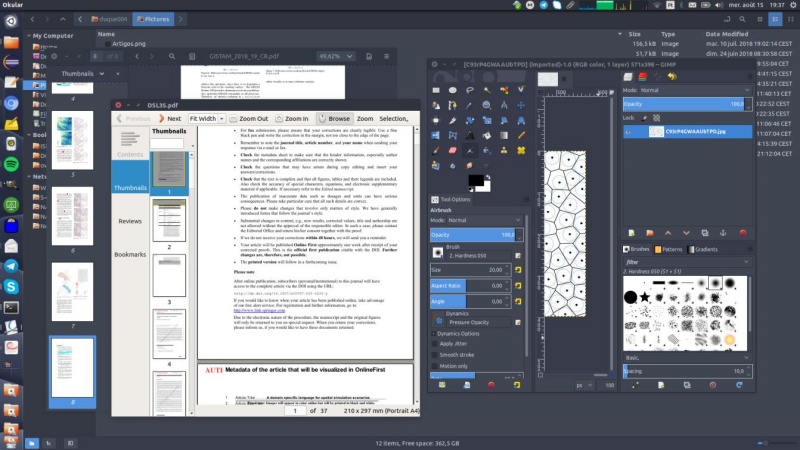
Editors’ Review:
Users like Okular for its low memory use, support for many file types, and features like highlighting, annotations, and drag-and-drop image viewing. However, some find the interface a bit outdated and miss advanced editing tools. A few also report slowdowns with very large files or minor issues on non-KDE desktops.
Pros:
Cons:
Reason to Choose It:
It’s an open-source PDF editor for Ubuntu for free, and users can tweak its UI to their liking. Besides, it's best for those who want wider format support for document viewing and editing.
PDF Chain is a user-friendly program that makes it easy to edit PDF on Linux Ubuntu by providing a visual interface for PDF Toolkit (PDFtk). It lets you merge up to 26 PDF files, split a PDF into individual pages, and add backgrounds or stamps. You can also attach files to a PDF, set passwords and permissions, and apply encryption. Other tools include extracting attachments, compressing or uncompressing files, and managing form data.
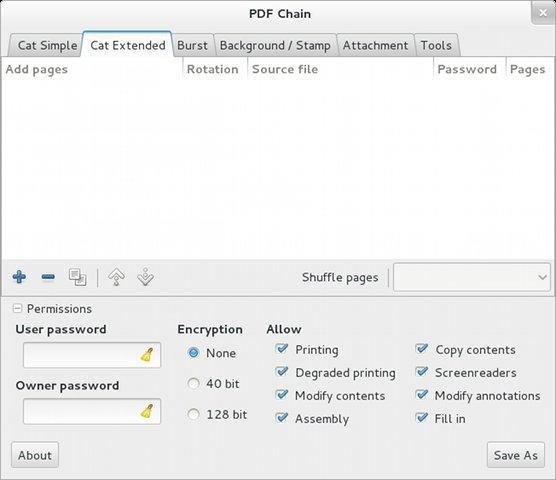
Editors’ Review:
Users on LinuxLinks like PDF Chain for its useful features like merging, splitting, and password protection. It’s seen as a solid alternative to PDFTK Builder, especially for Linux users. Some downsides include challenging installation, limited file integration, and a few rough edges due to its alpha status.
Pros:
Cons:
Reason to Choose It:
It’s best for users seeking a lightweight, free, and open-source tool for basic PDF tasks on Linux without using the command line.
LibreOffice Draw is an open-source tool in LibreOffice that lets you edit a PDF on Ubuntu for free. You can change or add text, insert or remove images, and adjust them as needed. It also supports different file formats and lets you save your work in various ways. The interface is simple and works like other graphic editing programs.
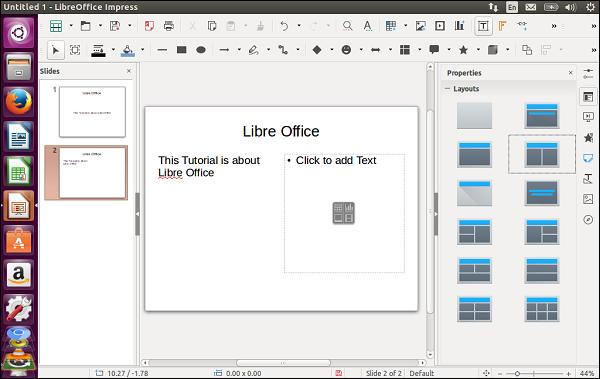
Editors’ Review:
LibreOffice Draw is praised on Capterra, Reddit, and TechRadar for being free, working on all major platforms, and having a helpful open-source community. It’s good for basic PDF edits like text changes. However, it lacks advanced tools, has an outdated interface, and may cause formatting issues.
Pros:
Cons:
Reason to Choose It:
Ubuntu users seeking a free and basic PDF editor will find it a good fit for their tasks, especially if they are already using the LibreOffice suite.
If you’re not a Linux but a Windows or Mac user looking for a free PDF Editor, there’s nothing better than the Tenorshare PDNob. It’s a comprehensive suite teeming with advanced PDF editing, splitting, merging, and conversion tools. But that’s not all that this tool offers. Here’s what you’ll get with it:
Here’s how to use Tenorshare PDNob to edit a PDF document:


If you’re short on time and can’t go through the entire post, here’s a quick overview of all the tools shared in “Part 2:”
The best free PDF editor for Ubuntu depends on what you need. LibreOffice Draw is good for basic edits, PDF Xchange for OCR, and Okular for viewing and adding notes and comments.
You can install most PDF editors on Ubuntu through the Software Center or with simple terminal commands. For example, use sudo apt install libreoffice for LibreOffice or sudo apt install okular for Okular.
Choose a PDF editor for Ubuntu based on what you need, like editing, adding notes, or merging files, and how complex your PDFs are. You can try a few tools mentioned above to see which one functions best for you.
We evaluated six best PDF Editor for Ubuntu to suit basic and advanced PDF editing requirements. Your choice between different programs should be based on your requirements, together with your comfort level in using them.
For Windows and Mac users, we gave a special mention to Tenorshare PDNob. It includes functionality for OCR identification and format conversion in addition to robust editing features and AI assistance that meets all powerful PDF management needs.
then write your review
Leave a Comment
Create your review for Tenorshare articles
By Jenefey Aaron
2025-04-22 / PDF Editor
Rate now!