then write your review
AI-Powered PDNob PDF Editor
Smarter, Faster, Easier PDF Editor Software
AI-Powered PDNob PDF Editor
Edit & enhance PDF with Al
Managing PDF files, especially when you want to replace a page in PDF, can often feel daunting. This is particularly true when using basic tools not designed for such precision. So, whether you're dealing with lengthy reports or creative projects, finding a user-friendly solution is crucial for maintaining productivity and efficiency. Thankfully, various tools cater to this need, offering seamless experiences across platforms. In this guide, we'll explore practical solutions to help you replace pages in a PDF on both Windows and Mac computers. We'll also share a few online tools for users who prefer online tools or work from iPhones, Android devices, and iPads. Let's simplify your PDF editing!
Let's start with the most versatile tool for replacing PDF pages - Tenorshare PDNob This software is designed to make PDF editing effortless, including replacing pages in a document. Its intuitive interface allows users to easily remove unwanted pages and insert new ones without compromising the document's structure or quality. The software supports drag-and-drop functionality, allowing you to quickly reorder, replace, or delete pages. Whether you're working on professional reports or personal projects, PDNob simplifies PDF page management efficiently.
Below are the steps to replace a PDF page with Tenorshare PDNob:
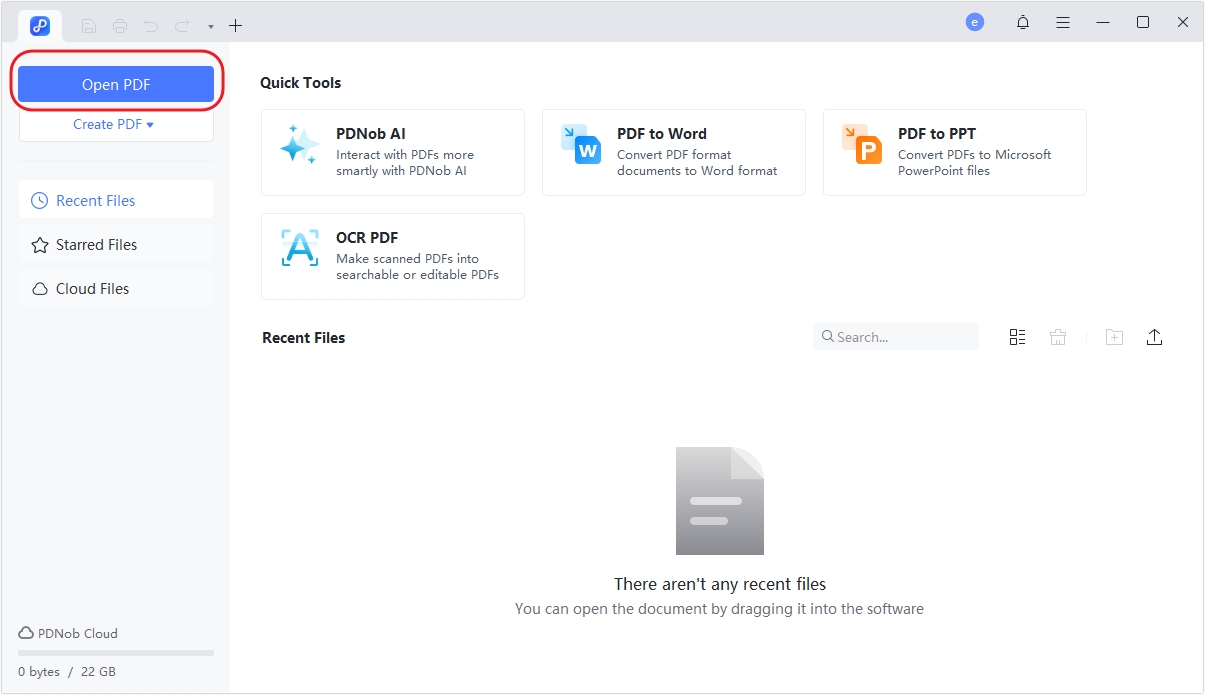
Open this software on your computer and load the PDF document you want to edit. Next, click the Open PDF button to upload a file or drag and drop the PDF into the editor.
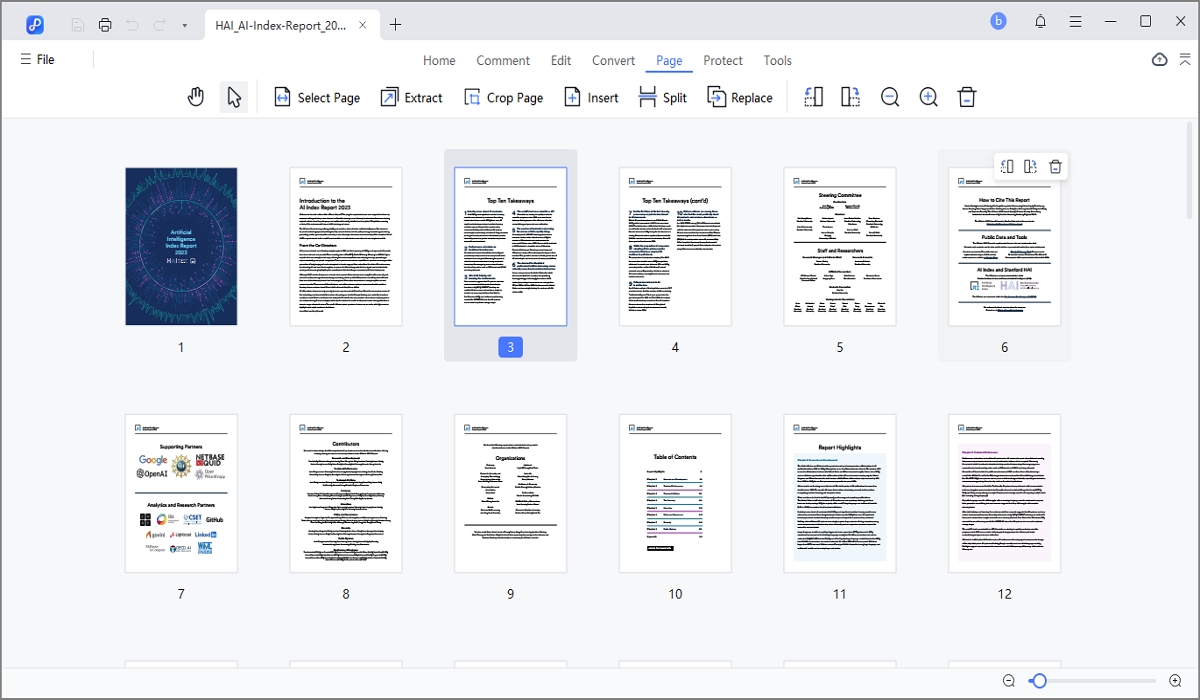
Next, navigate to the toolbar and select the Page option to enter the page editing interface. Now locate the page you want replaced from the thumbnail preview or page list.
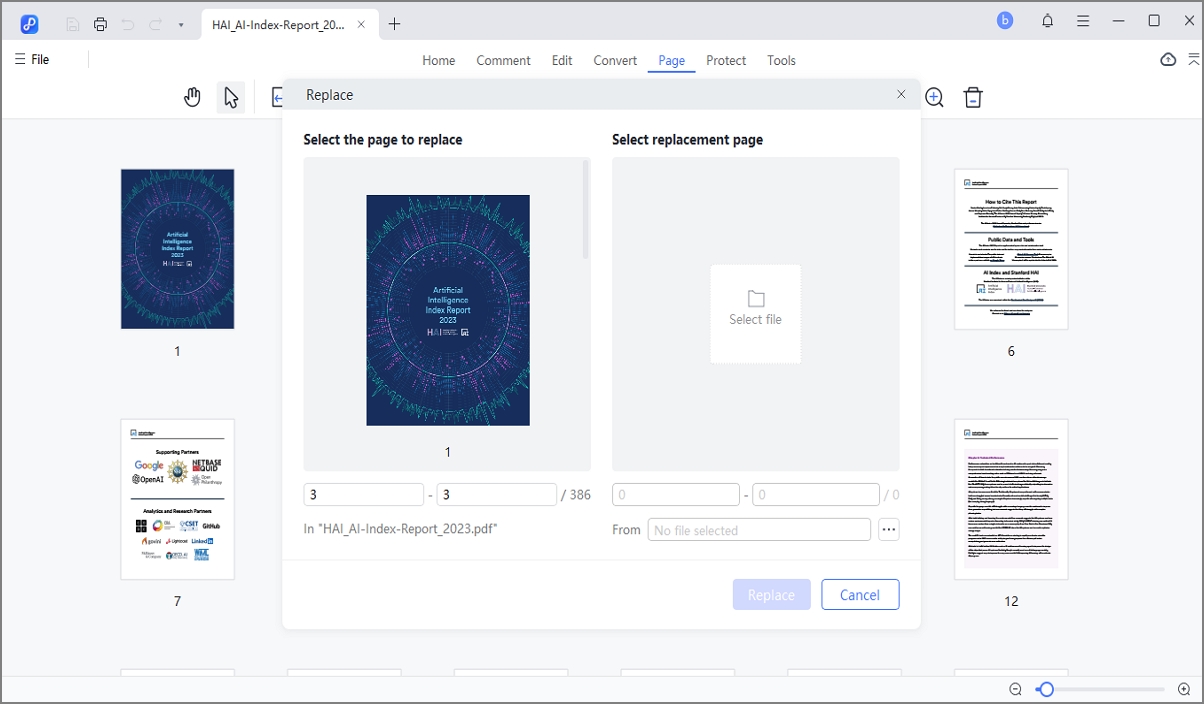
Click the Replace button and import the new page or PDF file you want to insert. You can rearrange the PDF pages before saving your file.
Reasons to use Tenorshare PDNob to replace PDF pages:
Other Key Features of Tenorshare PDNob
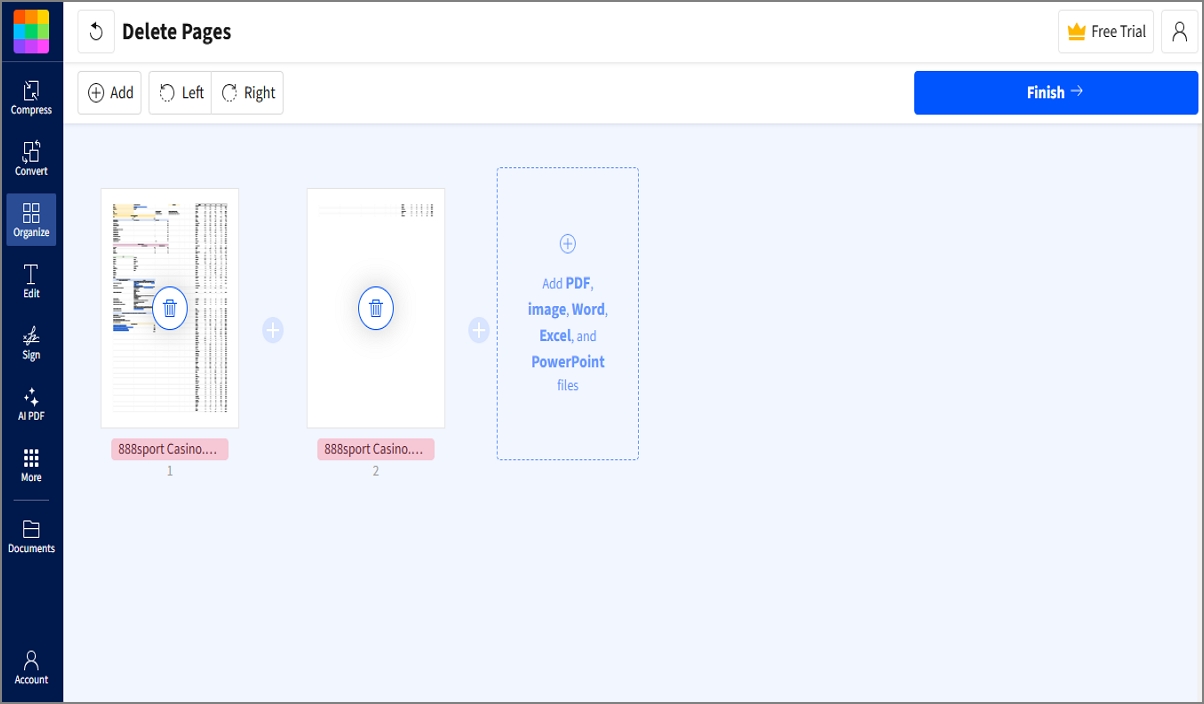
Smallpdf is an online PDF tool that simplifies replacing pages in a PDF. With its intuitive interface, users can upload a document to delete unwanted pages and add new ones. It's accessible on any browser and supports drag-and-drop functionality. Smallpdf also ensures secure processing with encrypted uploads and automatic file deletion after use.
Below is how to delete a PDF page with Smallpdf:
Limitations: Smallpdf is a beginner-friendly tool for replacing PDF pages. However, it depends entirely on an internet connection, and beginners may face file size limitations.
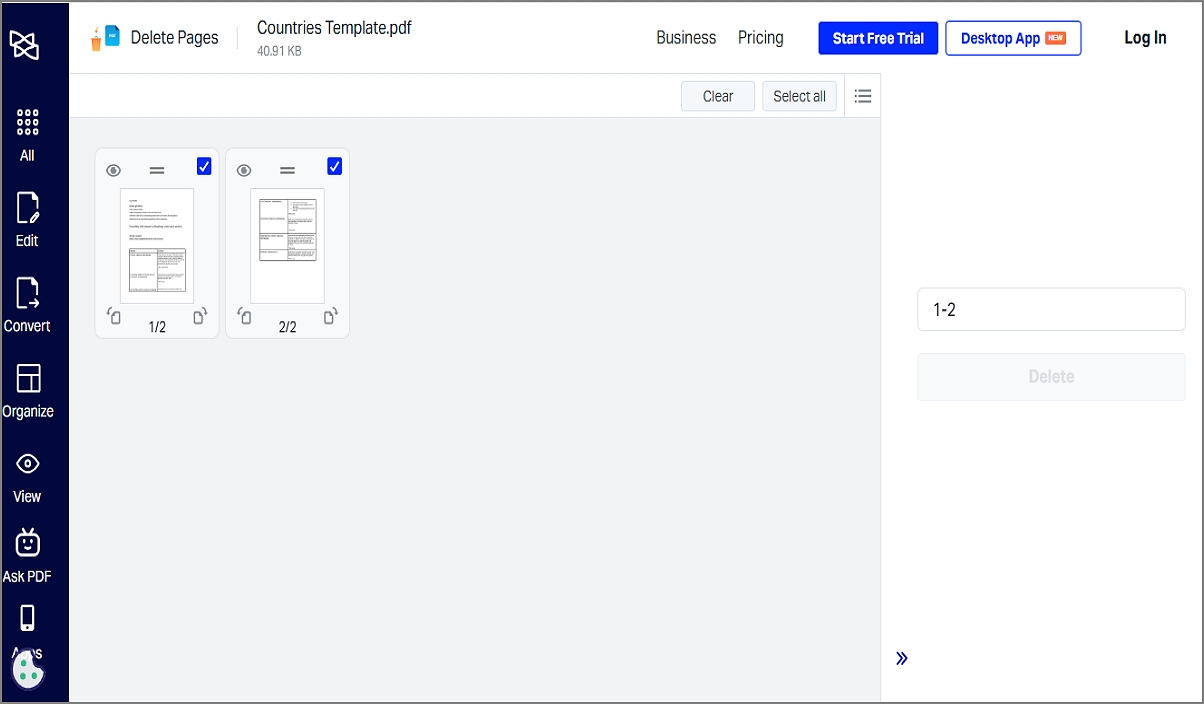
Here's another online option to consider. Xodo PDF Editor is a free, multi-platform tool for managing PDFs. To replace pages, users can upload a PDF, delete specific pages, and insert new ones. It's available on mobile phones and desktops, providing seamless page editing with a user-friendly interface, cloud integration, and cross-platform syncing.
Below are the steps to replace pages in a PDF with Xodo PDF Editor:
Limitations: Deleting PDF pages on Xodo PDF Editor is a one-click process. However, this tool provides a separate service for adding PDF pages. That makes replacing PDF pages more time-consuming.
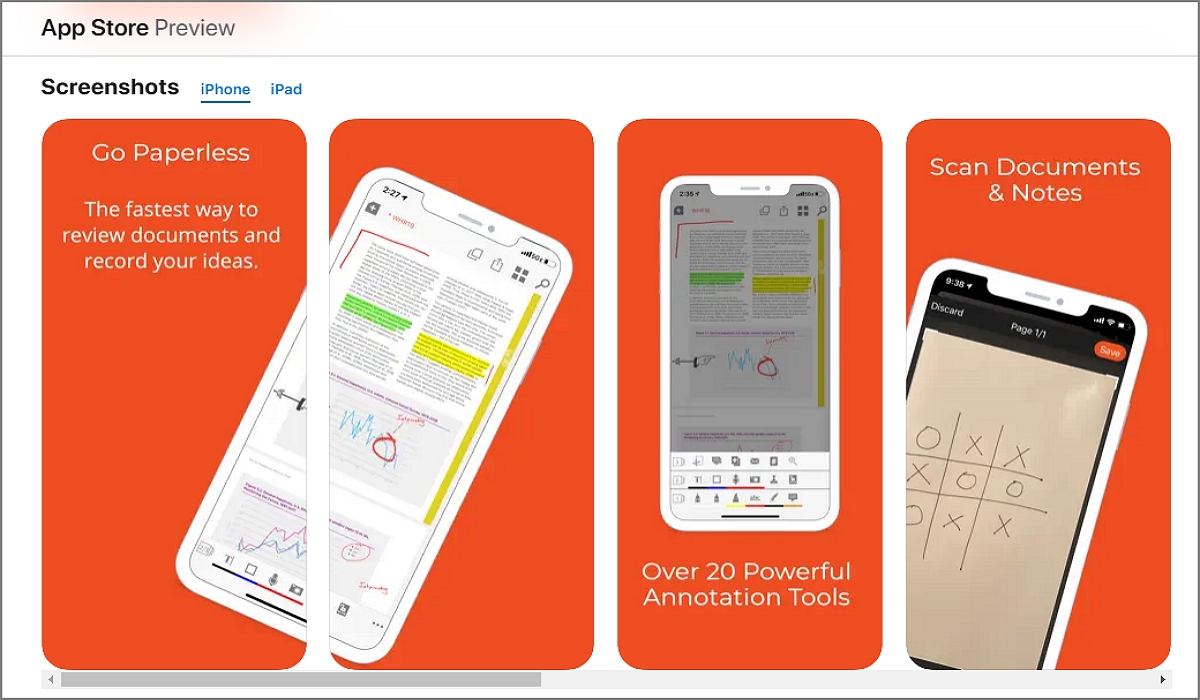
Lastly, iPad and iPhone users can consider iAnnotate PDF It is a powerful iPad app designed for advanced PDF management. To replace pages, users can open a PDF, delete unwanted pages, and insert new ones directly from their device or cloud storage. Its intuitive drag-and-drop feature, along with annotation and editing tools, makes it perfect for on-the-go professionals.
Here are the steps to replace PDF pages using iAnnotate on an iPad:
Limitations: The primary limitation of this tool is device compatibility. It's only compatible with iOS devices, which rules out many PDF handlers. In addition, downloading and installing iAnnotate from the App Store costs $9.99.
There are a few things to remember to ensure seamless PDF page replacement. Below are some tips to use:
In conclusion, replacing a page in a PDF requires careful attention to detail to ensure the final document remains professional and intact. Keeping a backup of the original file safeguards against accidental data loss or formatting issues. Consistency in formatting between the original and replacement pages is also crucial for maintaining a cohesive look and feel. And yes, use a reliable tool that provides all the PDF management features to streamline your document workflow. Tenorshare PDNob is an excellent solution for this job. Give it a try!
then write your review
Leave a Comment
Create your review for Tenorshare articles
By Jenefey Aaron
2025-04-17 / PDF Other Tools
Rate now!