then write your review
AI-Powered PDNob PDF Editor
Smarter, Faster, Easier PDF Editor Software
AI-Powered PDNob PDF Editor
Edit & enhance PDF with Al
Splitting PDFs into multiple files is an essential feature for anyone managing digital documents. Whether you need to separate specific pages, streamline sharing, or organize files more effectively, this task should be quick and effortless.
In this article, we’ll explore 5 simple ways to split PDFs, highlighting tools and techniques designed for ease and speed. From online solutions to robust desktop software, you’ll find a method that fits your needs. Let’s dive in and simplify your PDF tasks!
1. Split PDF into Multiple Files UsingTenorshare PDNob
Tenorshare PDNob is a versatile tool designed to simplify PDF management, including splitting large PDFs into multiple files. Its intuitive interface ensures that even beginners can easily navigate and complete the task.
Step-by-Step Guide to Split PDF into Multiple Files usingTenorshare PDNob
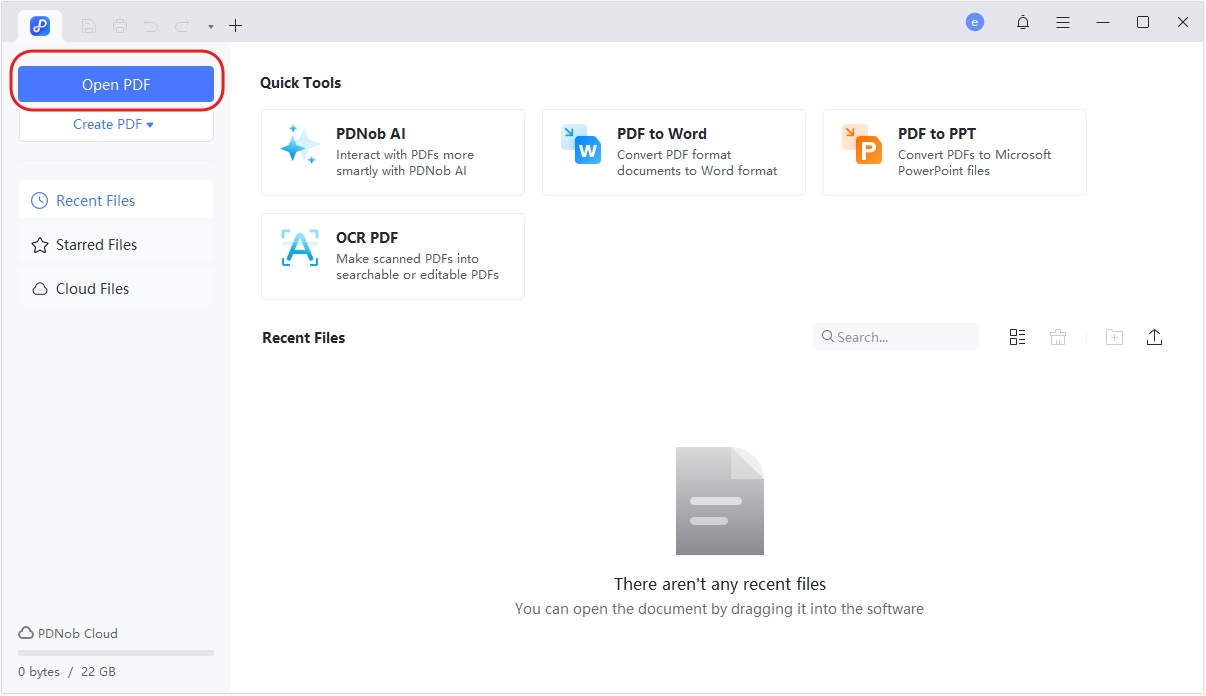
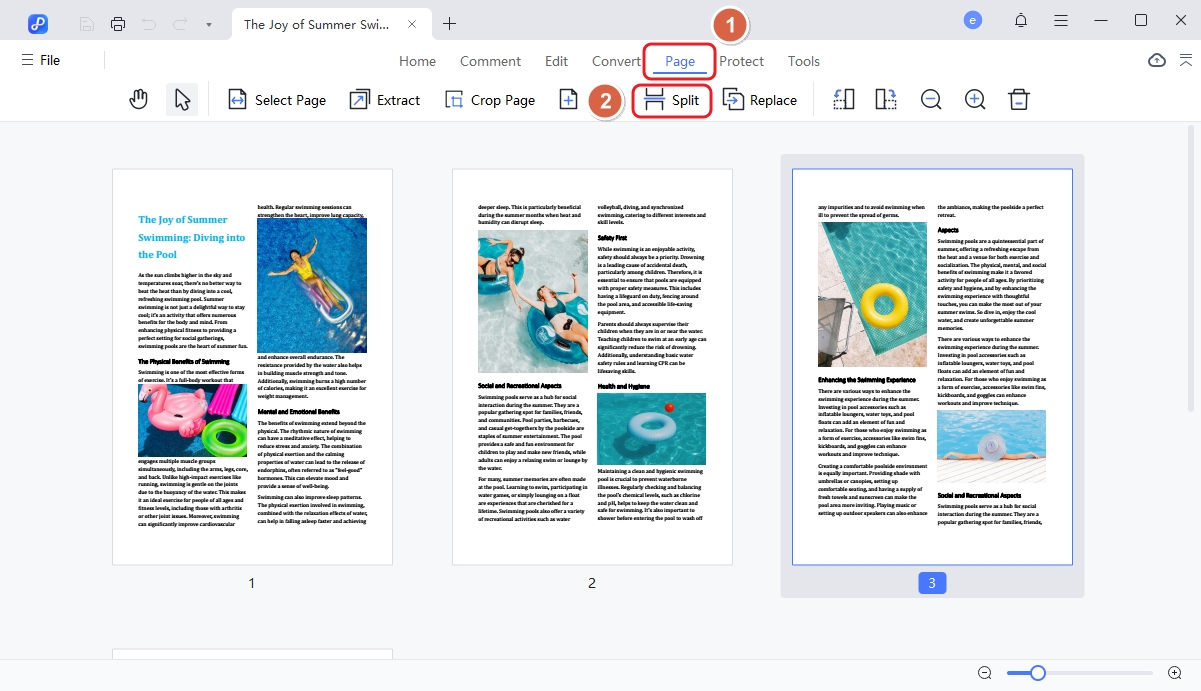
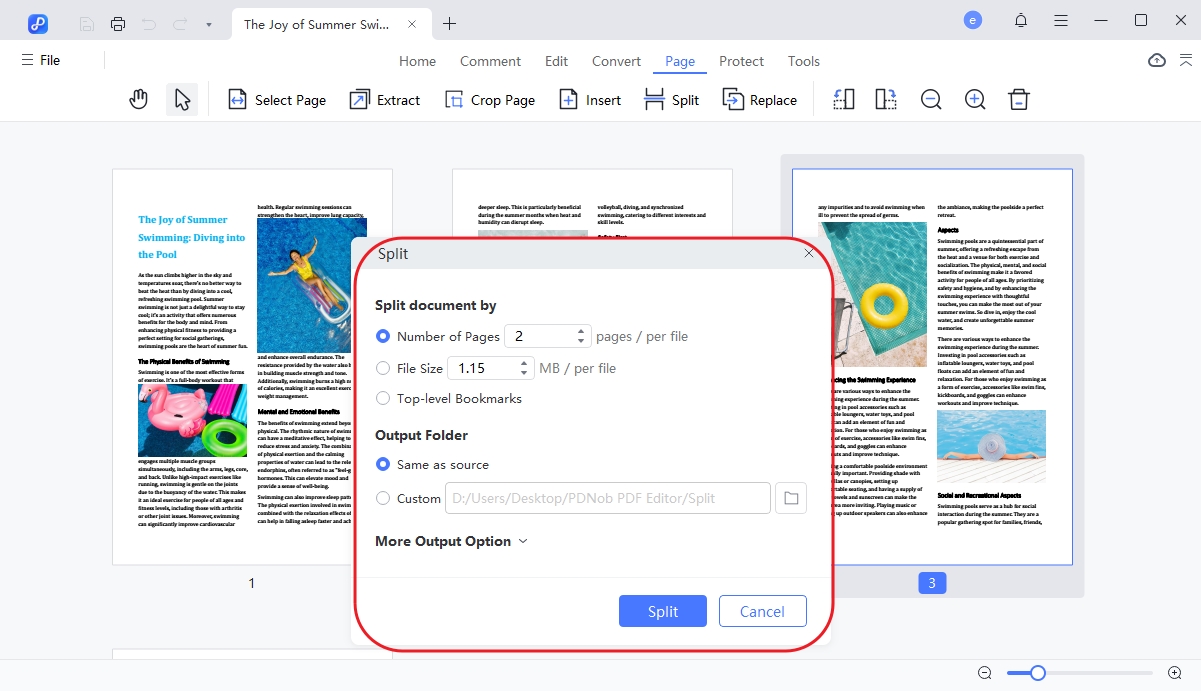
Benefits of UsingTenorshare PDNob
2. Split PDF File into Multiple Files Using Adobe Acrobat Reader DC
Adobe Acrobat Reader DC is a premium PDF solution that provides advanced features, including the ability to split PDFs. However, this functionality is only available in the paid version.
Step-by-step guide to split PDF using Adobe Acrobat
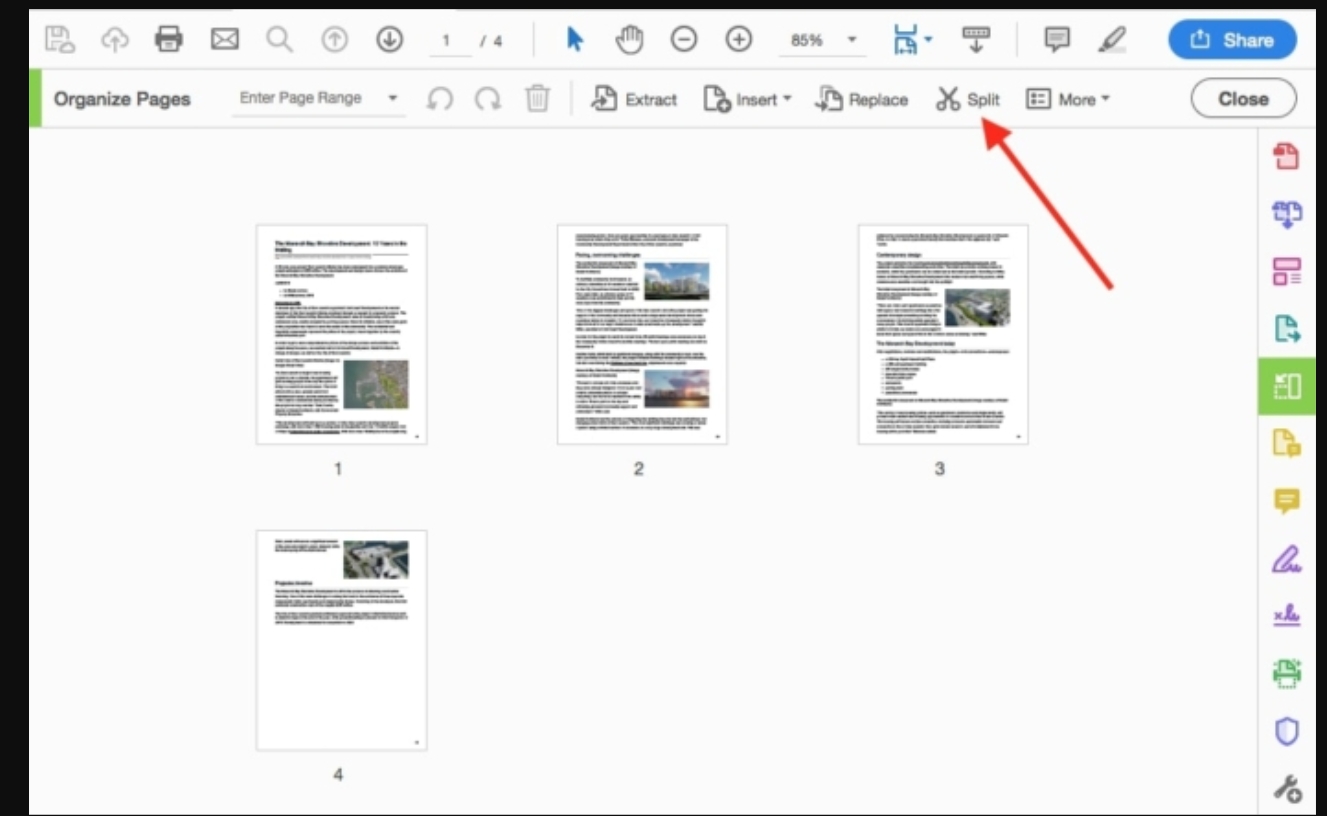
Advantagesof Adobe Acrobat Reader DC
Limitations:
3. Divide PDF into Multiple Files Using Online PDF Splitter Tools
Online PDF splitters are perfect for users seeking a quick and hassle-free solution. Popular tools like ILovePDF, SmallPDF, and Sejda allow splitting without the need for software installation.
Step-by-Step GuidetoSplit PDF Using iLovePDF
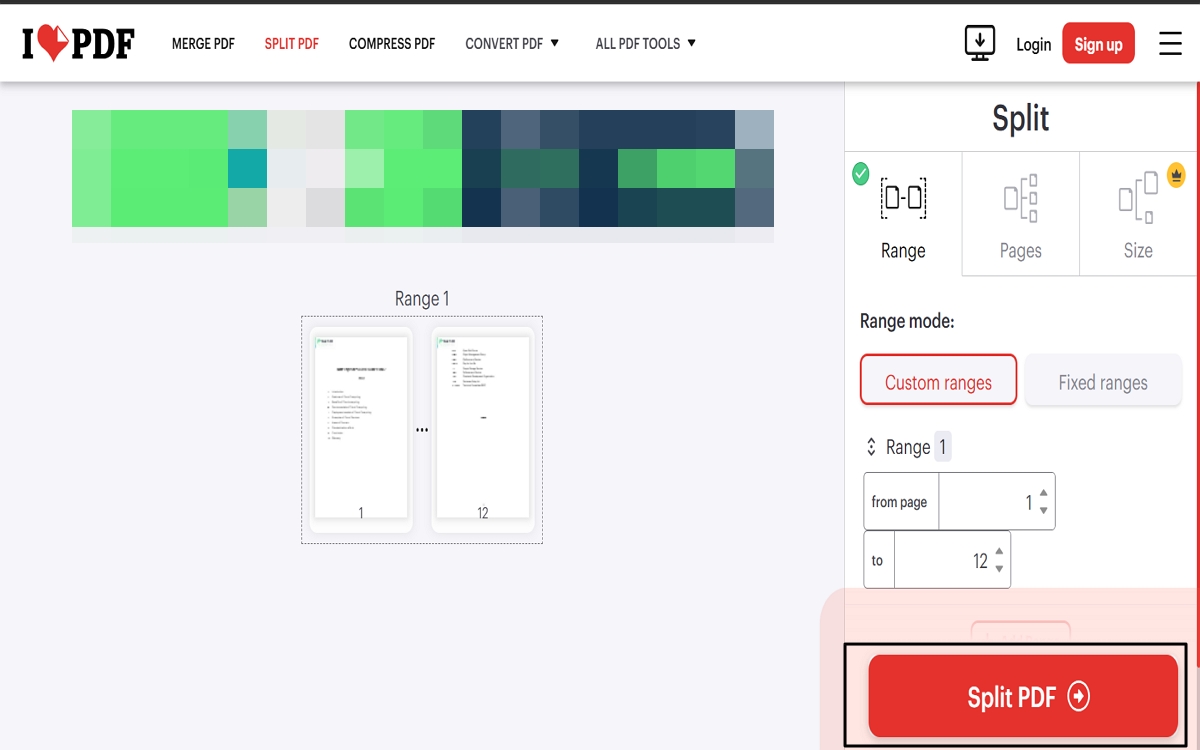
Pros and Cons of Online Tools
Pros
Cons
4. Separate a PDF into Multiple Files Using Preview on Mac
For macOS users, the built-in Preview app is a handy tool to split PDFs without additional software.
Step-by-Step Guideto Separate a PDF into Multiple Files
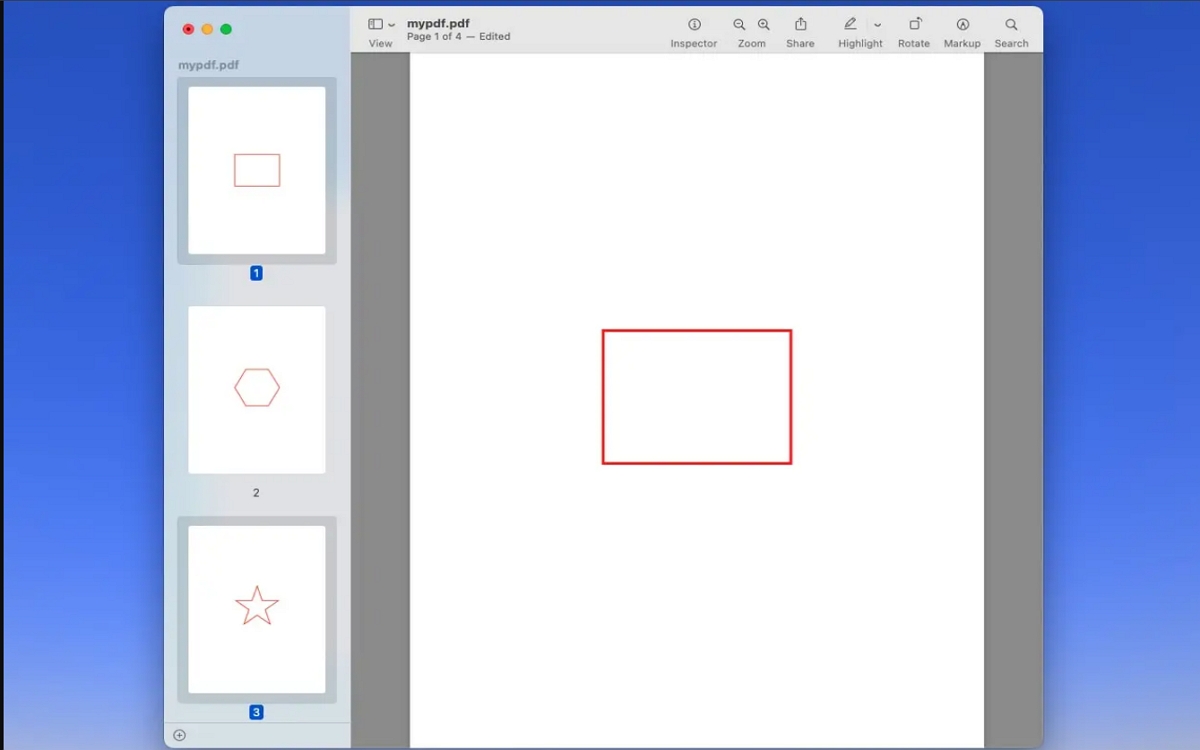
Pros and Cons of Using Preview
Pros
Cons
5. Break Up PDF into Individual Pages Using PDFsam
PDFsam (PDF Split and Merge) is a free, open-source tool for splitting and merging PDFs. It’s ideal for users seeking a cost-effective yet powerful solution.
Step-by-Step Guideto Break Up PDF into Individual Pages
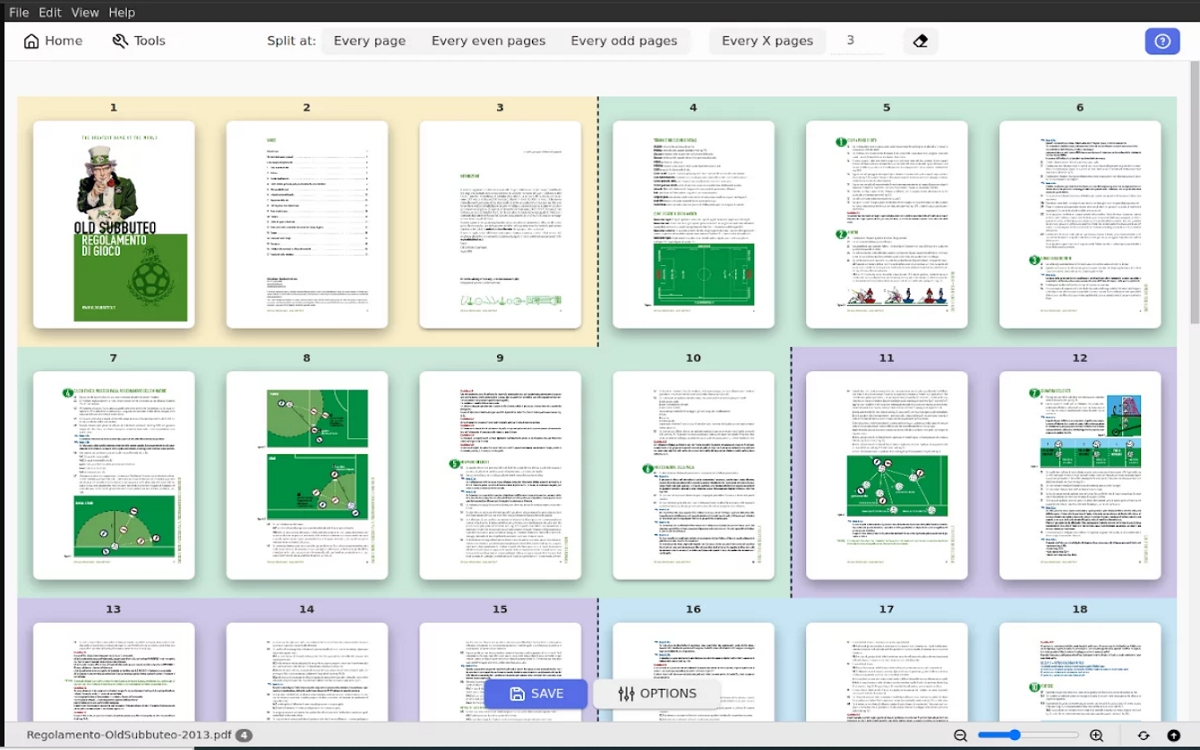
Pros and Cons of PDFsam
Pros
Cons
Splitting PDFs into multiple files is a crucial task for better document management. This article explored 5 effective methods: Tenorshare PDNob, Adobe Acrobat Reader DC, online PDF splitters, macOS Preview, and PDFsam. While each method has its strengths, Tenorshare PDNob stands out for its simplicity, speed, and comprehensive features. Whether you're a beginner or a professional, it offers a seamless experience without compromising on quality. If you're looking for an efficient and hassle-free solution, try Tenorshare PDNob today and streamline your PDF management with ease!
then write your review
Leave a Comment
Create your review for Tenorshare articles
By Jenefey Aaron
2025-04-22 / PDF Other Tools
Rate now!