UltData - Best iPhone Data Recovery Tool
Recover Deleted & Lost Data from iOS Devices Easily, No Backup Needed!
UltData: Best iPhone Recovery Tool
Recover Lost iPhone Data without Backup
Photos, videos, and other data types are subjected to loss from your iPhone devices. Sometimes, you might accidentally delete photos and videos from your iPhone to spare some space. While doing so, you lose important photos. Is there any way to recover your lost photos? It all depends on the methods you use to recover your lost data.
If you keep waiting and waiting, you might lose all the data because the lost data might be overwritten. This guide will answer all of your questions and offer a few methods to help you recover permanently deleted pictures from iPhone. Let’s get started!
When it comes to deleted photos on an iPhone, they first go to the gallery's trash bin. They remain there for almost 30 days and then permanently deleted. Now, at this stage, you cannot recover your lost files through your iPhone device. You need a certified third-party tool to recover your photos.
Now. It’s time to find the best ways to recover permanently deleted pictures from iPhone. A few methods can help you get back your photos in no time. Let's check them out one by one.
First, you need to check the recently deleted folder or device trash bin when the photos are missing. If they are found there, you can restore your file.
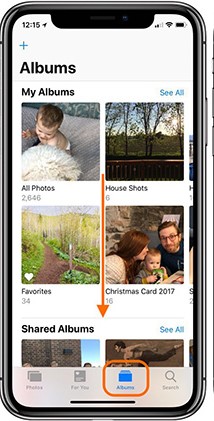
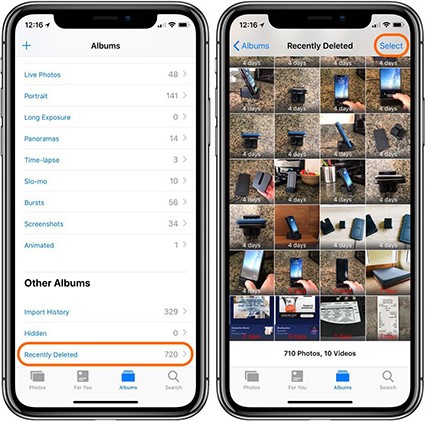
Tenorshare UltData is a data recovery tool for iOS devices. If you have permanently lost your photos from the device, you can recover your photos from iCloud without reset with the help of the Tenorshare UltData recovery tool.
Open the Tenorshare Ultdata recovery tool and select "Recover Data from iCloud."

Before we start, please sign in to iCloud with your Apple ID.



iTunes backup is also a good option for recovering lost photos. Here is how you can recover your lost photos through iTunes.
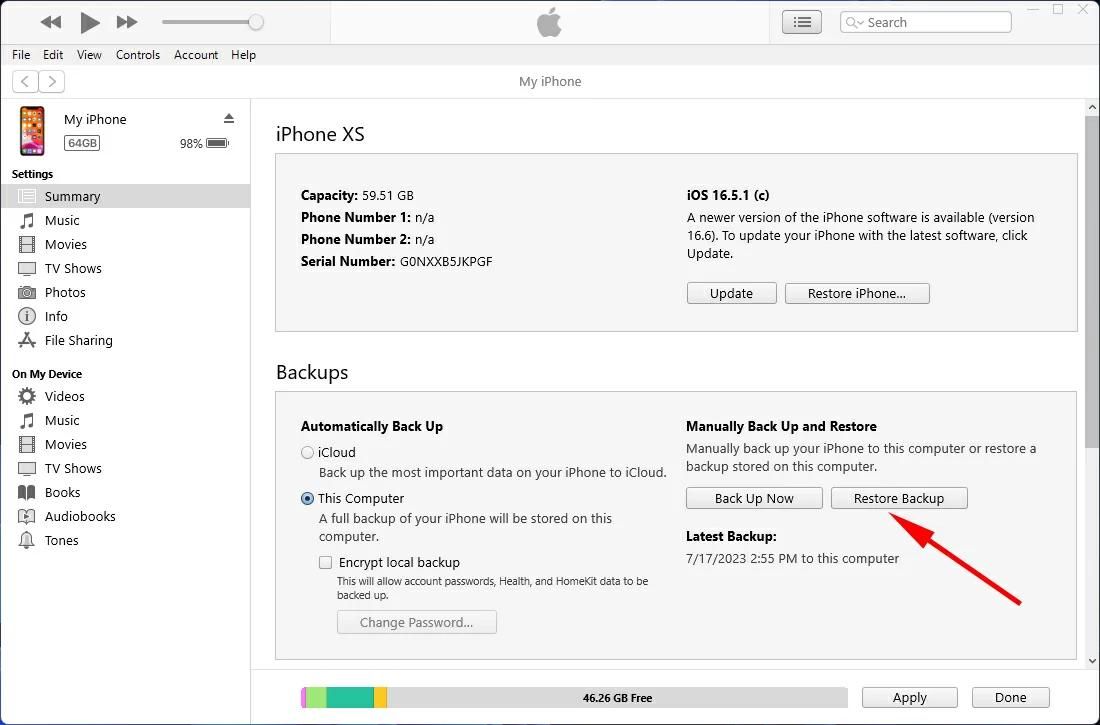
Finder is an app that Mac users use to recover their lost files through backups. Here is how you can recover your lost photos with the help of Finder.
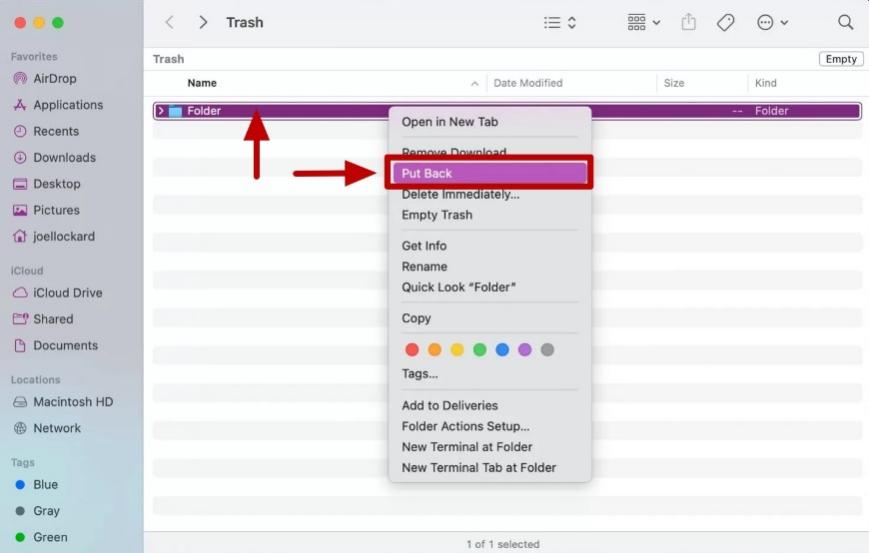
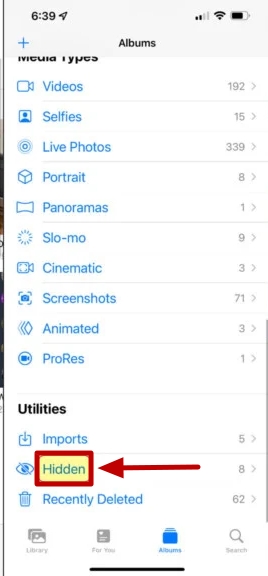
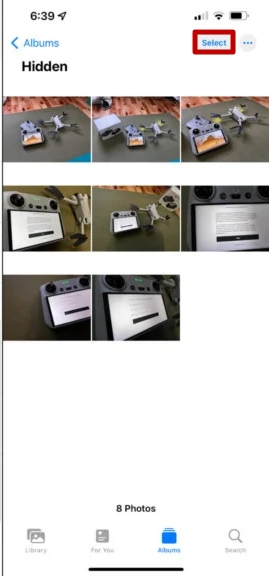
Tenorshare UltData is one of the best tools for your data recovery needs. This is the best option you might have because it can help you recover photos that are not even found in your backups. Here are a few of the main features of the Tenorshare UltData recovery tool
Now, let's check out how to recover deleted pictures from the iPhone.



So, here is the full guide on how to recover permanently deleted pictures from the iPhone. These methods were tested and recommended based on their success rates. If any of these methods do not work, try the Tenorshare Ultdata. It will even help you recover files permanently deleted from the device or backups.
So, what are you waiting for? Choose the UltData iPhone data recovery tool for all your data recovery needs. It helps recover every file that is used on the iPhone.


Tenorshare UltData - Best iPhone Data Recovery Software
then write your review
Leave a Comment
Create your review for Tenorshare articles

By Jenefey Aaron
2025-12-19 / Recover iPhone