then write your review
UltData - Best iPhone Data Recovery Tool
Recover Deleted & Lost Data from iOS Devices Easily, No Backup Needed!
UltData: Best iPhone Recovery Tool
Recover Lost iPhone Data without Backup
If you forget the memorable moments of your life and want to set a reminder, an iPhone reminder will help you set the reminders of the events effortlessly. With the new iOS 18 update arriving, you can now access a better version of the iPhone reminders.
However, it could happen that you've deleted the iPhone reminders unintentionally and you'd like to retrieve those iPhone reminders for good. You can explore the various magnificent ways to learn how to restore reminders on iPhone.
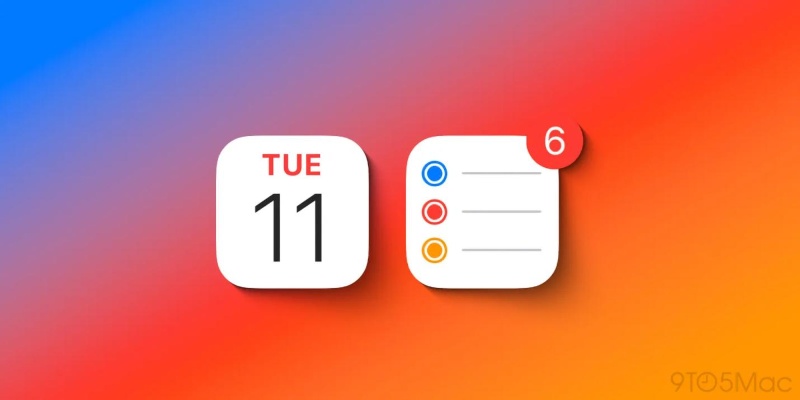
The main feature of iOS 18 is that it lets you manage and create reminders inside the Calendar App. Putting the reminders and calendar events into a single app helps you get a better overview of the day. You won't see the full Reminders all feature settings inside the Calendar so too don't have to worry about the Reminders app going anywhere. However, the newly introduced feature in the Reminders app will make the schedule look majestic and superb.
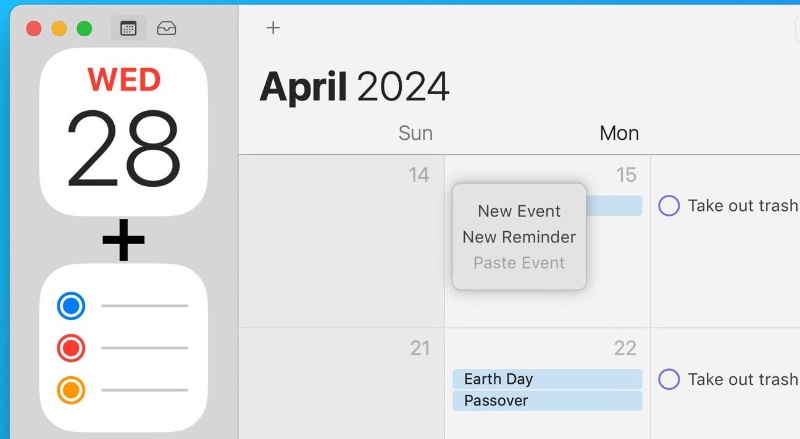
Everything you frequently erase from your iOS device is preserved in the Recently Deleted folder, and you have 30 days to retrieve it. If it's been more than 30 days since you deleted the data, you'll have to explore other ways to recover the deleted Reminders on your iPhone.
If you're looking to explore the ways to learn how to recover deleted Reminders on iPhone, you can look at the spectacular methods given below.
If you've enabled iPhone Reminders syncing with iCloud, you can retrieve deleted Reminders through iCloud.
How to recover reminders on iPhone?
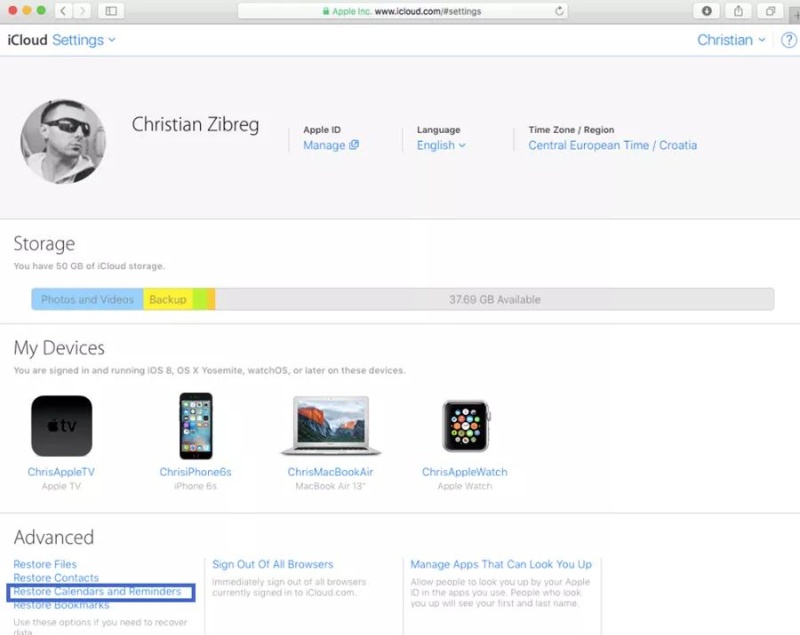
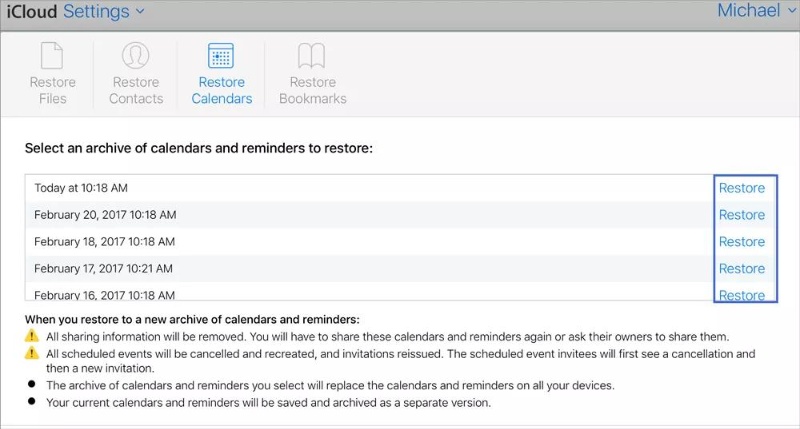
Syncing the iPhone reminders with the iPhone will help you retrieve the deleted Reminders from the Email account. You can follow the guide below to learn how to restore reminders on iPhone.
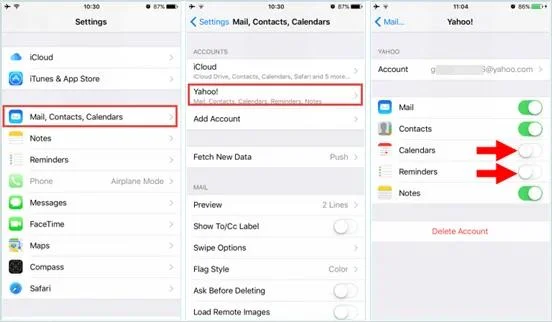
If you didn't have a backup of the deleted iPhone reminders and would like to restore them on the iOS device, Tenorshare UltData will come in handy. With this tool, you've got the chance to recover the 35+ permanently deleted and you don't have to do much to retrieve the deleted reminders on iPhone.


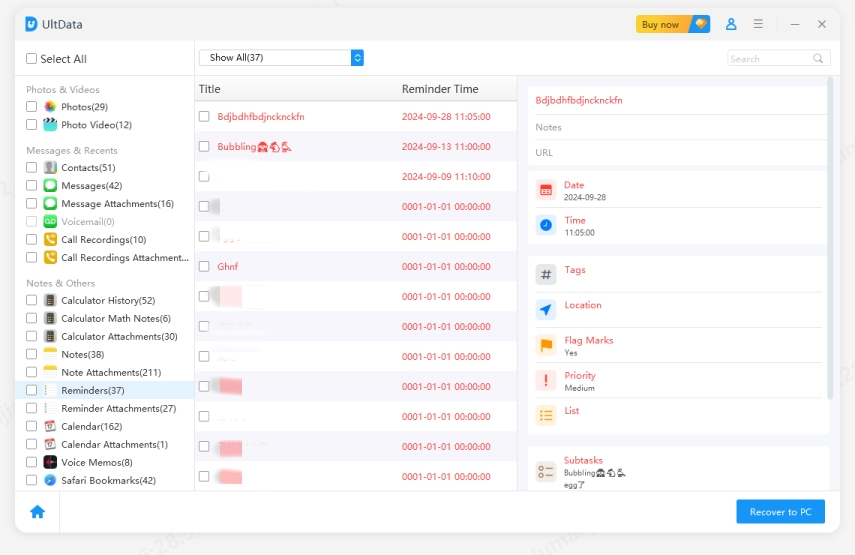
Thanks to iTunes, you can restore reminders on iPhone even if you don't have iCloud backup. With iPhone Data Recovery Software's iTunes recovery feature, you don't have to restore all iOS device to access the data, and you can also select the type of data you want to recover.


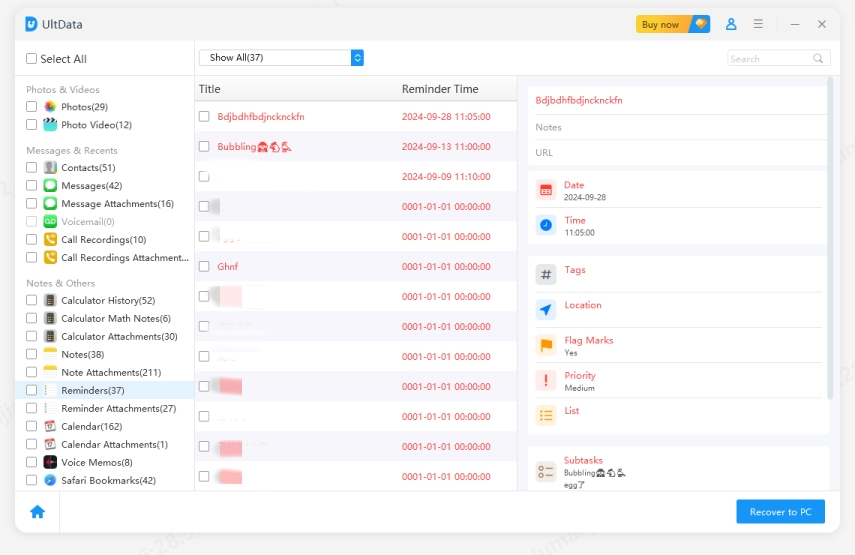
If, after losing the important reminders from the iOS device, you're struggling to learn how to restore reminder on iPhone, this post could be a game changer. We have listed reliable ways to recover deleted iPhone reminders with backup. If you don't have a backup, you can use UltData for iPhone. This tool can recover 35+ types of data without affecting its quality.
If you can't see the reminders on the iPhone, you'll need to ensure that you've installed the latest version of iOS, and despite installing the iOS version, if the issue persists, it might have happened that you deleted the reminders unintentionally.
You can recover the deleted iPhone reminder through iCloud or Email, provided you've enabled reminder syncing with Email and iCloud.
To turn on the sync of Reminders for iCloud, launch the iOS device settings and choose the iCloud button. Click the Show All button and then enable the Reminders icon from there.
then write your review
Leave a Comment
Create your review for Tenorshare articles
By Jenefey Aaron
2025-04-17 / Recover iPhone
Rate now!