then write your review
UltData - Best iPhone Data Recovery Tool
Recover Deleted & Lost Data from iOS Devices Easily, No Backup Needed!
UltData: Best iPhone Recovery Tool
Recover Lost iPhone Data without Backup
If you tend to use the Calculator app daily on the iPhone, you'll most probably wish to see the previous calculations for verification or reference. Unfortunately, the default calculator app doesn't come up with a history feature. The good thing is that you can access the history on the iPhone by using a few methods and this guide will introduce the breathtaking ways to see the iPhone calculator history.
The introduction of the iOS update has changed the Calculator app credentials and added the Math notes. This newly introduced feature is the integration between the Notes app and Calculator. Math Notes has the ability to enter the equations in the Notes app before solving them automatically while putting the equal signs. With this feature, you'll be able to perform the complex equations and calculations without spending any extra time.
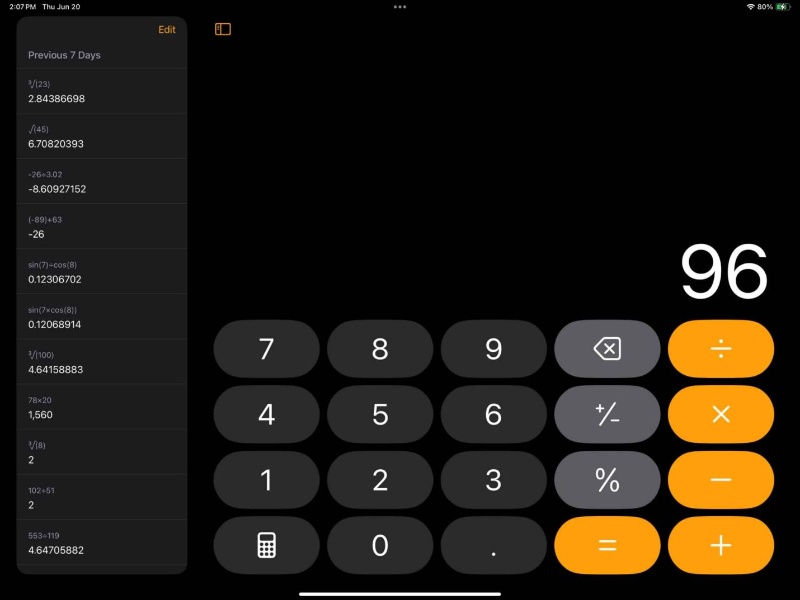
If you want to know how to see history on iPhone calculator, you can watch out for the stunning methods listed below
If you want to check the history of the previous calculations in the Calculator app, you can use the Last Result feature to see the recently calculated values on the Calculator.
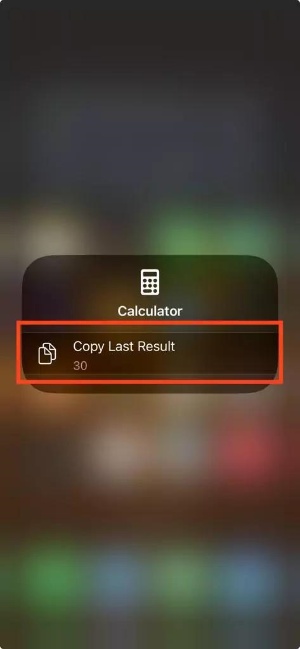
Another way to learn how to see the history of a calculator on an iPhone is through screen recordings. You can now rely on the screen recording feature on the iOS device while using the Calculator app to track the calculations.
How to check calculator history on iPhone with Screen Recordings?
To begin with, you'll need to add the option to the Control Center. While using the Calculator app, you'll need to swipe from the screen's top right corner to see the Control Center. You can move ahead by hitting the Screen Recording button.
Once the screen recording begins, you can start using the Calculator app again. Once you're done performing the important tasks on the Calculator, you can stop the screen recording and the screen recording will then get saved into the Photos app.

iPhone Calculator comes up with a memory function that helps you save numbers before using it in the upcoming calculation.
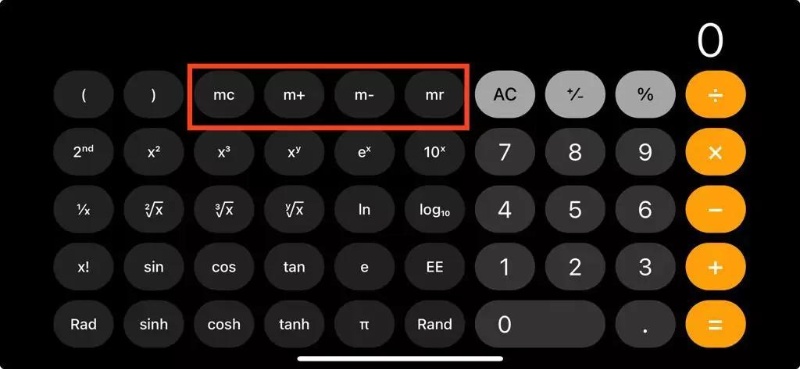
If you want to see the previous calculations on the calculator, you can also use the Tenorshare UltData to recover the iPhone calculator history. With this tool, all you need to do is connect the iOS device to the computer before performing the quick scan to access the previous calculations on the Calculator app.
Features


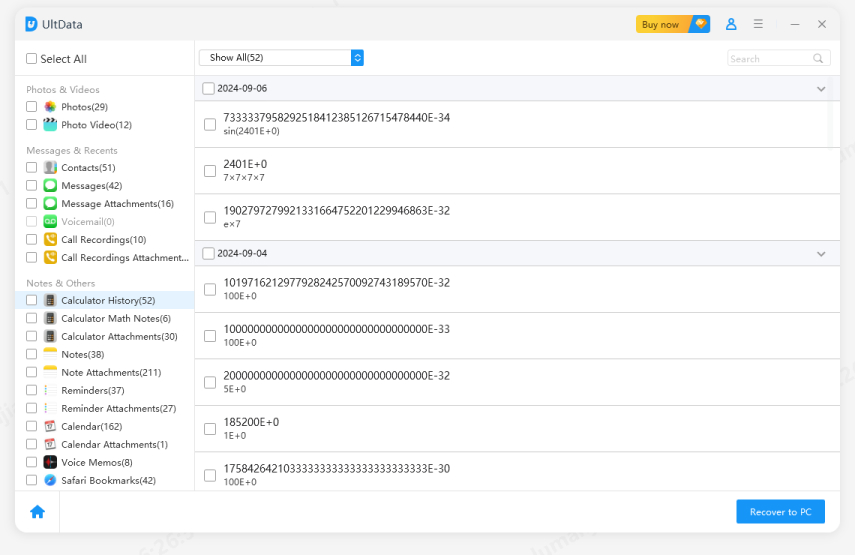
Checking the iPhone calculator history could become a difficult thing but this guide has made it look simple. We have listed the amazing ways to help you know how to check the iPhone calculator history and all the options given in this guide are indeed worth your attention. In Tenorshare UltData, you've got the best way to learn how to recover deleted calculators on iPhone as it lets you get back all the iOS device calculator calculations by performing a simple scan.
Unfortunately, the iPhone calculator does come up with the history feature. It implies that once you've closed the app or have started the new calculations, the entries you've performed previously will be gone forever.
The iPhone Calculator app won't help you explore the history function as there is no official method to see past calculations.
The iPhone Calculator app doesn't come up with the store activity history. If you want to see the activities of other apps, you'll need to navigate to screen time after hitting the Settings button to access the activities of all apps.
then write your review
Leave a Comment
Create your review for Tenorshare articles
By Jenefey Aaron
2025-03-28 / Recover iPhone
Rate now!