UltData - Best iPhone Data Recovery Tool
Recover Deleted & Lost Data from iOS Devices Easily, No Backup Needed!
UltData: Best iPhone Recovery Tool
Recover Lost iPhone Data without Backup
Facebook is one of the leading and popular social media platforms that allows you to communicate with friends effortlessly. It brings in the unsent feature that empowers the users to delete the messages for everyone after sending them in the first place.
Several Facebook users often ask about how to see unsent messages on Messenger, and that's what this guide is all about. Creep into this guide to know about all the potential ways to understand how to see unsent messages on Messenger.
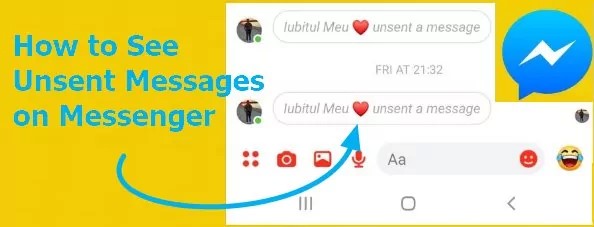
When you unsend a message on an iPhone, it typically disappears from the recipient's device as well. The good thing is that you can learn how to see unsent message on Messenger and keep reading this guide to get all the reliable solutions.
Here's the list of quick methods to help you know how to see an unsent message on Messenger.
For Android
If someone has unsent the messages on Messenger, you can still see the deleted messages on Android in a few simple steps.
Here's the detailed guide to help you know how to see unsent messages on Facebook messenger via Android.
Press the Notification History, and now you can see all the notifications of the messages you've received, provided you've enabled the Notification on the messenger earlier.

For iPhone
Learning how to see an unsent message on Messenger on iPhone is simpler than you think. To do it, you'll need to swipe down or swipe up on the lock screen. This way you'll see the deleted notification of unsent messages on the Facebook messenger.

If you're an iOS device user you can rely upon the outbox feature to see the unsent messages notification. Follow the step by step guide to learn how to see unsent messages on messenger on iPhone.
Search for the Drafts or Outbox option, upon finding it, you'll need to click it.

You can also rely upon the Email Notifications to know how to see a message someone unsent on messenger. Although the process isn't reliable and there is no guarantee whether this method works or not, you can try to access all the unsent notifications on the Facebook messenger.
Click on the ''Notifications'' icon under the ''Where You Receive Notifications'' icon. Search for the Email icon, then customize your email notification preferences.

The arrival of the Tenorshare UltData has made it look effortless for you to get back the unsent messages on Messenger. Apart from supporting the all iOS versions and models, Tenorshare UltData stimulates recovering the multiple types of data without affecting the quality of data. What's more it allow you to preview the data and selectively retrieve your deleted data.
Here's the detailed guide to help you know how to recover the lost or unsent messages through Tenorshare UltData.
Install the tool on the computer. After getting the software installed, you'll need to start the program and press the ''Recover Data from iOS device'' icon.
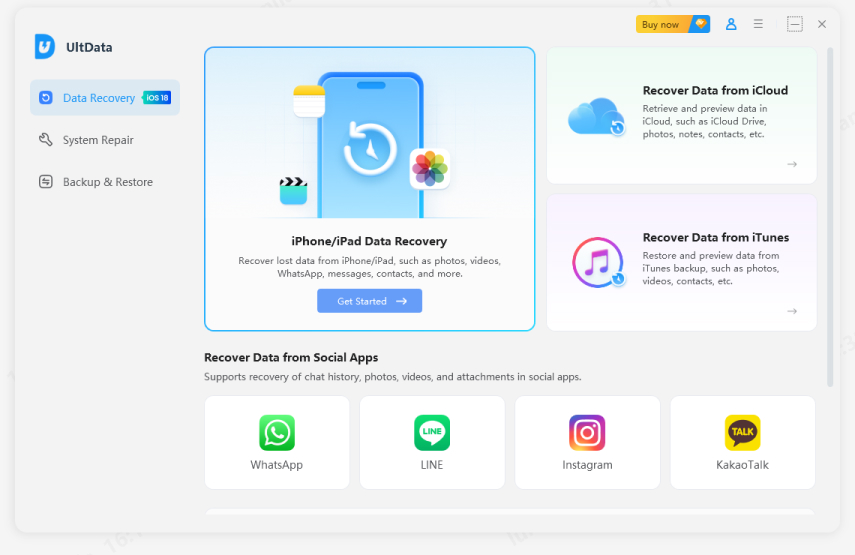
Connect the iOS device to the computer through a USB cable. If you've selected the Trusted button, you'll be able to make the software detect the iOS device effortlessly.
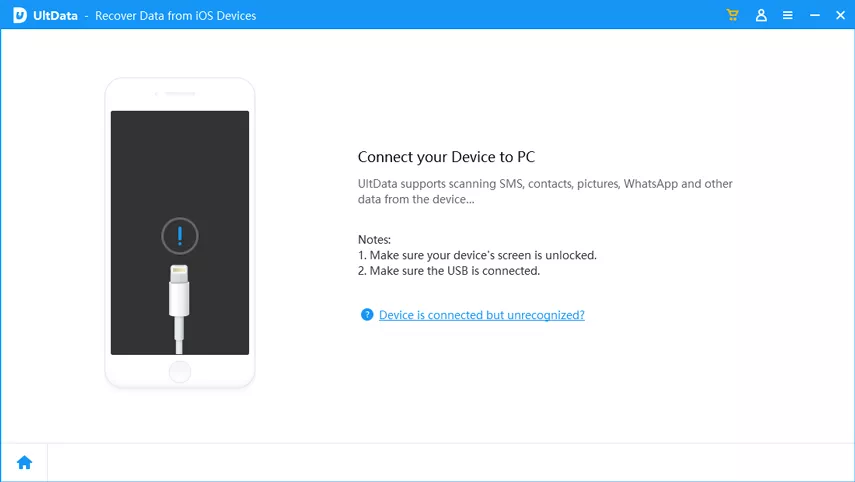
When the tool detects the iOS device, you'll be able to see the page given below. Next, you must choose the data you want to recover and select the Scan button to begin the proceedings. The scanning process is only going to take a few seconds depending upon the type of data and amount of data you want to retrieve.
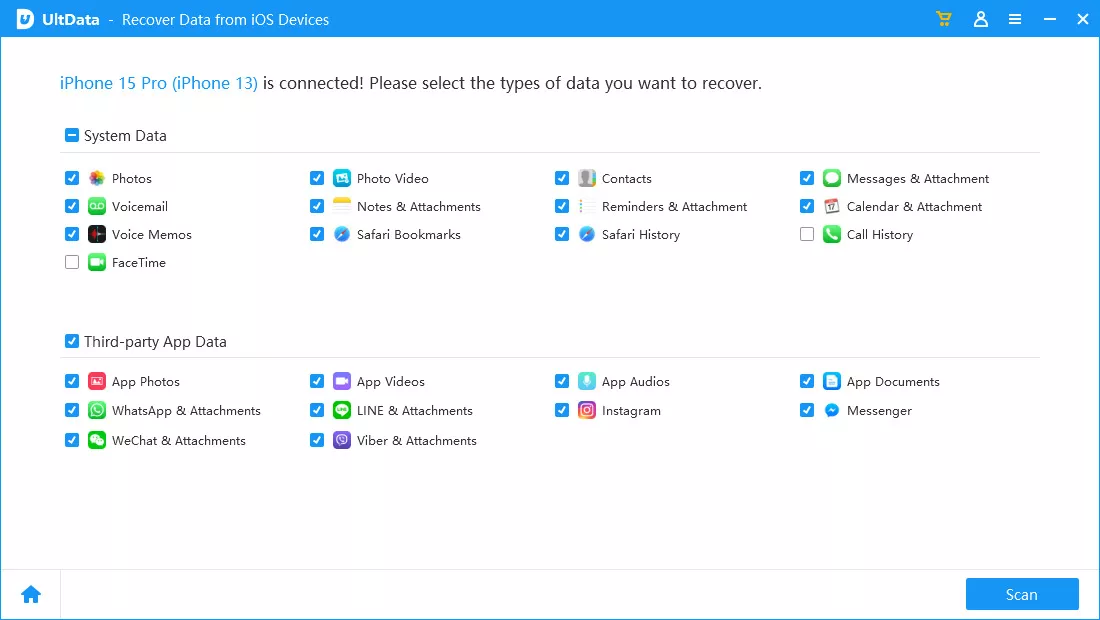
Once you're done scanning all the data, you'll be able to see the scanned files lost. You can tap the Show Only Deleted or Show All button to recover the selected data. If you have a fast internet connection, UltData-iPhone Data Recovery doesn't take any extra time to recover the lost data.

Even if someone deletes messages on Messenger, you'll always be curious and would love to learn how to see unsent messages on Messenger. Whether you're an Android user or iOS device willing to know how to see an unsent messages on messenger, this guide reveals well equipped and reliable methods.
We have also recommended the Tenorshare UltData as the best tool to recover the messages lost due to the unsent messages on the iPhone messenger. Apart from offering the simple user interface, Tenorshare UltData enables you to retrieve all types of data offering the highest recovery rate.


Tenorshare UltData - Best iPhone Data Recovery Software
then write your review
Leave a Comment
Create your review for Tenorshare articles
By Jenefey Aaron
2025-04-17 / Recover iPhone
Rate now!