UltData - Best iPhone Data Recovery Tool
Recover Deleted & Lost Data from iOS Devices Easily, No Backup Needed!
UltData: Best iPhone Recovery Tool
Recover Lost iPhone Data without Backup
In the era where the attacks of hackers have increased hiding important messages is compulsory to ensure no one can access the personal images. What after hiding the images you're unable to access the messages?
In this scenario, the messages might have gotten deleted or there is a software bug preventing you to unhide the images. The good thing is that we'll introduce a brilliant method to help you know how to unhide deleted messages on iPhone.
If the messages are hidden on your iOS device it could be due to the following reasons.
If you've prepared the iCloud backup of the hidden messages, you can access these messages effortlessly. All you need to do is to restore the iCloud backup to access all the hidden messages on the iOS device.
Since restoring the iCloud backup could cause the data loss you'll have to backup the important data.
How to unhide messages on iPhone with iCloud?
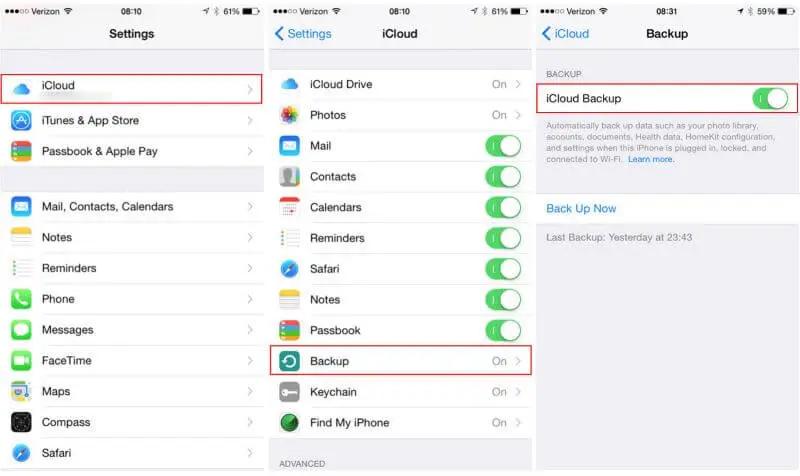
If iCloud backup doesn't allow you to restore the hidden messages, you can also restore the iTunes backup to access the deleted or hidden messages.
Restoring the iTunes backup is also bound to cause major data loss so you're advised to prepare the backup of the data stored on the iOS device to avoid the important data loss.
How to unhide text messages on iPhone through iTunes?
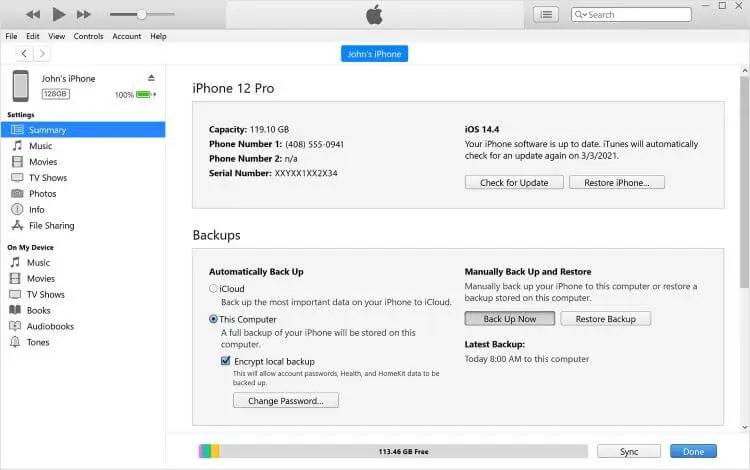
iOS users with no backup of the hidden messages can go for the Tenorshare UltData. It is superb iPhone data recovery software that helps you to get back the deleted or hidden messages on iPhone quickly.
Tenorshare UltData for iPhone prompts the fast scanning speed and it doesn't take any extra time scanning for the lost data provided you've got the fast internet speed. Tenorshare UltData blesses you with the highest recovery rate meaning the chances of recovering the hidden or deleted messages will be higher.



After hiding the messages on iPhone device if you're unable to access them on an iOS device, the scenes could get ugly. Fortunately, we've listed the stunning methods given in this guide to help you know how to unhide deleted messages on iPhone with backup. However, if you don't have any backup of the deleted or hidden messages, Tenorshare UltData for iPhone might assist you to recover the lost or hidden messages quickly. UltData for iPhone offers an intuitive user interface and fast scanning speed ensuring that you can access the hidden messages quickly.
If you've got the iTunes backup of the deleted text messages, you can recover the deleted text messages without iCloud. Apart from using the iTunes backup, you can also rely upon the third-party data recovery software to access the deleted text messages.
When you delete the messages from the iPhone, they will get stored on the iOS device for 30 days before getting deleted permanently.
If you want to check the history on iPhone, you'll need to tap on the Recently Deleted folder on the Notes or Photos. If you want to recover the deleted history on the iPhone device, you can rely upon third-party data recovery tools.


Tenorshare UltData - Best iPhone Data Recovery Software
then write your review
Leave a Comment
Create your review for Tenorshare articles
By Jenefey Aaron
2025-04-22 / Recover iPhone
Rate now!