UltData - Best iPhone Data Recovery Tool
Recover Deleted & Lost Data from iOS Devices Easily, No Backup Needed!
UltData: Best iPhone Recovery Tool
Recover Lost iPhone Data without Backup
Kik Messenger, also called Kik, is a brilliant messaging app for iOS devices similar to instant messaging apps like Telegram and WhatsApp to receive and send videos and photos. Unfortunately, multiple users often complain about facing issues like "Kik showing notifications but no messages" issue.
When this situation arises, you won't be able to open the messages on the Kik messenger. Fortunately, you won't have to worry about this annoying issue as you can dig into this post to dismantle the ''Kik shows notification but no message'' issue.
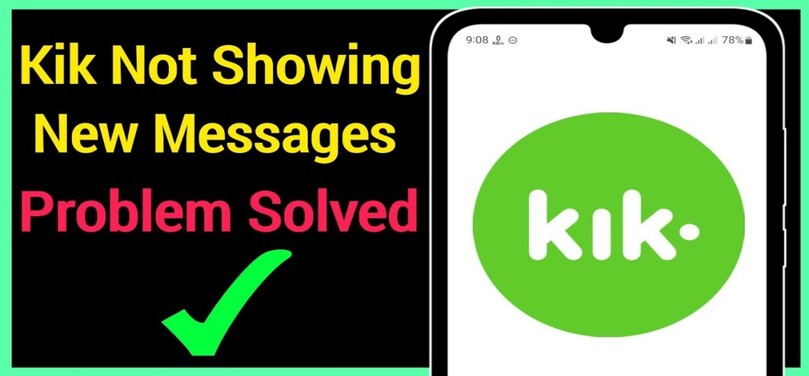
The pop-up of the ''Kik shows notification but no message'' issue can make the Kik experience absolutely worse. You can dig into the methods below to fix the issue.
The first thing you must do to counter the "Kik showing notifications but no messages" issue will be to check the internet connection. Using the unstable or weak internet connection might prevent you from receiving the messages from Kik. You can try launching the website or application to verify whether the network connection works or not.
If you've enabled the Kik notification, you won't miss the messages from friends and family members. Unfortunately, if the Kik doesn't notify you about the messages received, you'll need to ensure that Kik notification is enabled.
Here's how to enable the Kik notification.
Scroll down to the bottom before locating the app to search for the Kik messenger. Tick the allow notifications to enable the Kik app notifications on the iOS device.

If you're facing the "messaging shows unread message but there are none" issues, you'll need to clear the unwanted and irrelevant Kik cache. Follow the guide below to eliminate the Kik cache.
Now, you must select the Kik app and clear the cache files afterwards.

Do not Disturb mode acts like Airplane mode and could disable all alerts, notifications, and phone calls. You can fix the ''Kik shows notification but no message iPhone'' issue by disabling ''Do Not Disturb Mode.
Turn off the ''Do Not Disturb'' mode toggle to see how it goes.

Enabling the battery optimization will indeed turn off all the operations happening in the background, causing issues like "Kik showing notifications but no messages" issue. This is why you'll need to turn off the Battery optimization to see how it pans out.
The server and time loading time errors might also become the main culprit behind the ''Kik shows notification but no message'' issue. Hence quitting the Kik app and then starting it again could help you to fix the issue.
You'll need to relaunch the Kik app to see whether you can receive the messages.

If you're using the outdated or older version of the Kik app, facing issues like ''Kik showing notifications but no messages'' issue will be evident. Hence, installing the new update of the Kik app might help your cause. Here's how to update the Kik app version.
Navigate to the Available Update and search for the Available Updates. If the new update is available, you'll need to press the ''Update'' button to install the new version of Kik on your iOS device.

Whether you're an Android user or an iOS device, when ''Kik shows a notification but no message on iPhone or Android'' arrives, restarting the phone devices could help your cause. After restarting the mobile device, you must launch the Kik app again to see how everything is going.
Despite trying multiple things if "Kik showing notifications but no messages" persists, removing Kik app and then installing it again could fix the issue. Here's how to reinstall the Kik app.
Sometimes, trouble with the "Kik showing notifications but no messages" could cause significant data loss on the iPhone. But you don't need to worry about data loss as Tenorshare UltData is there to help you recover the lost data without backup. This software can help you selectively recover deleted photos, messages, videos and 35+ other data types. What's more, it can backup & restore WhatsApp, kik, LINE, Viber, WeChat Data, and support iOS system repair.
Launch the UltData on the PC before selecting the ''Recover Data from iOS devices'' icon.

Connect the iOS device to the computer, and the tool will only take a few moments before detecting the iOS device.

Click on the Scan icon to begin scanning for lost data. The process takes a few simple moments, and then the iOS device is checked.

After reviewing the type of data you want to get back, you'll need to press the Recover icon to retrieve the lost data.

Regardless of which type of mobile device you're using, facing issues like ''Kik showing notifications but no messages'' issue is pretty annoying and frustrating. Luckily, we have listed incredible ways to fix the unwanted issue. If this issue causes data loss, Tenorshare UltData remains the best solution. With this tool, you can recover lost data from an iOS device without affecting data quality.


Tenorshare UltData - Best iPhone Data Recovery Software
then write your review
Leave a Comment
Create your review for Tenorshare articles
By Jenefey Aaron
2025-04-17 / Recover iPhone
Rate now!