UltData - Best iPhone Data Recovery Tool
Recover Deleted & Lost Data from iOS Devices Easily, No Backup Needed!
UltData: Best iPhone Recovery Tool
Recover Lost iPhone Data without Backup
On the daily basis iOS devices ask the question how to see deleted messages on iPhone. Losing the data from the iOS device is a common frustrating.
Data loss on an iOS device could be caused by issues with iOS updates, a factory reset, a system crash, accidental deletion, and more. This guide is all set to reveal whether you can retrieve deleted data from iphone and if yes, we'll reveal the stunning methods to serve your purpose.
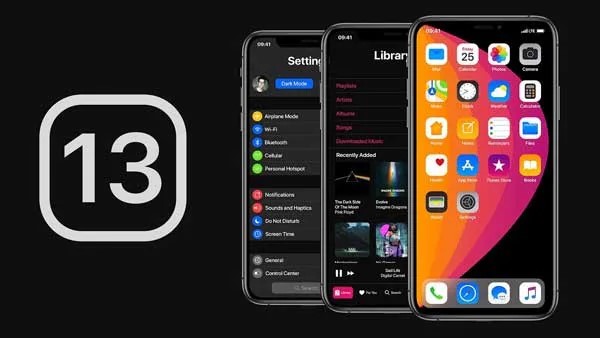
Those willing to learn how to restore deleted data from iPhone 16/15/14 will be pleased after knowing that recovering the deleted data from the iOS device is quite possible. You can recover lost data on iPhone 16/15/14 courtesy of the backup. However, if you didn't bother preparing the iPhone backup you can still recover the data with data recovery software
If you forgot to back up the data on the iOS device, you can recover lost data on iPhone 16/15/14 withou backup thanks to the stunning services of the Tenorshare UltData. With the Tenorshare UltData, you've got the leverage to retrieve the lost regardless of the reasons which caused the data loss. What's more, you can preview and selectively recover deleted photos, messages, videos and 35+ other data types with the highest data recovery rate.
Install the Tenorshare UltData and proceed ahead by selecting the ''Recover Data from iOS devices''.

In this phase, you must connect the iOS device to PC through a USB cable. The software will now detect the iPhone automatically.

When the tool recognizes your device, you'll need to hit the Scan icon to initiate the scanning process. Since it prompts a fast scanning speed, it will only take a few moments before scanning all the data.

Once you're done previewing the data you want to get back, click on the Recover icon to retrieve the lost data You'll be able to retrieve all types of data provided you've got a fast internet connection.

If you have prepared the iOS device backup, you won't have to spend a lot of time to recover deleted data iPhone 16/15/14. Follow the commendable methods below to retrieve the lost data through backup.
Getting the data from iCloud is also a commendable and stunning possibility. Unfortunately, restoring the iCloud backup could also end up prompting the huge iOS device data loss so you must find the alternative storage space of the data stored on the iPhone.
Here's the detailed guide to learn how to find deleted messages, contacts, photos on iPhone through iCloud Backup.
Launch the iPhone settings and click on the General button afterwards. Select the "Erase All Content and Setting" icon after choosing the "Reset" button.

Select the backup you're willing to restore. This whole process only takes a few moments before the data is recovered.

You don't need to worry about losing the iOS device data permanently provided you've got the iTunes backup. iTunes allows you to restore any backup without asking you to perform multiple steps.
Since this whole process will cause data loss while restoring the iOS device, you must prepare the backup of important data.
Launch the iTunes's latest version and connect the iPhone to the computer. Proceed ahead by selecting the "Trust" icon on the iPhone.

Once iTunes detects the iOS device, you'll need to press the device icon.

Choose the backup you'd like to restore and hit the Restore button afterwards.

If you're a Mac user willing to recover deleted messages, contact or photos from iPhone 16, restoring the Finder backup will serve the good for you. Here's how to restore deleted data from iPhone 16/15/14 through Finder.
After connecting the iOS device to the Mac, you must run the Finder on the Mac PC. Choose the iPhone in your left pane before choosing the Restore Backup icon under Backups.

Click on the backup you want to restore and press the ''Restore'' icon. Wait for a few moments before getting the backed up data restored, and you'll be able to access all the lost data afterwards.

You can opt for the two simple ways to recover deleted data from iPhone as this guide explained both methods appropriately. Recovering the deleted iOS data from the iPhone backup is an appropriate gig, but if you don't have any type of backup prepared, Tenorshare UltData takes the precedence. It allows you to recover all data types without messing up with the quality of data, prompting the highest recovery rate.


Tenorshare UltData - Best iPhone Data Recovery Software
then write your review
Leave a Comment
Create your review for Tenorshare articles
By Jenefey Aaron
2025-04-17 / Recover iPhone
Rate now!