How to Restore an Apple TV: A Comprehensive Guide
Apple TV is getting popular day by day and thousands of users tend to rely upon the Apple TV to enjoy watching the different types of content. But what if you want to sell your Apple TV and intend to restore Apple TV to ensure no one can access the content on the Apple TV?
Luckily, you can restore Apple TV through different methods, and this guide is all set to introduce the brilliant ways to help you know how to restore an Apple TV.
Method 1. Restore Apple TV with the Remote
One of the easiest ways to restore the Apple TV is to use the TV remote. This way you don't have to put in any extra effort to restore the Apple TV. Here's how to restore an Apple TV with the TV remote.
- To begin with, use the HDMI cable to connect the Apple TV to the TV before turning it on through the remote.
- Choose the settings menu on the TV remote resembling the two silver gears. You can access all the settings of the Apple TV by selecting the Settings menu from the remote. Press on the General or System button, and if you've got the 3rd generation Apple TV, you can choose the System. If you're the 2nd Generation Apple TV or earlier user you'll need to choose the General tab.
- Tap on the Reset button and hit the Reset All button to restore all the settings on the Apple TV.
Method 2. Restore Apple TV via Settings
Another easy way to reset or restore Apple TV is by resetting or restoring the Apple TV through settings. If you're using the 4th generation of the Apple TV you won't find it difficult restoring the Apple TV through settings as acting upon the guide below will help you know how to restore Apple TV via settings.
- Launch the settings on the Apple TV and choose the General button afterwards.
- After clicking on the System button, you can see the Reset option. Tap on the Reset button to restore the Apple TV and if you want to update the Apple along with restoring it, you can also select the Reset and Update.
Method 3. Restore Apple TV from the Computer
If you're looking to restore Apple TV from computer, you can rely upon the iTunes. Using the iTunes to restore the Apple will help you erase everything stored on the Apple TV
- Launch the iTunes on the PC and unplug the power cord and HDMI cable from the Apple TV. On the Apple TV HD's back, you'll need to put in the USB C cable. If you're using the Apple TV of the 2nd or 3rd generation, you can rely on the Micro USB cable to get things going.
- In this phase, you'll need to plug the other end of the Micro USB cable or USB-C into the USB port of the computer. Apple TV 3rd generation users can plug in the power cord, and Apple TV 2nd generation users can leave it unplugged.
- In iTunes, you'll need to select the Summary Page and choose Restore Apple TV. Doing so will help you to restore Apple TV through the computer.
Method 4. Restore Apple TV without Backup
If you've lost the data from the Apple TV and want to get it back, going for the Tenorshare UltData will surely help your cause. It supports recovering the data from various iOS devices and Apple TV is also one of them. With the fast scanning speed, Tenorshare UltData doesn't take any extra time to recover the lost data and the presence of the highest recovery rate is surely icing on the cake.
How to restore Apple TV with Tenorshare UltData?
- Download Tenorshare UltData to get the software. In the next phase, you'll need to select the ''iPhone/iPad Recovery” button after launching the software. Then connect the iOS device to the computer through a USB cable
- Once the UltData for iPhone has detected the iOS device, you can see the interface of the Apple TV. Upon hitting the Scan button, you can begin scanning for the lost data stored on the Apple TV.
- After getting the lost data scanned, click on the Recover icon afterwards to initiate getting back the deleted data on the Apple TV.
Quick Summary
You can find the numerous methods in this guide to restore Apple TV. From allowing you to reset the Apple through settings and TV remote to enable you to reset the Apple TV from the computer, this guide has insightful information for you. We have listed the Tenorshare UltData for iPhone as the best tool to restore Apple TV data without backup.
Tenorshare UltData - Best iPhone Data Recovery Software
- Restore data from iPhone/iPad without backup or selectively from iCloud & iTunes backup (support preview before recovery).
- Recover 35+ iOS data types, including photos, messages, videos, call history, notes, social app data, and more.
Speak Your Mind
Leave a Comment
Create your review for Tenorshare articles
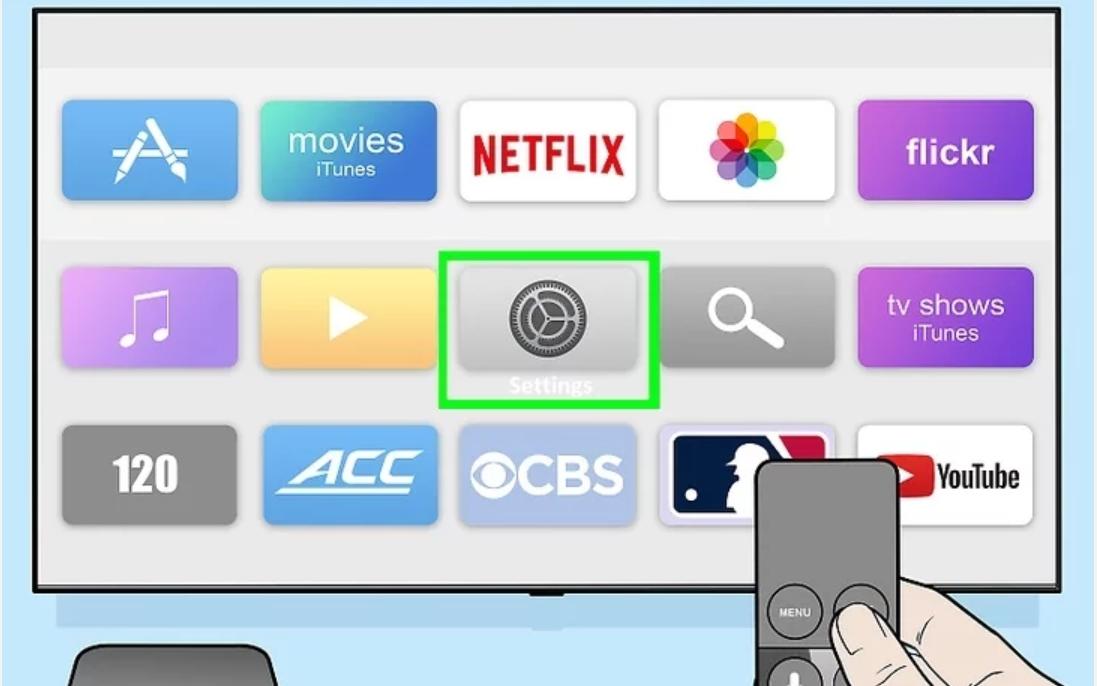
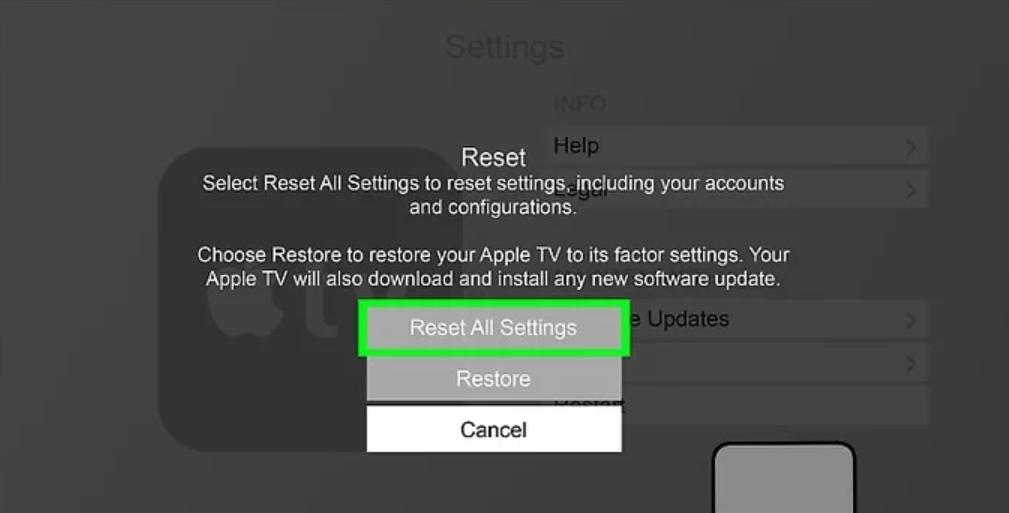

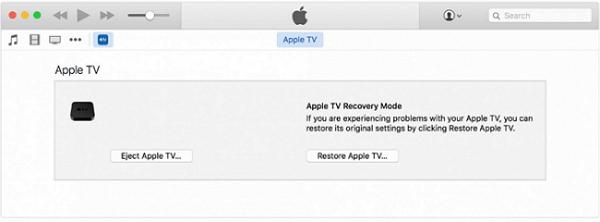





By Jenefey Aaron
2025-04-17 / Recover iPhone
Rate now!