UltData - Best iPhone Data Recovery Tool
Recover Deleted & Lost Data from iOS Devices Easily, No Backup Needed!
UltData: Best iPhone Recovery Tool
Recover Lost iPhone Data without Backup
I have an iphone 13. When my wife sends me text messages, I see them on the lock screen, but when I open the message app, they disappear. If she sends me a photo or link, I can look at the photos she's sent me and its there, but the messages disappear. If I'm messaging her and she messages me back, I see the texts, but if I close messages and reopen them, they are gone. Some messages are there but some are not. It doesn't seem to matter if it's an iMessage or a regular text. Any ideas? I went to my local AT&T store and they didn't have a clue.
- from Apple Community
Some iPhone users, like the one above, have reported a strange malfunction regarding the disappearance of text messages from one person. They are complaining that text messages from one person disappeared on iPhone 16/15/14, while the rest of the messages are coming perfectly.
If you are also struggling with this issue, then you are about to access your lost messages using this guide. In this guide, we will first discuss the potential causes behind iPhone messages disappeared and then present a few effective techniques to recover them.
There are many reasons that can cause disappearing text messages on iPhone. Some of the common ones are as follows:
iPhone disappearing messages may not be visible in the Messages app, but they are mostly intact with the internal storage. This implies that you can recover those messages if you follow the right techniques. In this perspective, below are four top techniques to recover messages disappearing on iPhone:
Messages app has a "Recently Deleted" folder where the deleted message resides for a few days before permanent deletion. The steps are as follows:
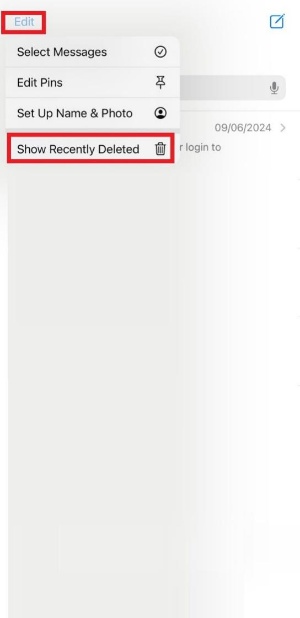
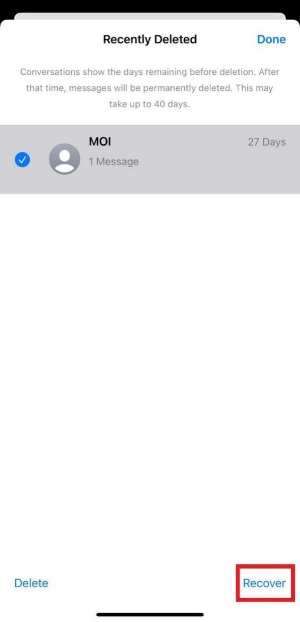
So, that's the quickest way to recover iPhone text messages disappeared from a single person.
When messages disappear from your iPhone, they are not mostly permanently deleted. You can recover them by restoring the iCloud/iTunes backup. However, if you don't have the backup to restore, then don't worry. Tenorshare UltData has got you covered.
Tenorshare UltData is a dedicated iPhone data recovery tool that can recover disappeared messages and other data from iPhone without backup. It will perform a deep scan of the internal iPhone storage to extract the lost messages and then allow you to preview and recover them. Due to its exceptional capabilities, it ensures a 98% success rate.
The key features of Tenorshare UltData are as follows:
In short, Tenorshare UltData is your go-to tool to scan and recover iPhone messages disappeared in seconds. Here are the steps to use Tenorshare UltData:




This way, you can intelligently use Tenorshare UltData to recover iPhone disappearing messages without backup.
iPhone users can create an entire phone backup on iCloud. The backup will also include all the messages. So, if you were lucky enough to create an iCloud backup of your iPhone before messages disappeared, you can restore the backup to recover them.
Remember that restoring the iCloud backup will require factory resetting your iPhone and then restoring the backup.
The steps to find iPhone messages disappeared from iCloud backup are as follows:
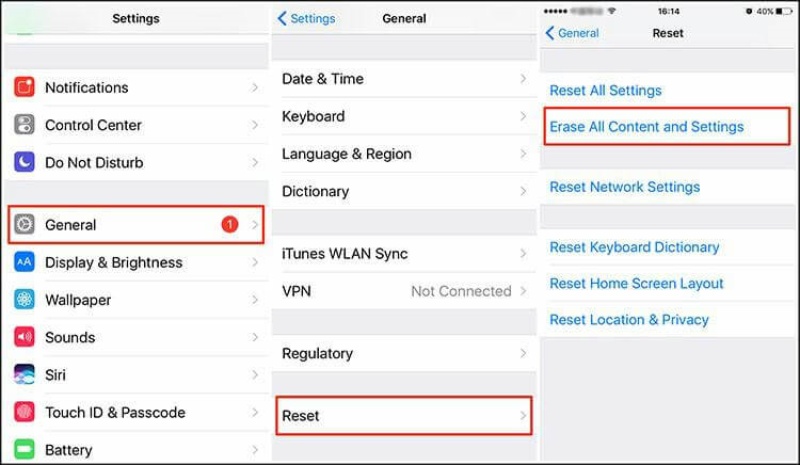
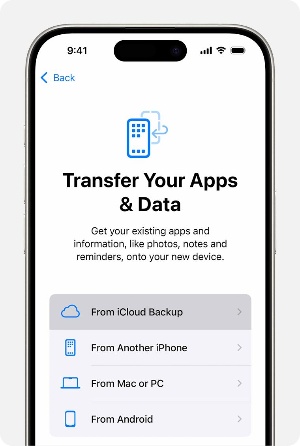
Once the backup is restored, open the Messages app and see if you find the text messages from one person disappeared on iPhone.
Like iCloud, you can also create a backup of the entire iPhone on iTunes, including text messages. Restoring iTunes backup on iPhone using a traditional approach will overwrite the existing iPhone data with backed-up data. However, there is a better solution offered by Tenorshare UltData.
Tenorshare UltData can extract the iTunes backup and allows you only to recover selective data types. Since your target is to recover messages disappearing on iPhone, you can only recover messages. This way, you don't have to overwrite the iPhone data with iTunes backup and can only recover the necessary files.
The steps to restore iPhone disappearing messages from iTunes are as follows:




This way, you can smartly restore selective data from iTunes without overwriting the existing data on iPhone.
One of the top reasons why text messages from one person disappeared on iPhone is the iOS operating system issue. Tenorshare UltData helps fix it by offering a click-based approach to repair iOS.
The steps to fix disappearing text messages on iPhone with Tenorshare UltData are as follows:
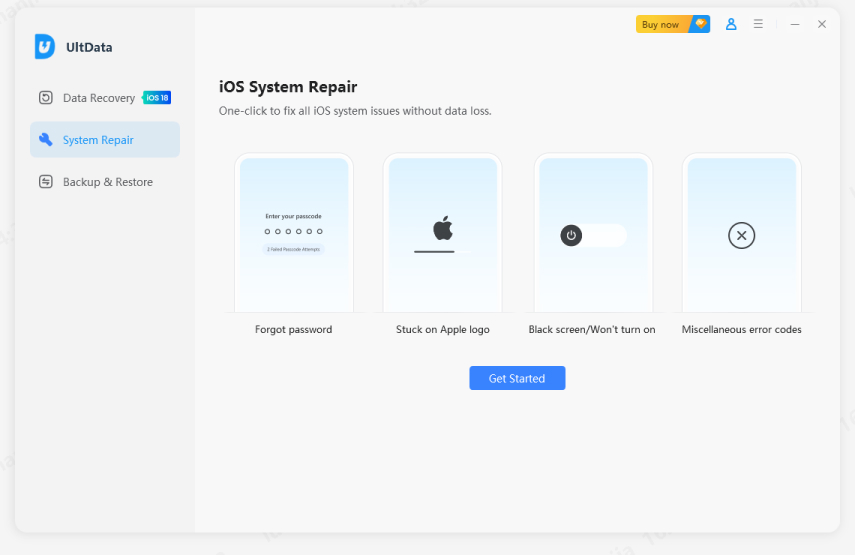


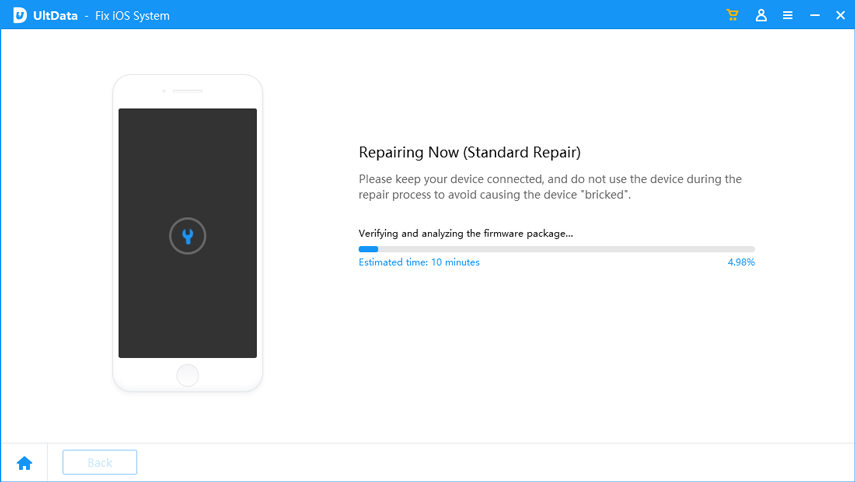
After the above steps, the iOS issue causing messages disappearing on iPhone should be fixed.
Text messages from one person disappeared on iPhone is a unique but common issue iPhone users can face. However, it does not mean you have lost those messages. Above, we have discussed how easily you can use Tenorshare UltData to recover messages directly from iPhone storage or backup. Furthermore, you can also use the tool to repair the iOS issue. Therefore, the final recommendation of this guide is to install Tenorshare UltData and recover/fix the issue right away.
then write your review
Leave a Comment
Create your review for Tenorshare articles
By Jenefey Aaron
2025-04-22 / Recover iPhone
Rate now!