ReiBoot - No.1 Free iOS System Repair Software
Fix 150+ iOS Issues without Data Loss & Safely Upgrade/Downgrade
ReiBoot: No.1 iOS Repair Tool
Fix 150+ iOS Issues, No Data Loss
Sometimes ‘Apple Trade In’ doesn’t seem fulfilling and you just want to sell your iDevice to a friend or in a local market to get a better price. Whenever you think of selling your iDevice, the first thought that hits your mind is the concerns related to your personal data stored in that device. This data can be restored and anyone can easily recover your data despite deleting it.
Selling your iDevice always raises concerns related to the protection of your personal data stored on the device. Even after deleting the data on your iPhone, iPad, Mac, or any other iDevice, it can still be restored and easily recovered by anyone. To fix this alarming issue, users can use third-party tools like 3uTools Anti Recovery flash to delete their data permanently from their iDevice and make it nearly impossible to recover it ever again.
As the name of this mode indicates that the 3uTools Anti Recovery Flash makes it difficult to recover any data from the device. It’s more like a deep-formatting. People who are interested in selling their iDevice would run this anti recovery flash mode to permanently format all their personal data from the device so that it can never be restored again by any means.
3uTools anti recovery flash mode uses low-level formatting (LLF) which is, technically, a method to permanently erase your data on a hard drive. Low-level formatting wipes a hard drive clean by writing zeros to the entire physical surface, making previous data unrecoverable. Imagine it like erasing a magnetic chalkboard with a giant eraser. This method is much more effective than regular ways of deleting your data (remember, your data always resides on the hard drive even after formatting. It is, therefore, recommended to rewrite your hard drive with some gibberish data and delete/format it again so it becomes difficult for the data recovery tools to recover the older data).
Yes, absolutely! When you run the anti-recovery flash on your iDevice, it initiates a process that not only deletes all your media files but also wipes out your iCloud account and any associated personal data. The anti recovery flash mode essentially removes everything from your iDevice and brings it back to its default factory setting which means no one, not even you, would be able to access your iCloud or any other media files that were previously stored on your iDevice.
The anti recovery flash mode leaves no traces of your iCloud or any other media files. It ensures that your iCloud account and all the information it contains, such as photos, videos, contacts, notes, and other valuable data, remain confidential and inaccessible to anyone who tries to restore your data after you sell your device.
However, it is important to note that the anti-recovery flash is an irreversible process. Once you run it, there is no way to recover the data that was deleted, including your iCloud account and all the associated media files.
If you download 3uTools on your computer but don't know how to use its Anti recovery flash mode, follow these steps:
1. Launch 3uTools and connect your iDevice with the computer via USB cable. Find Flash & JB and click on it, then click on Easy Flash. Select Anti-Recovery Flash and click on Flash. Now you’ll see a notice, read it thoroughly and click Flash again to continue with the process.
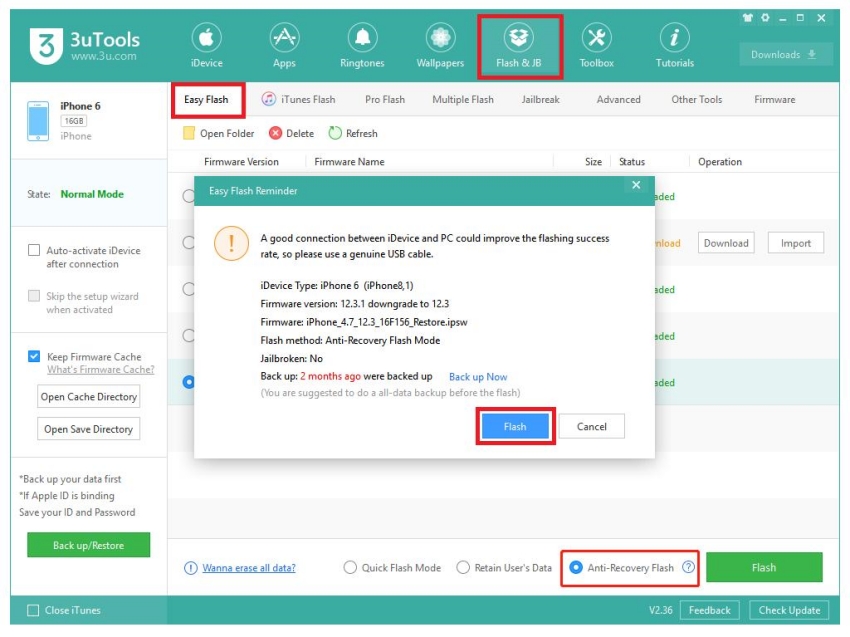
2. Anti recovery flash mode will start running. Wait for a while until the flashing process completes. Do not remove your device during the process.
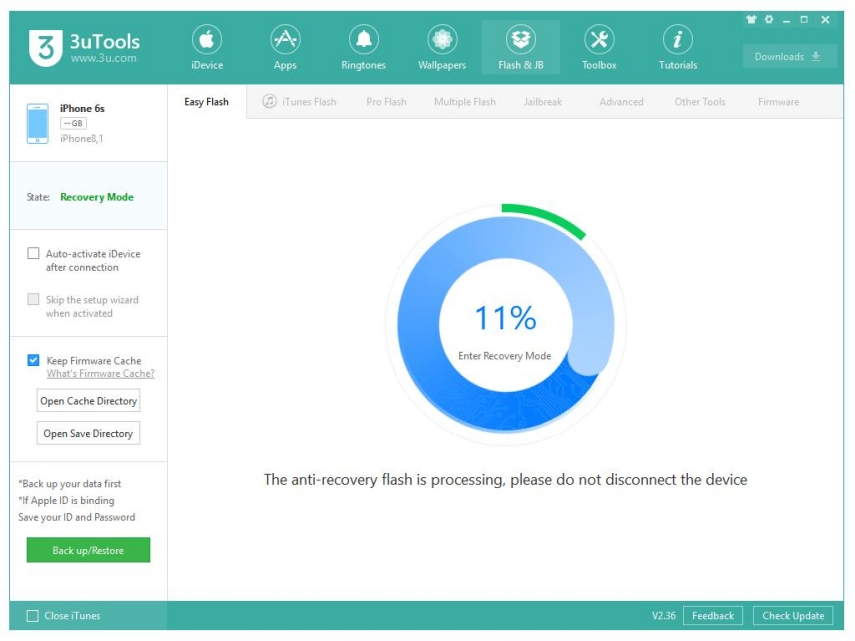
3. Once the process is finished, you’ll see a confirmation pop-up and your device will restart. Once it restarts, you’ll see no data, no media files, no iCloud, everything will be erased permanently.
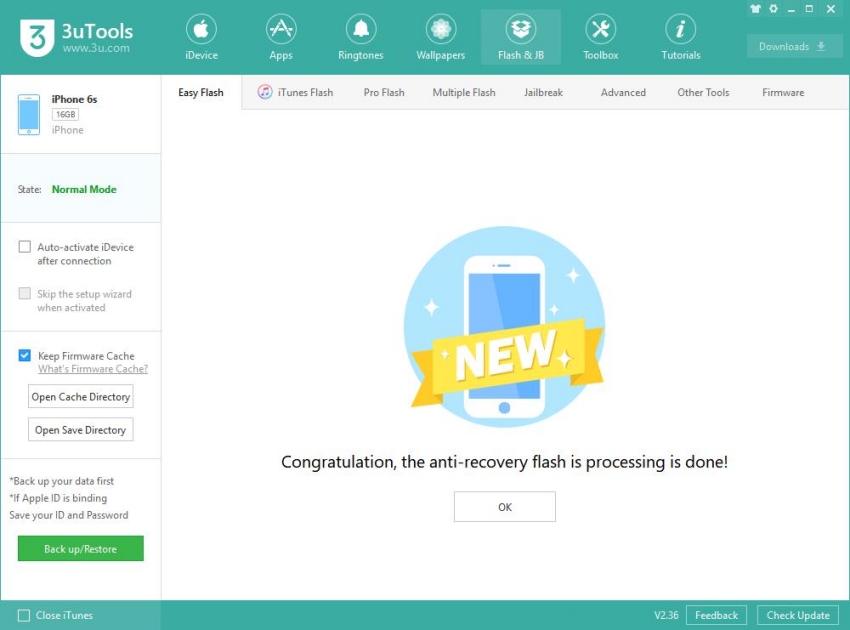
4. Once it gets completed, there’s one more step you need to do. Click on Pro Flash, then on Activate iDevice to activate it.
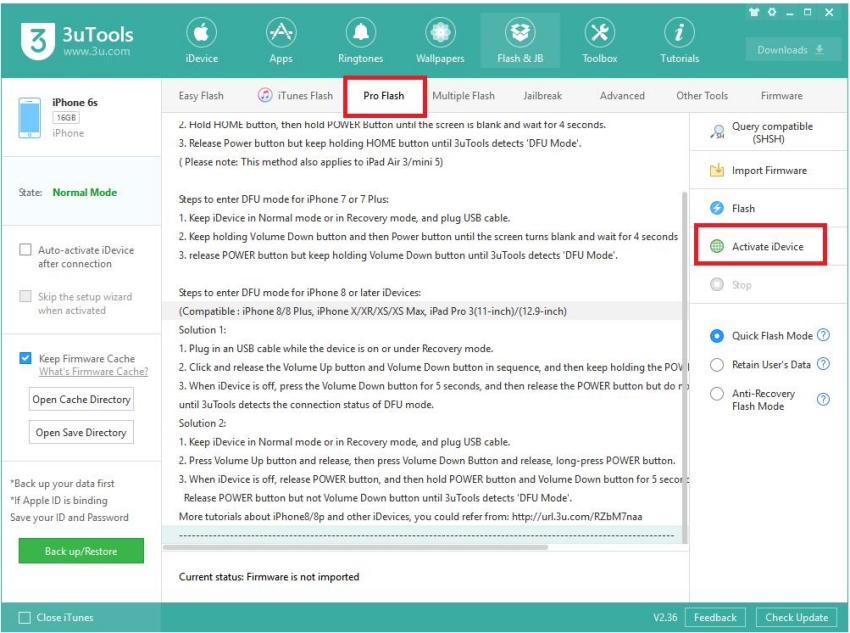
So this is how you use 3uTools anti recovery flash mode. It surely gets the job done but many customers complain about the time it takes to complete the flashing process. It usually lasts from 10-minutes to hours (depending upon the storage size and amount of data stored in the device).
However, 3uTools isn’t the only anti recovery flash mode tool available online. If you want a more advanced and highly sophisticated tool to run anti recovery flash mode for your iDevice, Tenorshare ReiBoot Anti Recovery Flash Mode is there for you; a faster and safer option you can go with.
We’re here with a better alternative. If you’re looking for a faster and more secure way of deleting your personal data from your iDevice in such a way that nobody can access it or restore it later, then Tenorshare ReiBoot Anti Recovery Flash Mode is considerably a better choice for you.
From a deep data erasure to fixing complex iOS system issues, Tenorshare ReiBoot Anti Recovery Flash Mode is there to assist with your unknown iDevice problems. It makes you feel confident while selling your iDevice that your data is permanently deleted from your storage of iDevice and nobody can restore it at any point in time.
Launch the Tenorshare ReiBoot, and connect your iPhone to the computer using the compatible cable. Click on the Anti-data Recovery Mode button.

Click on Start Repair button to start the repair process.
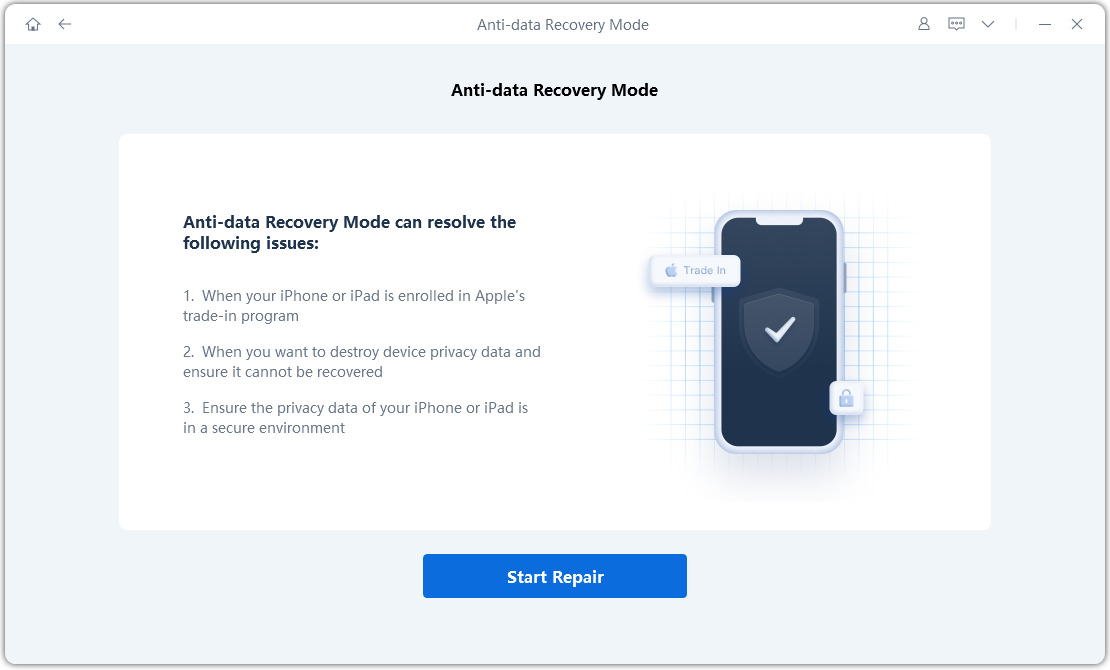
Once the program recognizes your iPhone device, it’ll take you to the downloading page. Click on the Download button to download the firmware package for your iPhone.
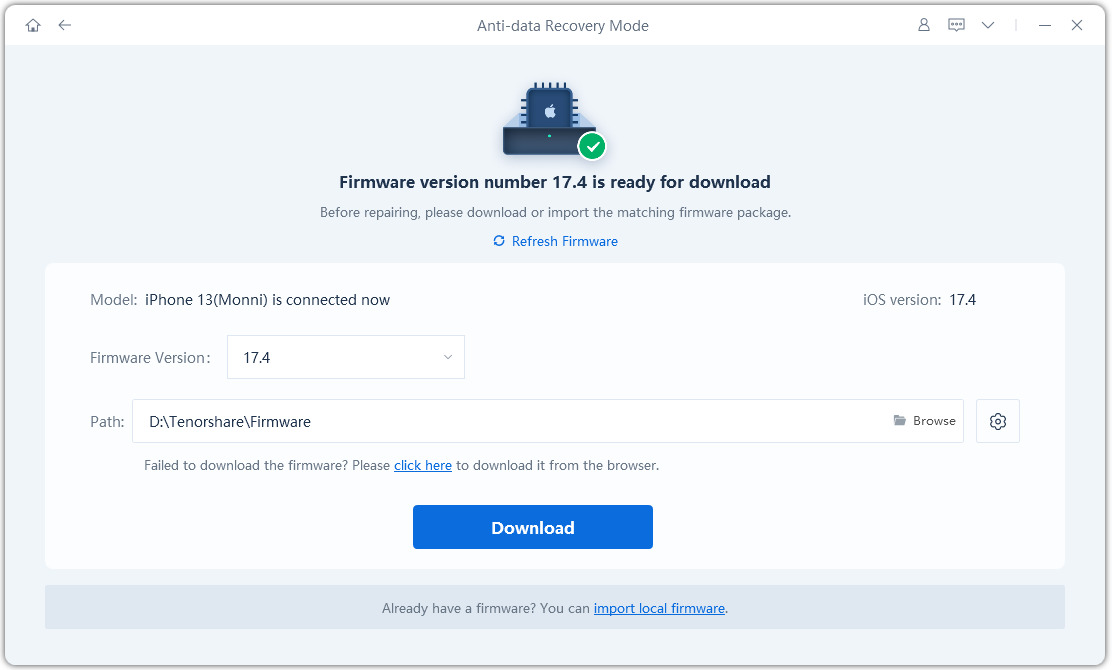
Tap Start Repair.
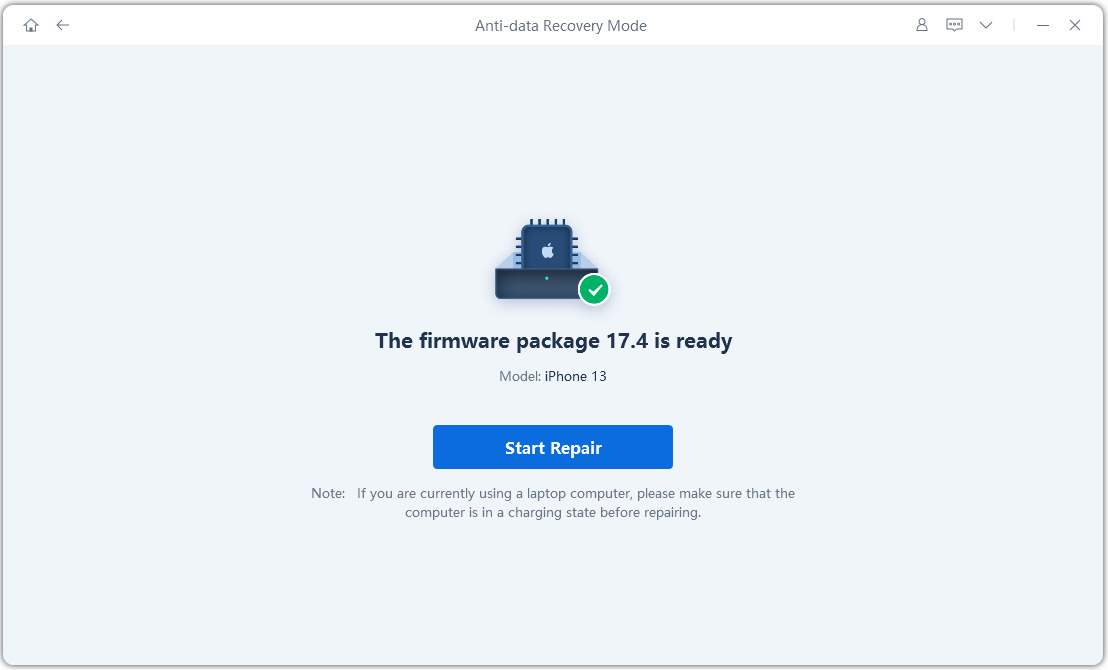
Wait for the repair process; let it complete without interruption. Once completed, it’ll show a Done message, and your iPhone will automatically reboot.
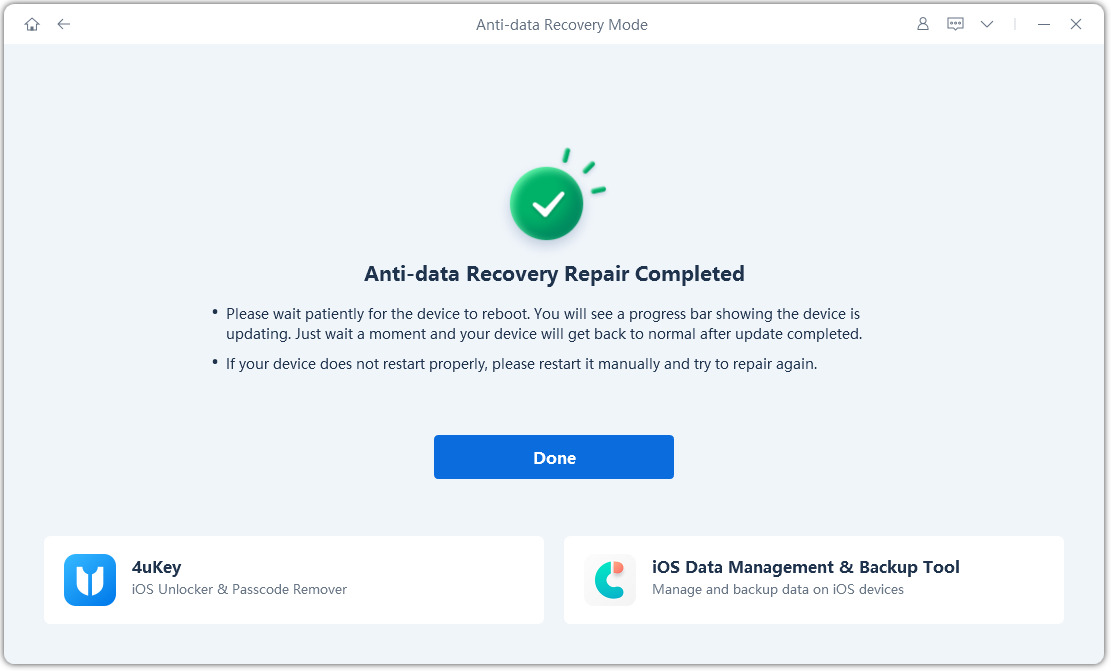
Selling your iDevice shouldn't mean compromising your privacy. It’s always a challenging task to sell your iDevice keeping in mind the concerns related to data privacy. In this article, we talked about how you can permanently delete your data so nobody can restore it again.
This article introduces a faster and more secure alternative: Tenorshare ReiBoot Anti Recovery Flash Mode. It efficiently erases your data and its anti recovery flash mode ensures your privacy and peace of mind when selling your iDevice.
then write your review
Leave a Comment
Create your review for Tenorshare articles
By Sophie Green
2025-03-28 / Reset iPhone
Rate now!