4uKey - One-Click Easy iPhone/iPad Unlocker
Unlock Screen Lock/Apple ID/MDM/Screen Time Passcode Instantly
Easy iPhone/iPad Unlocker
Unlock iPhone Passcode Instantly
If you just bought the new iPhone SE 3rd Gen, or still use the iPhone SE 2020, and find some software issues and want to factory reset iPhone. Or more commonly, you forget iPhone passcode to unlock iPhone SE.
For whatever reasons, get started to learn 5 ways to do iPhone SE factory reset without passcode comprehensively.
Download 4uKey for free, and quickly factory reset iPhone SE with simple clicks. No passcode, Apple ID or tech skills required!
If you do not know the password and want your iPhone SE to get unlocked, Tenorshare 4uKey can be your go-to solution. It will factory reset iPhone SE without password or Apple ID and remove the screen lock permanently. Also, it supports a wide range of iOS versions and iPhone SE devices, including iPhone SE 3rd Gen and iPhone E 2020
Download, install and run 4uKey on your computer. Click on Start to begin the process.

Connect your iPhone SE to the computer, and read the notes. Then click on Next.

Download the firmware package. The firmware may take some time to download.

Once the download has completed, click on Start to Remove to factory reset iPhone SE without passcode.

In a few minutes, along with passcode removal, the iPhone SE factory reset has been done.

Watch this video below to factory reset iPhone SE. All iPhone models are suppported.
If you prefer a more manual approach, there are two ways to do iPhone SE factory reset using the device's buttons:
The hard reset, also known as a force restart, is a straightforward way to reset iPhone SE without a passcode. This method is quick, easy, and does not require any additional software or tools. While performing a hard reset, all data and settings on the iPhone SE will be completely erased. You will lose any personal information, apps, and other content stored on the device.

To reset iPhone without password, the recommended way by Apple is to restore iPhone with iTunes. All you need is a computer, the latest iTunes, and a cable that can connect your iPhone SE to the computer.
This method is based on the recovery mode of the iPhone, which allows for the erasure of all data and settings on the device, restoring it to its original factory state. And the process of initiating recovery mode, connecting to iTunes, and performing the reset can be time-consuming compared to other methods of device reset.
If iTunes does not recognize your iPhone, enter your iPhone into recovery mode. To do that:
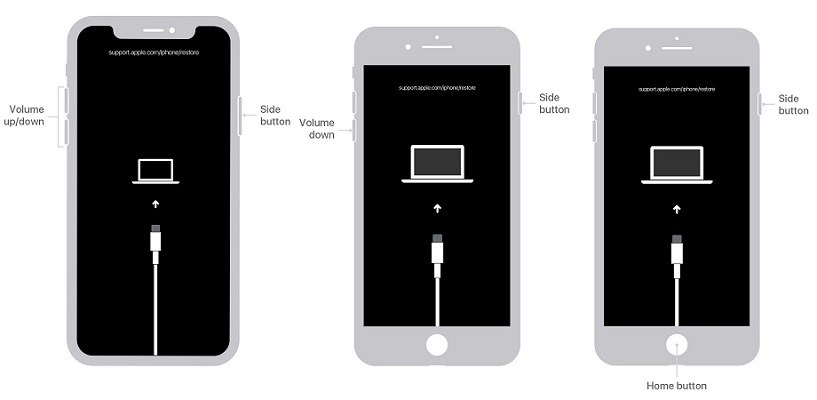
Now on your computer, you will see a message on iTunes saying that there is a problem. Click on Restore.

If you don't have access to a computer, you can still factory reset iPhone SE without passcode or iTunes with the following two methods. Note that the prerequisite is that you know the Apple ID and password.
If you don't know the Apple ID, the best way is to use Tenorshare 4uKey for iPhone SE factory resetting without any passcode.
In order to reset iPhone to factory settings, you normally require Apple ID password if you want to do it from settings easily. All you need to do is follow the directions given below.
Tap on Erase All Contents and Settings > Continue. Then enter you screen passcode to complete the procedure.

If you have lost access to your iPhone or dropped it somewhere and need to clean all the data from it, then using iCloud Find My is a good option to factory reset iPhone SE.
With just an internet-connected device and your Apple ID, you can start the reset from anywhere, no need for the iPhone SE itself. However, the iCloud reset might take longer since it involves remote control over the internet.
Select the iPhone SE and then on the next screen select Erase iPhone.
Note that this is available unless you have enabled Find My on your iPhone SE and connected it to network.
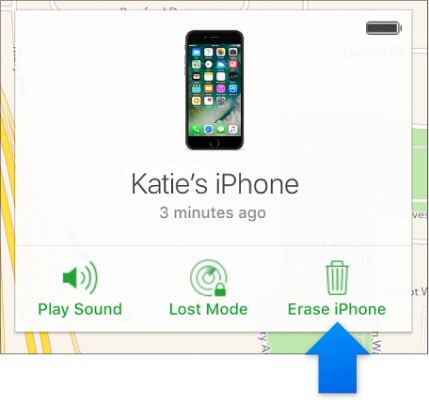
A factory reset completely wipes the iPhone SE clean, erasing everything on the device.
Soft reset iPhone SE actually means just restart the iPhone once. Press and hold the side/top button. Once the slider appears, swipe on it. Once it has shut down, hold the power button until it turns on again.
To force factory reset iPhone SE, you can use hard reset buttons and iTunes recovery mode.
You can use Tenorshare 4uKey, a safe and secure tool to reset iPhone SE without a passcode/Apple ID. This tool is simple to use and poses no security concerns.
iPhone SE is an amazing phone, especially the new 3rd Gen. However, if you need to perform iPhone SE factory reset due to whatever reason, you use Tenorshare 4uKey, hard reset, iTunes, settings and iCloud’s Find My. Among them, 4uKey stands out as the best solution for factory resetting iPhone SE without passcode or Apple ID in simple steps.
then write your review
Leave a Comment
Create your review for Tenorshare articles
By Jenefey Aaron
2025-04-17 / Reset iPhone
Rate now!