4uKey for Android - No.1 Android Unlocker & FRP Tool
Unlock Android Screen Lock & Remove FRP without Password
Android Unlocker & FRP Tool
Unlock Android Screen Lock & Remove FRP
Many Samsung Galaxy phones like S20, S21, S22, S23, S24 come with an built-in ultrasonic under-display fingerprint sensor. With ultrasonic fingerprint ID, Samsung users can conveniently and quickly unlock their phone, authenticate purchases, or sign into certain apps. While fingerprint is by far the most utilized biometric method for unlocking Samsung phones and keeping keep personal data protected, sometimes users find it does not work properly.
Samsung fingerprint sensor not working, fingerprint sensor not responding Samsung, and fingerprint not recognized, are some of the most frequent complaints of Samsung Galaxy users today. If you are also searching "What to do when my fingerprint sensor is not working Samsung" online- read on to find the answers. We've come up with 8 solutions to help you solve this problem.
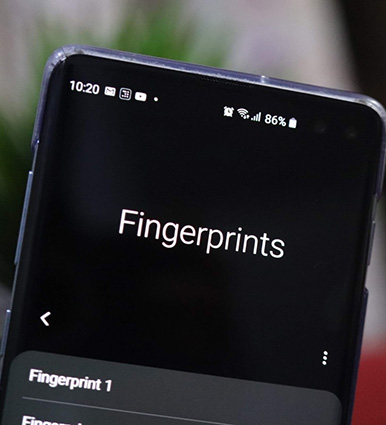
Before jumping on to the detailed solutions, one should know the root cause of the problem to solve it effectively. Here are all the possible reasons for the Samsung fingerprint sensor not working issue.
Most times the problem is with how you are operating the device. For example, if your fingers are dirty or have water or oil on them - the fingerprint sensor will not be able to recognize your fingerprint, hence failing to unlock the device.
Another casue for fingerprint sensor not working Samsung can be related to a software bug. Mostly when your software is not up to date, it can lead to complications, preventing the fingerprint sensor from working properly.
Apart from software, hardware can also cause problems regarding the fingerprint sensor in your phone. For example, if you drop your phone and anything gets damaged inside the fingerprint sensor - your phone’s fingerprint sensor will stop working.
Now that we know the root of the problem, here are 8 common ways to fix Samsung S20/S21/S22/S23 fingerprint sensor not working.
If you are facing the issue of fingerprint sensor not responding, start by cleaning your finger and phone screen as any dirt and gunk can lead to a failure in scanning. Take a microfiber cloth and a screen cleaner. Spray it on the cloth and start wiping your phone down. Once you think the screen is clean and your fingers are not wet, try your luck again to unlock your phone.
Sometimes the Samsung fingerprint not working issue can be easily solved by restarting your device. A simple reboot of your device can often fix temporary bugs or glitches on your phone like app crahing, unresponsive fingerprint sensor, etc. So, before hopping on to the other solutions - restart your device by long-pressing and holding the power and volume down buttons. Upon restart, try unlocking the phone with your fingerprint.

Apart from software issues, the Samsung fingerprint sensor can stop working due to your screen protector too. If you are facing the issue of Samsung S21 fingerprint sensor not working with screen protector - check if the screen protector on the fingerprint sensor area is scratched or damaged. If so, try to remove the screen protector and replace with a new one. Remember, take it off gently to ensure you don't damage the phone's screen while removing the screen protector.

If your device keeps failing to recognize your print properly until now, then try to remove the existing fingerprint and add a new one from your phone settings. By doing so, the fingerprint not working Samsung issue can be addressed and hopefully function well.
Follow the steps below to remove and register your fingerprints again.
Open the Settings app and navigate to Biometrics and Security > Fingerprints.

Tap Remove again to confirm.

This will hopefully bring your fingerprint sensor back to life. When the new fingerprint is added, reboot your phone and then unlock the screen with the new fingerprint.
Apart from the quick hacks, there are other ways to fix your Samsung fingerprint sensor if it is not working. For example, wipe the cache partition. Sometimes when your device cache is almost full, it can lead to phone lag and due to which your fingerprint sensor becomes unresponsive. In this case, you can try clearing the temporary data on your phone to get the Samsung fingerprint sensor not working issue resolved.
Here are all the steps to wipe data (cache) on your Samsung S20/S21/S22/S23 via recovery mode. To advoid data, it's recommended you should backup your Samsung phone first.
Once finished, Reboot system now will be highlighted, so simply press the Power buttom to reboot the device.
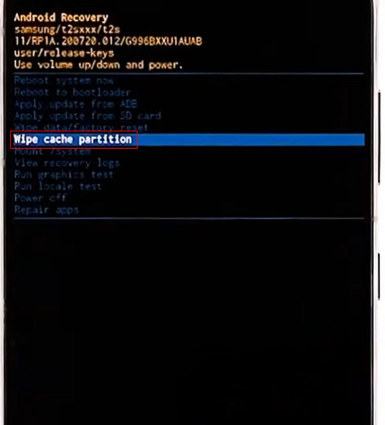
Once your phone restarts, try your luck with the fingerprint to check if the Samsung S20/S21/S22/S23 fingerprint sensor not working issue still occurs.
The updates on Android phone are very critical to enhance security and also to protect your phone from ulterior bugs. What's more, they help to improve the issues related to interfaces. Just by accessing Settings > System updates,you will see if there are any pending updates for you.
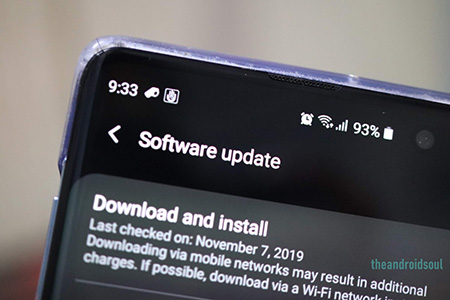
If you're still having issues with your Samsung fingerprint sensor after trying all the above methods, then the culprit for Samsung fingerprint sensor not working could be Android system problems. To solve this, you can rely on Tenorshare ReiBoot for Android to get your Android system repaired. Designed for repairing Android syetem issues, ReiBoot for Android can help fix almost any software-related issues including fingerprint malfunctioning, app crashing, Samsung pass not working and so on.
If all the above ways not effective to you, the last resort you can take is to hard reset your phone. Here is how to do:
Tap the General management >> Reset>>Factory data reset.
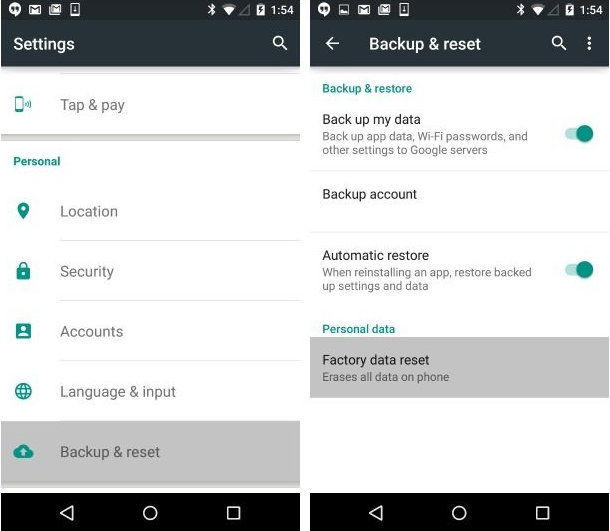
In the above section, we've come up with 6 ways to fix Samsung S22 fingerprint sensor not working, under the condition that you can unlock your phone with your password. But what if you're locked out of your phone due to fingerprint not working and your forget the lock screen password? Well, don't fret. A powerful Android unlock tool called Tenorshare 4uKey for Android will come to your rescue.
4uKey for Android can assist you to enter your device when no unlock means such as password, pattern or fingerprint lock are working for your smartphone. Here's how to remove fingerprint lock to get fingerprint not working Samsung addressed.
After downloading and installing Tenorshare 4uKey for Android on your computer, connect your phone to the computer and let the program detects your phone, then select "Remove Screen Lock."

Again, select Remove Screen Lock and click Start to proceed.

When a pop-up appears, click "Yes" to confirm that you're willing to erase all the data on your phone.

Once the removing process is done, you'll be prompted to put your phone into Recovery mode. Follow the on-screen prompts to continue.

Now wait for 4uKey for Android to remove the lock screen on your phone. Once done, your malfunctioned fingerprint lock should be removed as well.

Samsung fingerprint sensor not working can be an annoying occurrence. Therefore, we have curated a guide to help you with it. Follow the steps mentioned in this guide and try your luck again with the fingerprint sensor. If your Samsung phone gets lag and cause the fingerprint sensor not to respond, we suggest downloading Tenorshare ReiBoot for Android to repair your Android system. In case you're lock out of your phone, try using Tenorshare 4uKey for Android to remove your fingerprint lock.


4uKey for Android - No.1 Android Unlocker & Samsung FRP Tool
then write your review
Leave a Comment
Create your review for Tenorshare articles
By Anna Sherry
2025-06-26 / Samsung