then write your review
UltData - No.1 Android Data Recovery Tool
Recover Lost Data Without Root or Backup for Any Android Devices!
UltData: No.1 Android Recovery Tool
Restore Lost Android Data Without Root
Hi. My Samsung device suddenly displays a black screen, and I can't use the touchscreen. Is there any way to access my data? What can I do to deal with the black screen on my Samsung phone?”
If you are a Samsung user and your phone is stuck, you are not alone, as it happens to many smartphones. Sometimes, the phone gets stuck and starts working after a few seconds. But Samsung phones can get stuck and only show a black screen which is a huge headache to deal with.
When the screen goes black, you can't use any of the features, and the touch also stops working. It means you can't access or view your phone's data. However, there are ways for Samsung data recovery black screen that can help you fix this issue without seeking professional help.
When you talk about the Samsung Galaxy black screen issue, you can't pin it down to a single cause, as it can happen due to multiple reasons. There is not a definitive list of scenarios that cause a black screen on Samsung, but most users experience it due to these four causes.
If your Samsung phone has an old Android version or you haven’t updated it, chances are your system is now unresponsive and only shows a black screen.
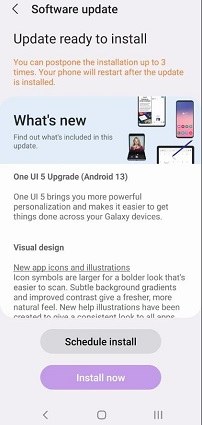
If your Samsung phone has insufficient storage, it can crash the system. Sometimes, when a Samsung device runs out of storage, it gets stuck on a black screen.
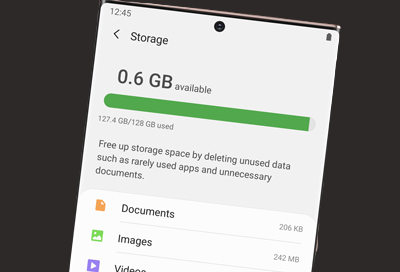
The most common reason for Samsung Galaxy black screen is hardware damage. Suppose your phone fell from your hands or drowned in water. It will only show a black screen until you get the hardware fixed.

If your phone's battery is not working properly or drains a lot faster than how it is supposed to, you might have a battery drain issue which can lead to the black screen of death.
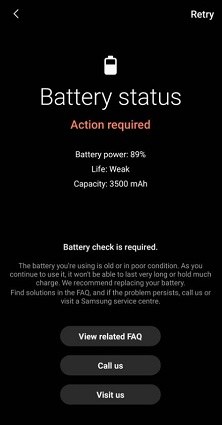
Related Read: How to Check Battery Health in Android
Having a stuck phone is nothing short of a headache for any user, as it keeps you from using any of the apps or viewing your data. You can easily fix the black screen by hard resetting your phone, but it will remove all of your data. So the best way to fix this issue is to use a method that can recover your data even if your Samsung phone screen is black and it is stuck.
Our three foolproof solutions can help you recover data from a black-screen Samsung device, so you can fix it without worrying about data loss.
If you want to find solutions of Samsung black screen data recovery, the most efficient method is to use the best data recovery software like Tenorshare UltData for Android. It is an amazing tool that enables users to recover lost data from Android devices with a black screen. It also helps with Google Drive and WhatsApp data recovery. You can use it for Samsung and thousands of Android phones from various brands.
Follow these steps for Samsung data recovery black screen.
Download and install UltData for Android on your computer and open the application. Select the "Recover Lost Data" tab and connect your phone via a USB cable.

Connect a mouse to your phone with an OTG connector.

Select the file types you want to scan for recovery and click on the "Start" option.

Preview the scan results and select everything that you want to recover from your black screen device. Now, click on the “Recover” option and wait for UltData to finish the process.

If you have backed up data to your Google Account, you can access and restore data from your Google Account effortlessly. You can see your backed-up files, folders, and WhatsApp chat messages in Google Drive and find photos and videos in Google Photos.
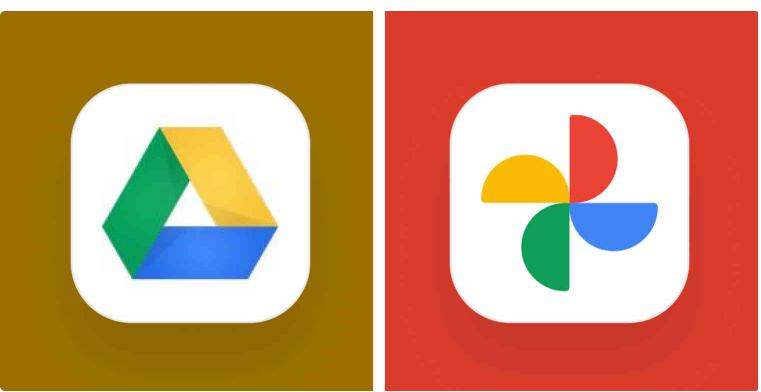
Suppose the data you want to restore is in your SD or memory card. You can easily retrieve it without Google or third-party software.
Take out your SD card and use a card reader to connect it to a computer.

The above methods focused on recovering data when the Samsung phone screen is black. However, those methods will not fix the black screen issue. After you secure your data, you need to fix your device. Suppose there is hardware damage, then only a professional can help you. But, if there is no hardware damage, chances are you can fix it on your own. Here are some expert tips that might help you.
You can try a force restart, perform a hard reset, or boot in Safe Mode. Click this link to find out the detailed expert tips that might help you fix Samsung Black Screen of Death Issue.
If you still can’t s fix Samsung black screen issue, then the best option is to use ReiBoot for Android, a professional fixing software that allows you to resolve a variety of issues including the black screen issue on your Android based Samsung device. It has all the bells and whistles so you can fix almost any issue you may encounter on your Samsung device.

We hope the above guide helps you get rid of "Samsung data recovery black screen" issue. If you want a quicker, direct, and more effective method that can recover data from Samsung black screen, then ReiBoot for Android is a really good tool that you can have a try.
then write your review
Leave a Comment
Create your review for Tenorshare articles
By Anna Sherry
2025-04-17 / Samsung
Rate now!