Only for Today
20UKEY
Copy the coupon code and paste it at checkout
Parental controls and screen time management have become essential features for many smartphone users, especially parents. Apple's Screen Time feature allows users to monitor and limit device usage.
However, how to turn off Screen Time if you forgot the passcode? Is there a Screen Time Remover tool for iPhone/iPad? This article will guide you through the methods to get rid of Screen Time without passcode or Apple ID, even as a kid.
How to turn off Screen Time as a kid without your parents knowing when forgot password? Try 4uKey, the best Screen Time Remover for your iPhone/iPad/Mac.
To remove Screen Time without passcode but keep your device data, this section will introduce a highly efficient screen time remover - Tenorshare 4uKey.
It can bypass the forgotten passcode from your iPhone or iPad without Apple ID , which turns off Screen Time at the same time. With this easy tool, you can quickly turn off Screen Time as a kid without your parents knowing when forgot password.
Free Download Tenorshare 4uKey and install on your computer. Choose "Remove Screen Time Passcode" to start the passcode removal process.

Connect your iPhone/iPad via a USB able. Click on Start Remove button to continue.

You need to turn off the Find My iPhone if you have enabled it.

Now 4uKey is removing the Screen time passcode from your device.

The Screen Time has been removed successfully from your iPhone or iPad.

Download Tenorshare 4uKey, the Screentime Remover software for free, and get Tenorshare 4uKey discount today!
%
OFF
Only for Today
20UKEY
Copy the coupon code and paste it at checkout
Only For Today
20UKEY
Copy the coupon code and paste it at checkout
When it comes to taking off Screen Time without password, especially for kids with access to the Apple ID, there are 3 methods available. It's important to note that all methods mentioned in this part require an Apple ID associated with the device.
By logging out the iCloud account, the device's settings, including Screen Time, can be adjusted without the original passcode. However, it requires access to the Apple ID credentials associated with the iCloud account.
How to turn off screen time without password as a kid without signing out? Check these steps:

The second way is called Apple ID Screen Time Passcode Recovery. What does it mean? Well, here you will be able to to reset the Screen Time passcode and get rid of Screen Time with your Apple ID and its password.
Note that this is only available for those who have enabled Apple ID recovery while setting Screen Time passcode at the beginning.

Another option for kids to turn off Screen Time without passcode for free is to use the iCloud Find My feature. You can remotely erase the device, which will also remove the Screen Time passcode and settings. Also, erasing the device will delete all data and content, so this should only be used as a last resort.


Please note that using iCloud to turn screen time off by resetting iPhone will result in all data loss. Recommend using Tenorshare 4uKey, the best Screen Time Remover to remove screen time password without losing data.
If you don't know the Apple ID and don't mind the data on your iPhone or iPad, what you can do is to erase all contents and reset your device. By doing so, you erase Screen Time passcode and disable Screen Time as well. Here is how to turn screen time off completely on Mac:
On the Summary/General screen, you will find multiple options. Click on Restore iPhone.

Please note that this will result in all data loss. If you want to remove screen time passcode without password and without any data loss, Tenorshare 4uKey is recommended.
Screen Time is often used as parental controls. Without a passcode, children cannot easily delete Screen Time. But parents can control Screen Time settings on their iPhones and change or trun off the passcode. How to remove time limit/time limit/downtime on iPhone without passcode? Check these steps:
how do I turn off screen time? If you have set up Screen Time on your own personal iPhone or iPad, you can easily disable screen time restrictions. You have the passcode, and thus, you can easily navigate to the Screen Time settings to adjust or get rid of Screen Time as needed.
The shared iCloud account allows for a centralized approach to managing settings, including Screen Time, across all devices associated with that account. Here are the detailed steps for your reference to disable screen time restrictions.
How to deactivate screen time? As for turning off Screen Time with passcode on your child's iPhone, you can take advantage of the Family Sharing feature. This feature allows parents to seamlessly manage various settings and restrictions for all devices in the family group, including their child's iPhone.
Here is how to turn off screen time without passcode with family sharing:
Scroll down to the bottom, tap on Turn Off Screen Time and then enter the 4-digit passcode to confirm.
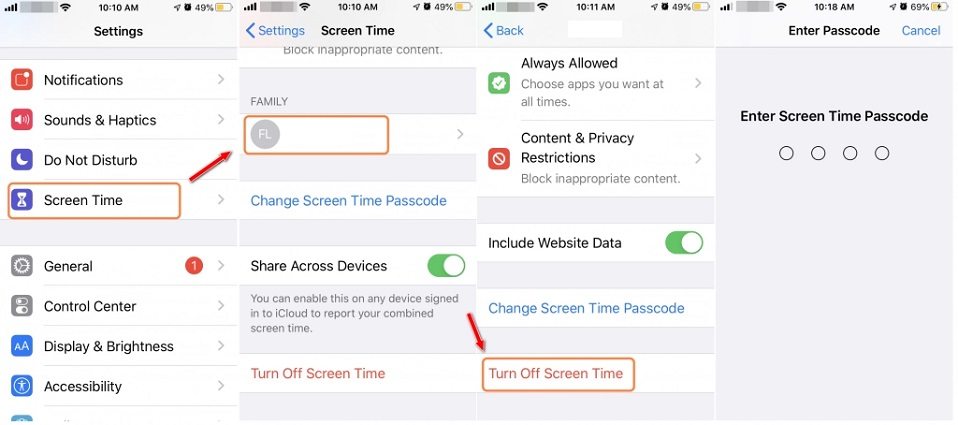
If you forgot the Screen Time passcode on your iPhone or iPad and you're a kid, it's not easy to find it unless you have permission. Apple doesn’t show or store the code openly, and without the right access, you can’t change or remove it directly. However, here are some options to consider:
If Screen Time was set up using Family Sharing, only the parent (organizer) can reset or change the passcode. The easiest way is to ask them to update it.
If you have permission to reset the passcode, tools like Tenorshare 4uKey - Screen Time Passcode Remover can help. This tool removes the passcode without losing data and doesn’t require Apple ID credentials.
Benefits of 4uKey:
As of now, Apple does not provide a public API for Screen Time. This means that developers cannot directly access or control Screen Time data and settings through third-party applications. Screen Time settings and data are managed through the iOS settings interface.
To turn off or extend the screen timeout on your iPhone, follow these steps: Open Settings > Display & Brightness > Tap Auto-Lock > Select Never to disable screen timeout or choose a longer duration to extend the timeout period.
How to get rid of Screen Time as a kid without your parents knowing? You can't officially turn off Screen Time without the passcode. However, some third-party tools like 4uKey can remove Screen Time passcodes without data loss.
Apple hides this option if Family Sharing is enabled or Screen Time is set by a parent. Only the organizer (usually a parent) can reset it in that case.
This guide should teach you to turn off Screen Time on your iPhone/iPad, even as a Kid when forgot password. As for how to get rid of screen time without Apple ID/data loss if forgot passcode, we recommend the top Screen Time Unlocker: Tenorshare 4uKey.

then write your review
Leave a Comment
Create your review for Tenorshare articles
By Jenefey Aaron
2025-04-21 / Screen Time
Rate now!