iCareFone - Free iOS Backup tool & Easy Data Manager
Backup/Transfer/Restore/Manage iOS Data with Simple Clicks
Backup/Manage iOS Data Easily
Backup/Manage iOS Data in Clicks
Twitter is often seen as a text-focused platform, but it also allows users to send videos through direct messages. Sometimes, you may want to save these videos to your device for later viewing. This is where a Twitter DM video downloader comes in handy. It enables you to easily download and save videos from your Twitter direct messages to your mobile device or computer. In this article, we'll explore how you can use a Twitter DM video downloader to save these videos efficiently and conveniently.
The Twitter DM Video Downloader extension is a convenient tool designed to help you download videos from your Twitter direct messages effortlessly. With its simple and user-friendly interface, this tool eliminates the need to manually copy and paste links, streamlining the entire process. The extension supports high-definition video downloads, ensuring you get the best possible viewing experience.
Here is how to use this tool.
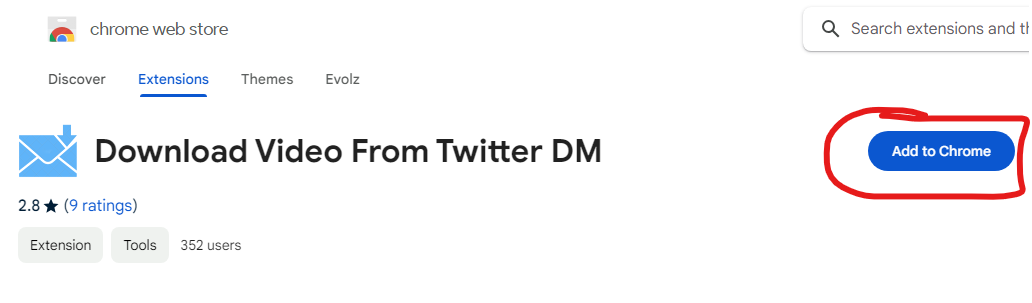
Video Downloader Plus is another popular Twitter message video downloader for downloading videos from Twitter DMs. This tool is popular due to its ease of use and simple interface that makes downloading videos straightforward and supports video downloads from various websites, not just Twitter. The Chrome extension allows you to choose from different resolutions to suit your needs.
Let’s take a look at the steps to use this tool.
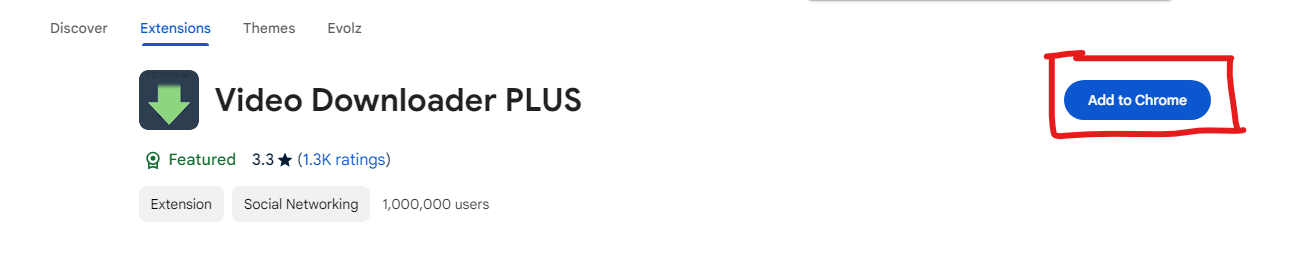
The HD Video Downloader extension allows you to download high-quality videos from your Twitter direct messages. It supports multiple sites, ensuring you can save videos from various sources in high definition. This tool is efficient because it's easy to navigate and use, even for beginners.
These are the steps to use this Twitter DM downloader.
Universal Video Downloader is a versatile tool for downloading videos from Twitter DMs and other platforms. It supports various formats like WEBM, MP4, FLV, and SWF, making it a flexible choice for users. This tool is designed for ease of use, making it accessible to all users.
Here is how you can use this tool to download the Twitter DM videos.
If you are having troubles downloading the videos using Chrome Extensions for some reason, you should try out Twitter Video Downloader, which is an online tool designed to help you easily download videos from your Twitter direct messages. This tool allows you to save videos directly to your device without needing any software installation. It's user-friendly and accessible from any device with internet access.

If you are using Twitter on your mobile, there are high chance of you using the social media on the mobile app instead of the browser. In that case, chrome extensions won’t be of much help and you would need a mobile application that can get the DMs download without any issues. This is where InShot Video Downloader comes into picture.
InShot Video Downloader is a versatile application that allows you to download videos from various platforms, including Twitter, directly to your Android or iPhone devices. This tool simplifies the process of saving videos from Twitter direct messages, making it convenient for mobile users.
If you are looking to backup your downloaded video to your personal computer, Tenorshare iCareFone is a perfect solution. This powerful tool allows users to selectively back up their iPhone data to a computer for free, including downloaded Twitter DM videos. This software supports over 10+ types of data, including photos, videos, contacts, messages, music, bookmarks, notes, calendars, reminders, voicemail, and voice memos. Soon, Tenorshare iCareFone will also support downloading Twitter DM videos directly.
1. First, download and install the Windows or Mac version of Tenorshare iCareFone software on your PC.
2. Launch the software and connect your iPhone and PC via the USB or lightning cable.

3. Find "File Manager" from the interface and hit "Videos" option.
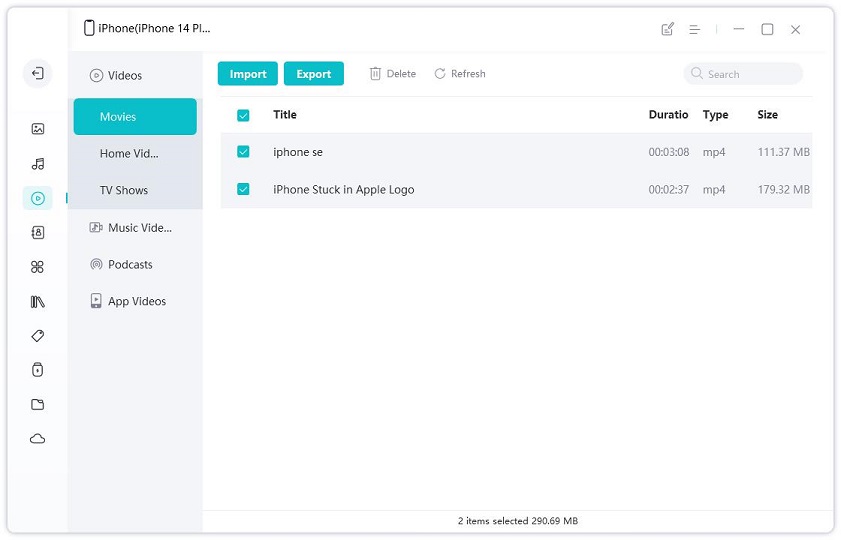
4. Now, you can preview your downloaded Twitter DM video listed on your screen. Select the videos you want to transfer after previewing.
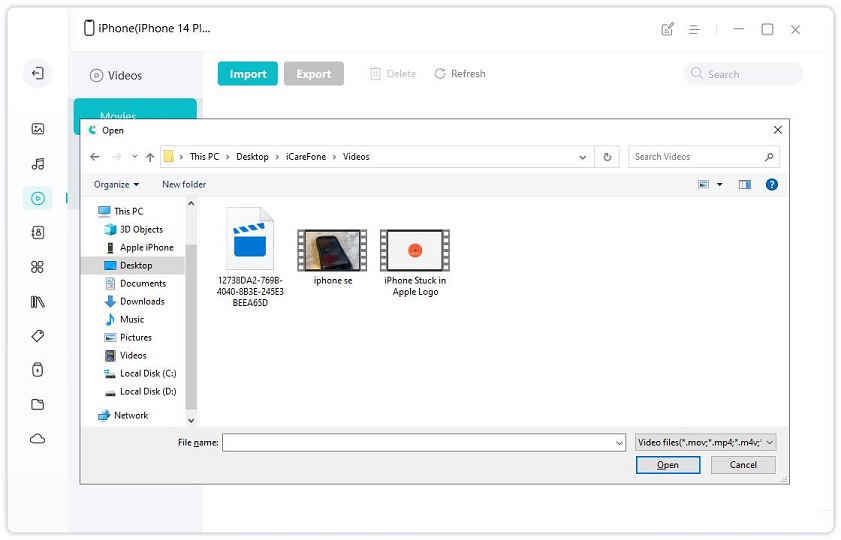
5. Tap on "Export" to finish.
Now all the Twitter DM videos you chose will be exported to your PC in no time! Don't miss this amazing software!
The ability to download videos from Twitter DMs is a valuable feature for users who wish to save and access their favorite content offline. Whether through Twitter DM video downloader browser extensions, online tools, or dedicated mobile applications, there are various options available for downloading Twitter DM videos conveniently.
If you want to backup your downloaded videos to your computer, Tenorshare iCareFone stands out as a comprehensive solution. With its user-friendly interface and wide range of supported data types, iCareFone provides a seamless experience for managing iPhone data and ensuring that users can access their Twitter DM videos whenever they need them.


Tenorshare iCareFone - Best iOS Backup Tool and File Manager
then write your review
Leave a Comment
Create your review for Tenorshare articles
By Jenefey Aaron
2025-04-17 / Transfer Video
Rate now!