iCareFone - Free iOS Backup tool & Easy Data Manager
Backup/Transfer/Restore/Manage iOS Data with Simple Clicks
Backup/Manage iOS Data Easily
Backup/Manage iOS Data in Clicks
Get the new iPhone 16/15/14 and wonder how to transfer SIM card to new iPhone 16/17? A SIM card is necessary for your network connectivity, and it should be transferred quickly whenever you buy a new phone. In this post, we will share some simple ways regarding putting an old SIM card in a new iPhone 16/17.
Yes, you have to transfer the SIM card whenever you buy the new phone so you can make and answer phone calls, etc. Also, you won't be able to connect with a network on your new iPhone if you don't have a SIM in it.
Notice that iPhone 16/17 does not store any contacts on SIM card, so besides you transfer SIM card to new iPhone, you also need to transfer the contacts, which we will introduce in the below content.
To transfer SIM card to new iPhone 16/17
When it comes to transferring the SIM card, many people care about their phone numbers. Keep in mind that moving the SIM to a new phone doesn't mean moving all the information from the old iPhone 16. So if you are looking for how to transfer phone number to new iPhone without SIM card, we recommend using Tenorshare iCareFone.
iCareFone can not only transfer contacts, photos, music and other data between iDevices, but also backup and restore your data.
Download the latest version of iCareFone on your computer. Now, connect your old iPhone with the PC.
Open the iCareFone software and click the "Manage" option.

All your contacts on the old iPhone will be listed there, select them all and click on the "Export" option on the top. Wait for a few seconds to finish the export process.
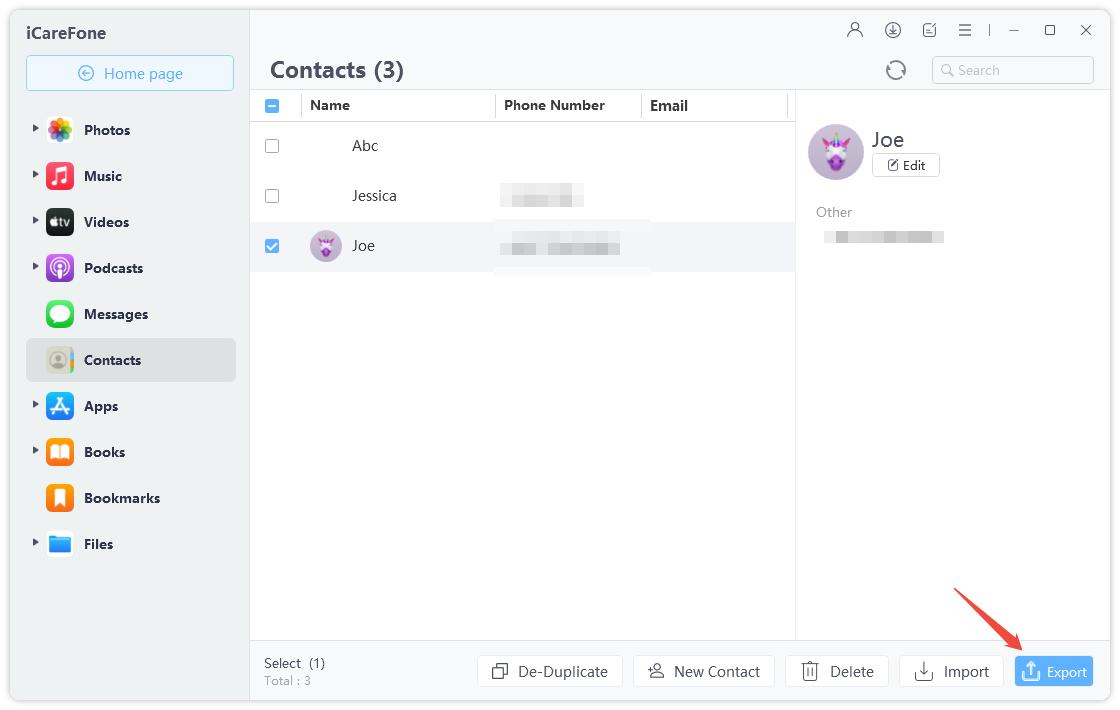
Choose the file you just export, and within a few minutes, your phone number will be transferred to the new devices.
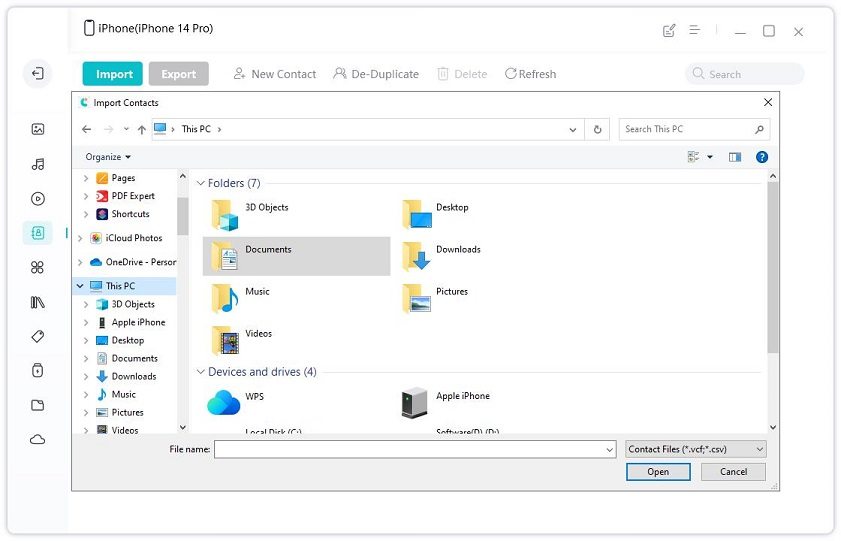
Since the iPhone doesn't store contacts or other data in the SIM card, you are free to transfer data before or after you take out your SIM and insert it into the new iPhone 16.
You don't need to follow any complicated steps to transfer your SIM card from Android to iPhone. It is the same as what we have said above. But be careful to see if your Android SIM card size is suitable for your iPhone SIM tray or not. If not, go to the Apple store and let the staff help cut it down.
If you used an Android phone which supports saving contacts on SIM card, you can easily move these contactss from SIM card to your new iPhone. Put that SIM to your iPhone, and go to Settings > Contacts > Import SIM Contacts.
We know how to transfer SIM card to new iPhone 16/17 is not a difficult task. Fot the important contacts, you can use Tenorshare iCareFone, a simple yet effective tool to transfer between devices. You can also check our FAQs section, where we have explained more things in detail.


Tenorshare iCareFone - Best iOS Backup Tool and File Manager
then write your review
Leave a Comment
Create your review for Tenorshare articles

Best Free iPhone Transfer & iOS Backup Tool
Easily, without iTunes
By Jenefey Aaron
2025-12-30 / Transfer