4uKey for Android - No.1 Android Unlocker & FRP Tool
Unlock Android Screen Lock & Remove FRP without Password
Android Unlocker & FRP Tool
Unlock Android Screen Lock & Remove FRP
FRP is an important security feature on Android devices like the Alcatel V3 5032. It helps protect your personal data by requiring the original Google account credentials after a factory reset. While FRP is designed to keep your device secure, it can be a hassle if you forget your login details or buy a second-hand device that’s locked.
In this article, we'll show you how to bypass FRP from Alcatel V3 5032, both with and without PC. We’ll also highlight the best FRP bypass tool available for Android and Samsung devices, giving you the tool you need to unlock your phone efficiently and safely.
If you don't have access to a PC or prefer to avoid using one, there are still ways to bypass the FRP on your Alcatel V3 5032. The TalkBack feature is a built-in accessibility tool on Android devices that can be used to bypass Alcatel V3 5032 FRP lock. Here are the steps to do it:
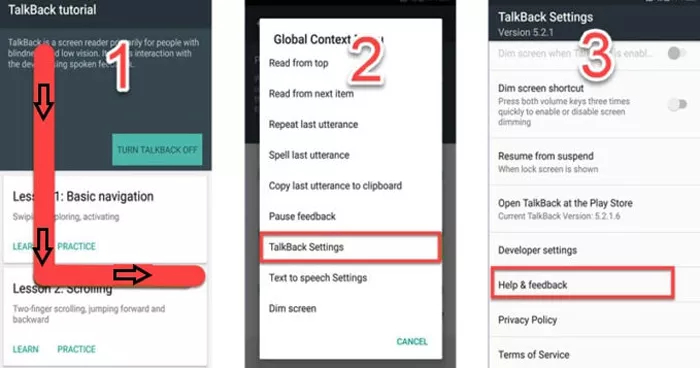
With TalkBack activated, you can now use gestures to navigate the screen:
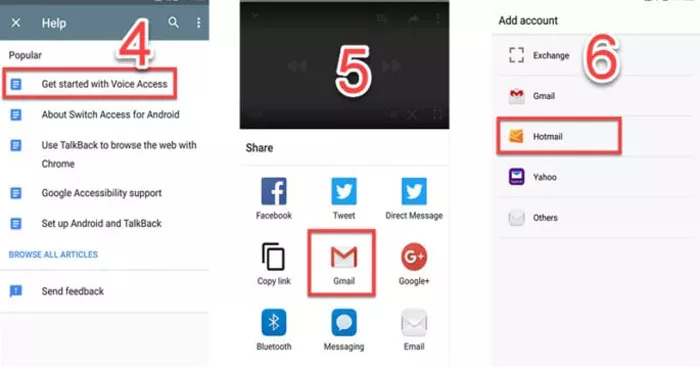

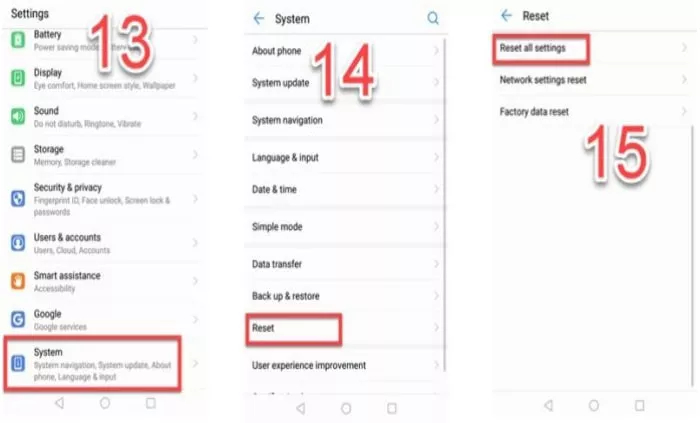
If you're comfortable using a PC, bypassing the FRP lock on the Alcatel V3 5032 becomes much easier and more reliable. The SP Flash Tool is one of the best tools for bypassing FRP on Android devices, especially for Alcatel models. Here’s how you can use SP Flash Tool on Windows 10:

If you're looking for a simpler, faster, and more efficient way to bypass FRP on Android and Samsung devices, Tenorshare 4uKey for Android offers an excellent solution. It not only bypasses FRP locks but also removes screen locks in just a few clicks.
Its compatibility with over 6,000 Android models, including popular brands like Samsung and LG, makes it a versatile choice for a wide range of users. With this tool, you can easily bypass FRP and access your device in just a few minutes.
Remove Screen Locks: Unlocks PINs, patterns, passwords, and fingerprints efficiently.
Bypass FRP: Effectively removes Google account verification after factory resets.
Wide Compatibility: Supports over 6,000 Android devices, including major brands like Samsung and LG.
Fast and Simple Process: Removes FRP lock within minutes.
User-Friendly Interface: Easy-to-follow steps for all users.
Launch the tool and then click “Remove Google Lock (FRP)” from the available options on your screen. Select the brand and OS version of your device and enter "Start".

Now, follow the on-screen instructions according to your chosen OS version. Click on Next.

Let the Tenorshare 4uKey for Android start the Google FRP lock removal process.

The process will take a while to complete. Click Done to complete the process. After this, you can remove Google FRP lock on any phones!

Removing the FRP lock from Alcatel V3 5032 can be a daunting task, but with the right methods, you can easily regain access to your device. Whether you use the TalkBack feature or prefer a more streamlined solution, it’s important to choose the method that suits you best.
For those looking for a more streamlined and efficient solution, Tenorshare 4uKey for Android emerges as an excellent choice. This powerful tool simplifies the unlocking process by allowing users to remove screen locks and bypass FRP protection quickly and easily.


4uKey for Android - No.1 Android Unlocker & Samsung FRP Tool
then write your review
By Jenefey Aaron
2025-02-27 / Unlock Android
Rate now!