4uKey for Android - No.1 Android Unlocker & FRP Tool
Unlock Android Screen Lock & Remove FRP without Password
Android Unlocker & FRP Tool
Unlock Android Screen Lock & Remove FRP
Are you looking to take full control of your Android device? The Android Utility Tool might be just what you need. The Android Utility Tool is known for its ability to flash firmware, remove Google FRP locks, and unlock devices from various brands.
In this article, we'll explore the Android Utility Tool. We'll cover its features, free download, tips for crack, and more. Plus, we'll introduce you to the best & easy alternative, Tenorshare Samsung FRP Tool that might better suit your needs.
The best & easiest alternative to Android Utility Tool. Safely unlock Android and bypass FRP in just a few minutes.
Android Utility Tool is a cutting-edge, no-smart-card-required software designed to unlock, manage, and repair Android devices with ease.
Packed with advanced features and upgrades, this tool is a comprehensive solution for technicians and advanced users seeking to perform tasks like firmware flashing, bootloader unlocking, and device diagnostics.
1. Wide Device Support:
2. Advanced Security Decoder:
3. MTK META Repair:
4. ADB-Enabled Options:
5. Device Management Tools:
6. Brand-Specific Features:
Ensure compatibility with your device and firmware version to avoid errors like 0x7024. For devices with MIUI 14.0.7+ or Hyper OS, consider using Xiaomi PRO Tool or MST for optimal results.
Android Utility tool is an all in one solution for troubleshooting both android and apple devices. The tool has both goods and bads that should be addressed by the users before proceeding with the download. Let’s take a look at how to download the Android Utility tool for free.
To utilize the latest features and improvements offered by the Android Utility Tool, it's crucial to download and install the most recent version.

While cracked versions of Android utility tools may seem appealing due to their free access, they come with significant risks and drawbacks. Here are some important considerations:
By choosing a legitimate tool like Tenorshare Samsung FRP Tool, you can bypass FRP locks safely and efficiently without risking your device. Always prioritize security and legality when selecting software for your Android utility needs.
Android Utility Tool offers a straightforward way to optimize and manage your Android device. After Android Utility Tool free download, follow these steps to get started:

If you are looking to bypass FRP on your device using the Android Utility tool but can’t get expected results, you should checkout some of its alternatives like Tenorshare Samsung FRP Tool.
While Android utility tools offer different features for device management and repair, we should weigh the benefits against potential risks and ensure proper usage to avoid complications.
Pros
Cons
When it comes to bypassing FRP, the Android Utility Tool is a decent option. However, it has certain limitations and can bring drawbacks when it comes to providing solution. For a more reliable alternative, consider 4uKey for Android, the easy Samsung FRP Tool.
This powerful tool effectively bypasses Google FRP on a wide range of Android devices, including Samsung, Vivo, Xiaomi, Redmi, Huawei, and OnePlus. Here’s why it stands out as a top choice:
Launch the tool and then click “Remove Google Lock (FRP)” from the available options on your screen. Select the brand and OS version of your device and enter "Start".

Now, follow the on-screen instructions according to your chosen OS version. Click on Next.
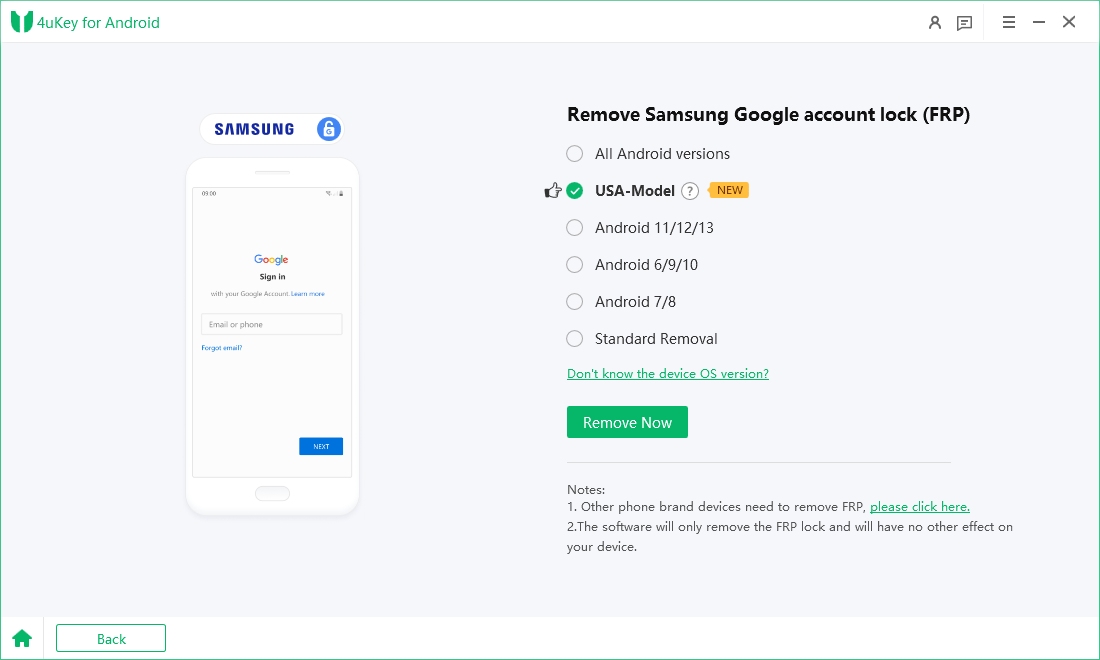
Let the Tenorshare Samsung FRP Tool start the Google FRP lock removal process.

The process will take a while to complete. Click Done to complete the process. After this, you can remove Google FRP lock on any phones!

The availability and pricing of Android Utility Tool may vary. Some versions or features might be free, while others could require payment.
Yes, Android Utility Tool typically includes features for FRP (Factory Reset Protection) removal on supported devices.
While Android Utility Tool crack version is designed for device modification, there are always risks involved. Avoid untrusted sites and follow instructions carefully to prevent device harm and data loss. For a safer and more reliable alternative, consider using Tenorshare Samsung FRP Tool, which offers a free download and trial.
The FRP Bypass Tool by MRT Firmware is a utility designed to bypass FRP lock on Android devices. Key features include compatibility with Android 5.0 to 14, support for multiple brands, and no need for advanced technical skills. FRP Bypass Tool by MRT Firmware is a reliable solution for regaining access to FRP-locked devices.
While the Android Utility Tool provides basic functionalities, its limitations, and risks, especially when considering cracked versions, necessitate caution.
For unlocking Android devices and bypassing Google FRP with confidence, Tenorshare Samsung FRP Tool emerges as a robust alternative. Offering simplicity, security, and wide compatibility across Samsung, Xiaomi and more devices, it stands out as an effective solution.


Top Easy FRP Bypass Tool for Samsung/Android
then write your review
Leave a Comment
Create your review for Tenorshare articles
By Jenefey Aaron
2025-04-22 / Unlock Android
Rate now!