4uKey for Android - No.1 Android Unlocker & FRP Tool
Unlock Android Screen Lock & Remove FRP without Password
Android Unlocker & FRP Tool
Unlock Android Screen Lock & Remove FRP
If you’ve accidentally forgotten your Google account password and got stuck under the FRP lock, you might be looking for ways to get rid of it. Luckily, there are some easy ways to unlock the FRP lock for good — and the
The BMB Unlock Tool is a completely free utility you can use to remove FRP lock and fix other sorts of locks on MTK Qualcomm powered Android Devices. In this post, we tell you how exactly you can download and use it on your PC to unlock your phone.
The most easiest and 100% working Android Unlock Tool for everyone's use. Easily bypass FRP and unlock Android without password.
However, the tool has
Now that we’ve taken a look at the features, let’s see how to perform a BMB Unlock Tool V35 download.
To download BMB Unlock Tool V35, simply click the download button below or visit the download page. From there, you can choose your preferred file distribution platform to start the download. The download process is straightforward, but make sure to select a trusted source to avoid potential security risks from third-party sites.
Using cracked versions of the software can be risky:
For a safe and smooth experience, always opt for the official version of BMB Unlock Tool V35, or use its safe alternatives like 4uKey for Android.
After the BMB Unlock Tool is successfully downloaded on your computer, you need to follow some instructions carefully to unlock your phone. Without any delay, here’s how to use the BMB Unlock Tool.
Run setup BMB VERSIOMV1.exe as Administrator and allow a few Sec for the tool to open.

Select your phone’s model from the list of devices. If your phone isn’t listed there, it means it’s not supported yet.
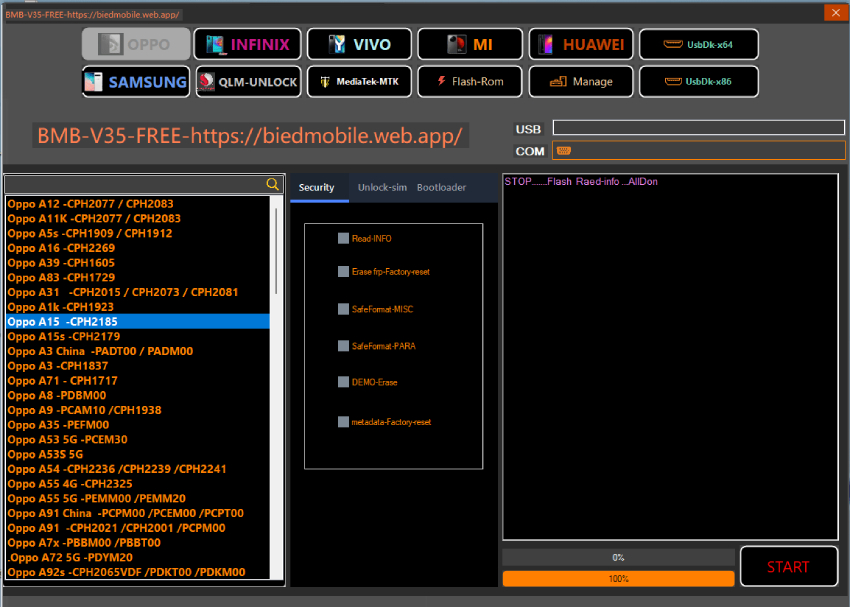
Pros
Cons
If you're facing issues with the BMB V35 Tool or need an easier solution, consider alternatives like 4uKey Android Unlock Tool, which provides a simpler interface and fast unlocking capabilities.
Since the BMB Unlock Tool is a professional tool for tech-savvy person, if you feel like the tool is too complicate to handle, it is recommended that you seek an alternative to the BMB tool assistance. One of the best ones out there is 4uKey for Android.
With 4uKey for Android, you can unlock FRP lock without password, as well as different types of Android screen lock. It’s incredibly easy to use, so you don’t need any technical knowledge to use it. Plus, it works 100% on Windows PC and Mac and is compatible with almost every Android devices.




If you want to download BMB Unlock Tool V35, now you know exactly how to do it. Plus, you also know the detailed steps on how you can actually use it to unlock phone.
However, if you find the BMB unlock tool isn’t the right tool for you, or your device isn’t simply supported, you can use 4uKey for Android. It supports a much wider range of smartphones from different brands. Plus, it’s much easier to use compared to other complex utilities.


4uKey for Android - No.1 Android Unlocker & Samsung FRP Tool
then write your review
Leave a Comment
Create your review for Tenorshare articles

By Sophie Green
2025-12-12 / Unlock Android