4uKey for Android - No.1 Android Unlocker & FRP Tool
Unlock Android Screen Lock & Remove FRP without Password
Android Unlocker & FRP Tool
Unlock Android Screen Lock & Remove FRP
Ever since I reset my Redmi 9A, I'm stuck on the FRP screen and unable to access my phone. How can I bypass Redmi FRP and regain access to my device?”
Factory Reset Protection (FRP) is a security feature that has been implemented on Android devices, including Xiaomi, Redmi, and Poco devices, to prevent unauthorized access to the phone after it has been reset. This feature ties your device to your Google account and requires you to verify your identity using the same account credentials after a factory reset.
While this feature is useful in case your phone gets stolen or lost, it can become a hassle if you forget your Google account password or email ID. In such scenarios, you might need to bypass Xiaomi FRP or the Google account verification after reset to regain access to your device.
In this article, we will guide you through the process of Xiaomi/Redmi/Poco FRP bypass for MIUI 14/13/12/11 step-by-step.
If you're looking for the easiest and most reliable way to bypass Xiaomi/Redmi/Poco FRP, then look no further than 4ukey for Android . Whether you’re bypassing FRP locks or removing screen locks, it eliminates the need for technical expertise.
It also supports over 6000 devices from brands like Samsung, Google, Motorola, LG, HTC, Huawei, Oppo, OnePlus, and more, making it a versatile unlocking solution. With just a few clicks, this tool handles the entire Xiaomi FRP bypass process in 3 minutes. It’s compatible with MIUI 11-14 and works seamlessly across all Xiaomi, Redmi, and Poco models.
Download and install 4uKey for Android on your computer. Launch it and connect your Xiaomi/Redmi/Poco device to your computer using a USB cable. Once your device is connected, click on the "Remove Google Lock (FRP)" option on the main interface of the software.

On the next screen, click the "Remove Now" button to bypass FRP on Xiaomi/Redmi/Poco devices.

Follow the on-screen instructions to enter Fastboot mode.

Once you've entered the Main Menu page automatically, utilize the volume buttons to opt for "Connect with MI Assistant." Confirm your choice by pressing the Power key. Afterward, tap the "Next" button to proceed further with the process.
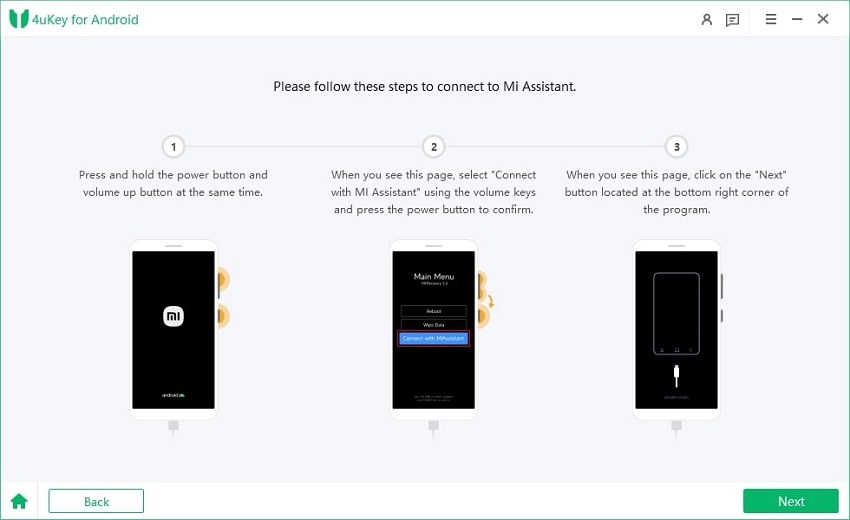
4ukey for Android will now start removing FRP lock from Xiaomi/Redmi/Poco device. Once the FRP lock is removed, your Xiaomi/Redmi/Poco device will automatically reboot and you'll be able to set it up as new.

If you don't have access to a PC, you can still bypass FRP on your Xiaomi, Redmi, or Poco device using a combination of two built-in features: the Google keyboard and the voice recognition feature. This method can also be used for Mi A3 FRP bypass.
This approach, often referred to as "FRP bypass open GetApps", exploits vulnerabilities in the device's software to gain access to crucial system settings without computer. By utilizing the pre-installed GetApps store and manipulating certain system functions, you can potentially bypass Xiaomi FRP lock that typically follows a factory reset. Follow these steps:
Go to network settings, and click Add network at the bottom of the screen.
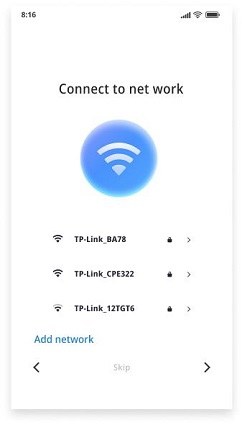
Enter any random text in the SSID section and long-press to select it. Tap the share icon, and share it with Gmail.
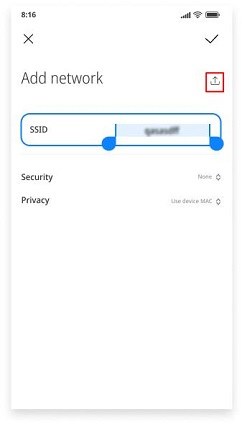
On the App info screen, tap Notifications > Additional Settings. On the top right corner, press on the three-dot icon and tap "Help and Feedback."

Type "Delete and disable apps on Android" in the search section and open it. On the next screen, tap on "Tap to go to Application Settings".
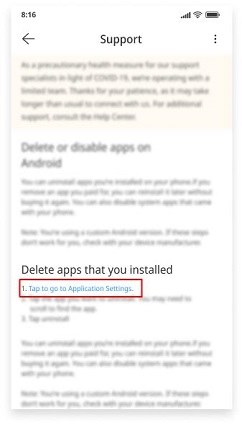
Select Settings > Additional Settings > Accessibility > Accessibility menu, and enable the Accessibility Menu Shortcut.
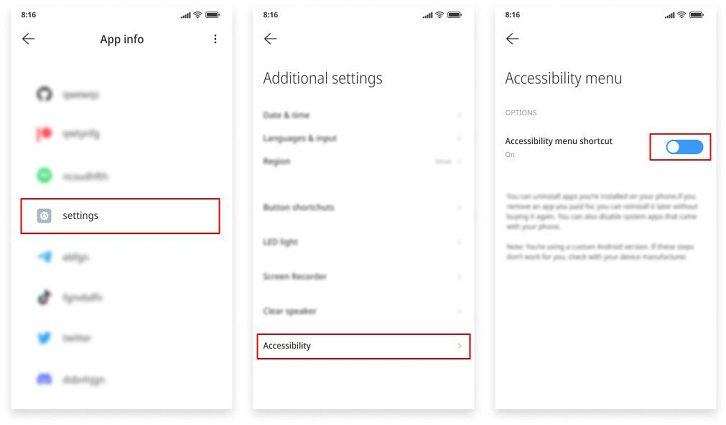
Tap the back button a few times to return to the App info page. Tap More and choose Show system.
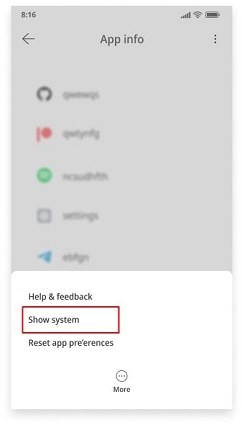
Select Android setup, tap Disable and Disable app, then tap Force stop and OK.
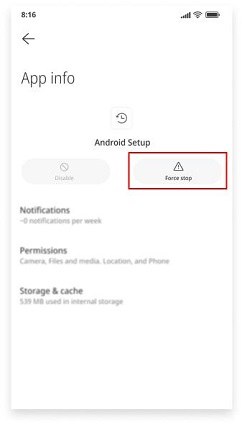
Go back to the App info page and choose Carrir Services, tap Disable and Disable app, then tap Force stop and OK.
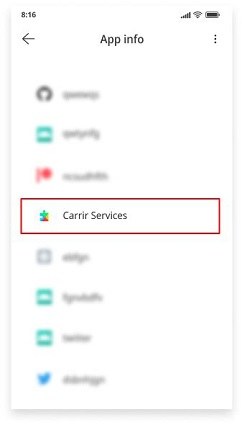
Return to the App info page again, select Google Play Services, and tap on Disable › Disable App. Tap Force stop and click OK.
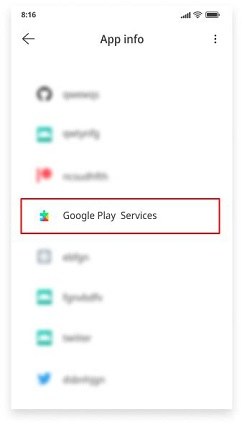
On the Checking for updates page, tap the human icon at the lower-right corner of the screen > Google Assistant > Settings. Repeat this step several times to direct to the Google Play services App info page.
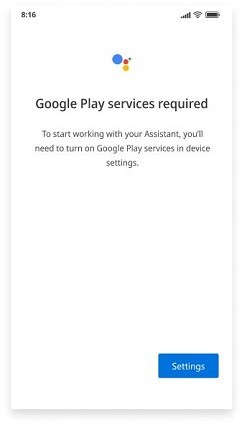
While this method can be useful if you don't have access to a PC, it does have some potential drawbacks.
Therefore, it is recommended that you only use this method as a last resort, or use a professional Redmi FRP bypass tool like Tenorshare 4uKey for Android .
Disabling FRP on Xiaomi/Redmi/Poco devices is relatively simple. Once you've removed the Google account from your device, the FRP lock will be disabled and you'll no longer need to bypass it.
Here's how you can do it:
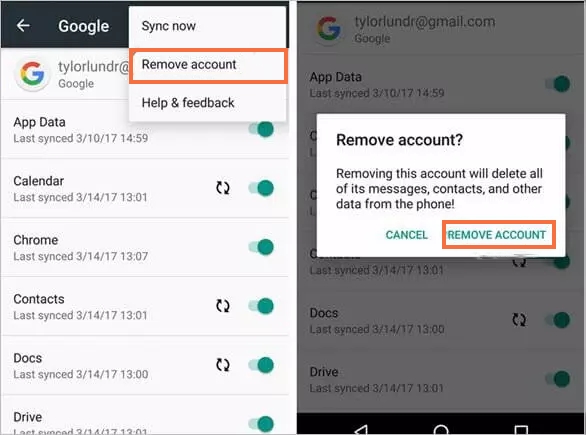
Are you tired of trying to remember your screen lock password on your Xiaomi, Redmi, or Poco device? Well, here's a pro tip to help you remove your screen lock without the hassle of entering your password. 4ukey for Android, the ultimate solution to bypassing screen locks on Xiaomi devices. This powerful tool can remove any type of Android screen lock , including PIN, pattern, fingerprint, and even face lock in just a few simple steps.
If you're looking for a comprehensive guide on how to use 4ukey for Android to remove your Xiaomi screen lock, then look no further. Check out the article attached to this post for all the information you need to get started.
Some commonly used tools to bypass FRP Xiaomi/Redmi/Poco include:
Each tool may have its limitations, such as requiring specific hardware or software configurations, or not supporting certain Xiaomi/Redmi/Poco models. It's important to do research on the specific tool you plan to use to ensure it's compatible with your device and can successfully bypass FRP.
The following steps will help you get started:
In conclusion, if you're locked out of your device and want to bypass Xiaomi, Redmi, or Poco FRP, then there are several methods available. While some methods may work for some devices, they may not work for others, and they may come with certain limitations and risks.
However, one of the easiest and most reliable ways for Xiaomi/Redmi/Poco FRP bypass is by using 4ukey for Android . This tool can remove FRP locks from all Android devices and is user-friendly for all technical levels. Therefore, just use 4ukey for Android as the best solution for bypassing FRP on your Xiaomi, Redmi, or Poco device.
then write your review
Leave a Comment
Create your review for Tenorshare articles
By Jenefey Aaron
2025-04-17 / Unlock Android
Rate now!